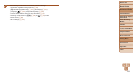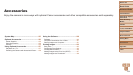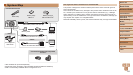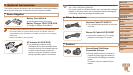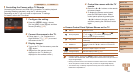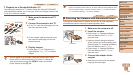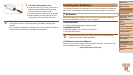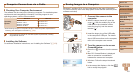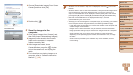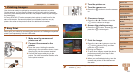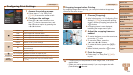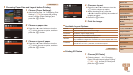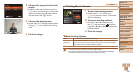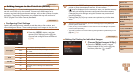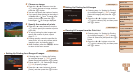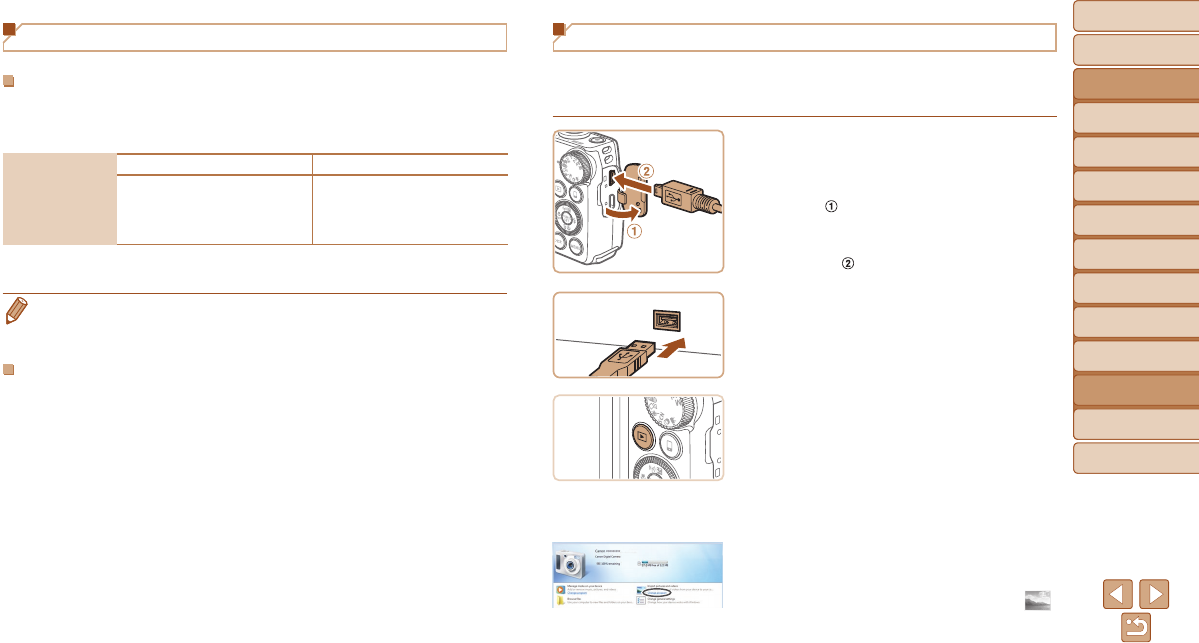
Before Use
Basic Guide
Advanced Guide
Camera Basics
Auto Mode / Hybrid
Auto Mode
Other Shooting
Modes
P Mode
Tv, Av, and M Mode
Playback Mode
Wi-Fi Functions
Setting Menu
Accessories
Appendix
Index
161
Before Use
Basic Guide
Advanced Guide
Camera Basics
Auto Mode / Hybrid
Auto Mode
Other Shooting
Modes
P Mode
Tv, Av, and M Mode
Playback Mode
Wi-Fi Functions
Setting Menu
Accessories
Appendix
Index
Computer Connections via a Cable
CheckingYourComputerEnvironment
The software can be used on the following computers. For detailed system
requirements and compatibility information, including support in new
operating systems, visit the Canon website.
Operating
System*
Windows MacOS
Windows 8/8.1
Windows 7 SP1
Windows Vista SP2
Windows XP SP3
Mac OS X 10.9
Mac OS X 10.8
Mac OS X 10.7
* When sending images to a computer via Wi-Fi, check the system requirements in
“Checking Your Computer Environment” (=
120).
• Check the Canon website for the latest system requirements, including
supported OS versions.
InstallingtheSoftware
For software installation instructions, see “Installing the Software” (=
121).
Saving Images to a Computer
Windows 7 and Mac OS X 10.8 are used here for the sake of illustration.
For other functions, refer to the help system of the relevant software (some
software excluded).
1 Connectthecameratothe
computer.
With the camera turned off, open the
cover (
). With the smaller plug of the
USB cable in the orientation shown,
insert the plug fully into the camera
terminal (
).
Insert the larger plug of the USB cable
in the computer’s USB port. For details
about USB connections on the computer,
refer to the computer user manual.
2 Turnthecameraontoaccess
CameraWindow.
Press the <1> button to turn the camera
on.
Mac OS: CameraWindow is displayed
when a connection is established
between the camera and computer.
Windows: Follow the steps introduced
below.
In the screen that displays, click the [ ]
link to modify the program.