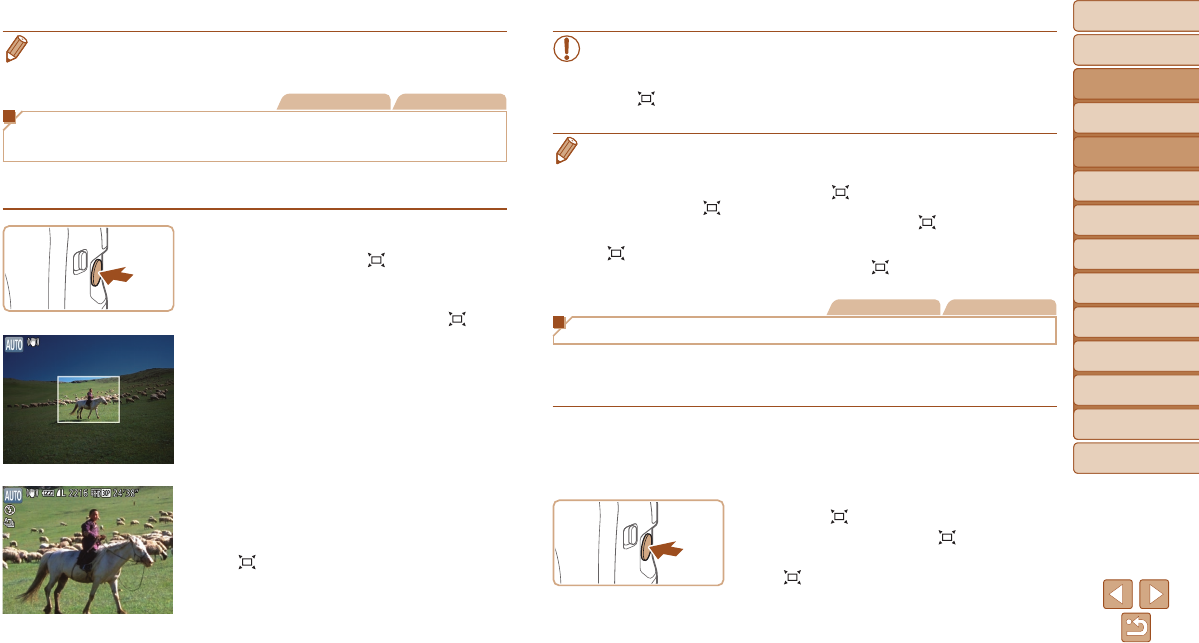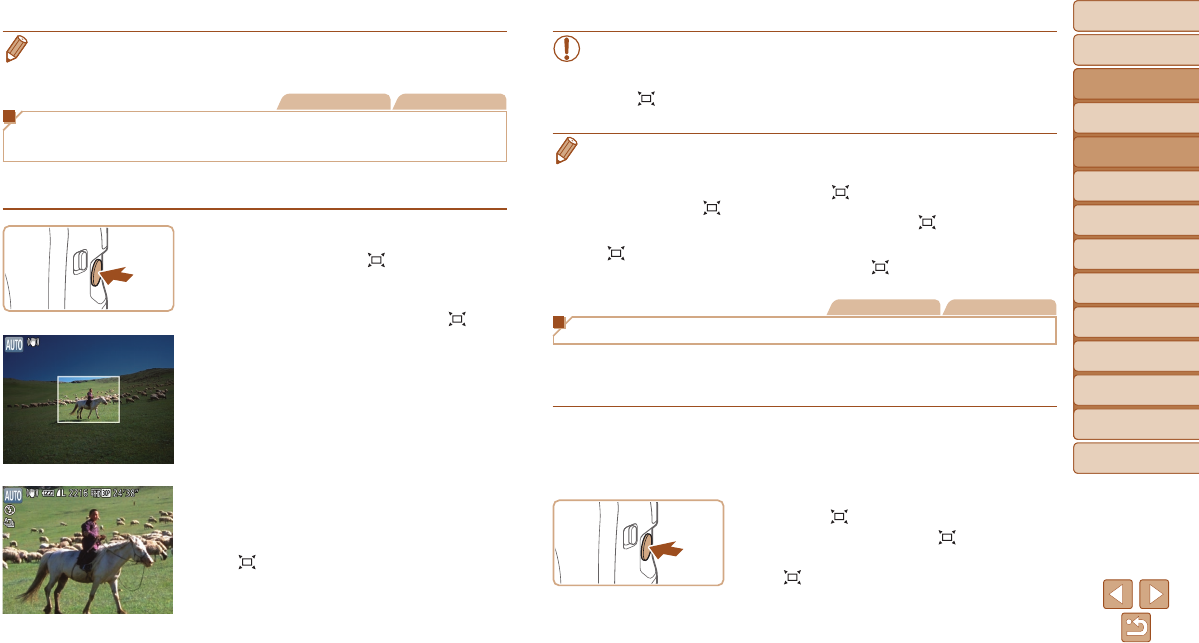
Before Use
Basic Guide
Advanced Guide
Camera Basics
Auto Mode / Hybrid
Auto Mode
Other Shooting
Modes
P Mode
Tv, Av, and M Mode
Playback Mode
Wi-Fi Functions
Setting Menu
Accessories
Appendix
Index
35
Before Use
Basic Guide
Advanced Guide
Camera Basics
Auto Mode / Hybrid
Auto Mode
Other Shooting
Modes
P Mode
Tv, Av, and M Mode
Playback Mode
Wi-Fi Functions
Setting Menu
Accessories
Appendix
Index
• To deactivate digital zoom, choose MENU (=
24) > [4] tab > [Digital
Zoom] > [Off].
Still Images Movies
Reacquiring Subjects Lost after Zooming
(Framing Assist – Seek)
If you lose track of a subject while zooming in, you can nd it more easily by
temporarily zooming out.
1 Lookforthelostsubject.
Press and hold the < > button.
The camera zooms out and displays a
white frame around the area previously
shown (before you pressed the <
>
button).
2 Reacquirethesubject.
Aim the camera so that the subject enters
the white frame, and then release the
<
> button.
The previous magnication is now
restored, so that the area outlined in
white lls the screen again.
•Some shooting information is not displayed while the camera is
zoomed out.
•During movie shooting, the white frame is not displayed if you press
the <
> button. Also note that a changed zoom factor and camera
operating sounds will be recorded.
• If you prefer to shoot at the zoom factor of the screen in step 1, press the
shutter button all the way down.
• You can adjust the zoom factor that the camera will revert to after Zoom
Framing Assist (when you release the <
> button) by moving the zoom lever
as you hold the <
> button to resize the white frame.
• To adjust how much the camera zooms out when the <
> button is pressed,
access MENU (=
24) and choose one of the three levels in [4] tab >
[
Display Area].
• The zoom factor cannot be changed with the <
> button after you press the
shutter button all the way down in self-timer mode (=
37).
Still Images Movies
Constantly Displaying Faces at the Same Size
When a person’s face is detected (=
76), the camera will try to maintain
a constant face size relative to the screen. If the person moves closer, the
camera will automatically zoom out, and vice versa.
1 Determinethedesiredfacesize.
Move the zoom lever as needed until the
face is the desired size, relative to the
screen.
2 Enter Automode.
Press and release the < > button
quickly.
[ Auto: On] is displayed.