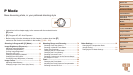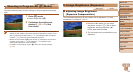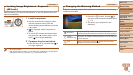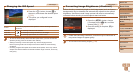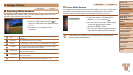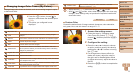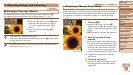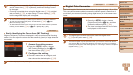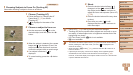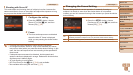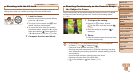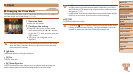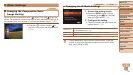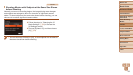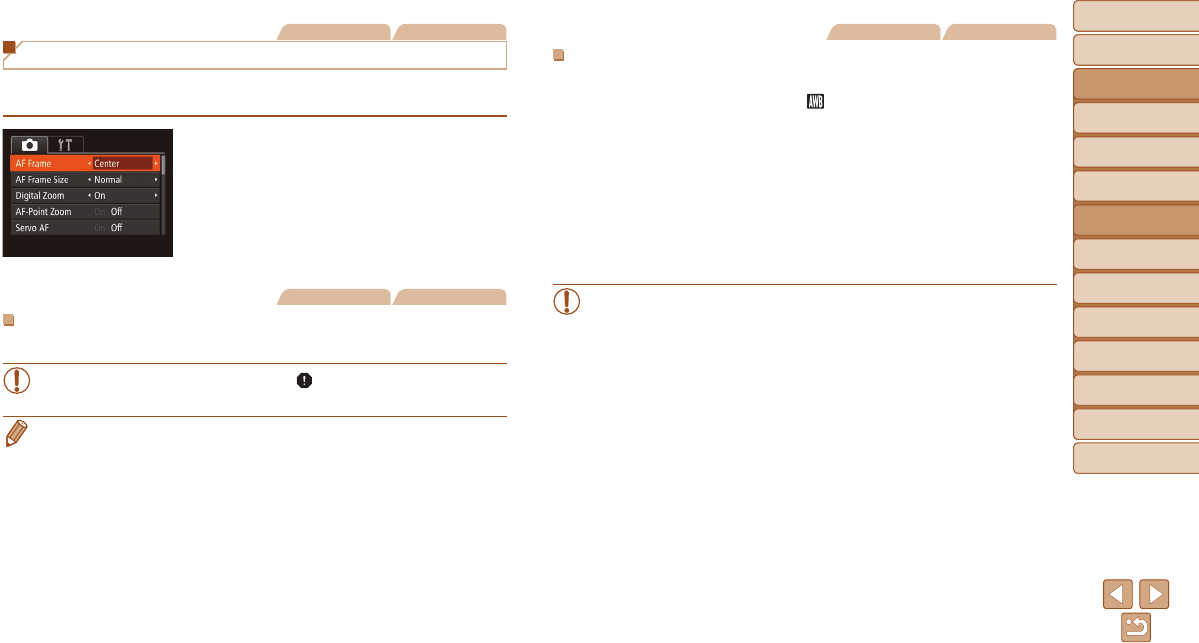
Before Use
Basic Guide
Advanced Guide
Camera Basics
Auto Mode / Hybrid
Auto Mode
Other Shooting
Modes
P Mode
Tv, Av, and M Mode
Playback Mode
Wi-Fi Functions
Setting Menu
Accessories
Appendix
Index
76
Before Use
Basic Guide
Advanced Guide
Camera Basics
Auto Mode / Hybrid
Auto Mode
Other Shooting
Modes
P Mode
Tv, Av, and M Mode
Playback Mode
Wi-Fi Functions
Setting Menu
Accessories
Appendix
Index
Still Images Movies
Changing the AF Frame Mode
Change the AF (auto focus) frame mode to suit the shooting conditions as
follows.
Press the <n> button, choose
[AF Frame] on the [4] tab, and then
choose the desired option (=
24).
Still Images Movies
Center
One AF frame is displayed in the center. Effective for reliable focusing.
•A yellow AF frame is displayed with [ ] if the camera cannot focus
when you press the shutter button halfway.
• To reduce the AF frame size, press the <n> button and set [AF Frame
Size] on the [4] tab to [Small] (=
24).
• The AF frame size is set to [Normal] when you use the digital zoom (=
34)
or digital tele-converter (=
75), and in manual focus mode (=
74).
• To compose shots so that subjects are positioned at the edge or in a corner,
rst aim the camera to capture the subject in an AF frame, and then hold
the shutter button halfway down. As you continue to hold the shutter button
halfway, recompose the shot as desired, and then press the shutter button all
the way down (Focus Lock).
• The AF frame position is enlarged when you press the shutter button halfway
and [AF-Point Zoom] (=
49) is set to [On].
Still Images Movies
FaceAiAF
• Detects people’s faces, and then sets the focus, exposure (evaluative
metering only), and white balance ([ ] only).
• After you aim the camera at the subject, a white frame is displayed
around the person’s face determined by the camera to be the main
subject, and up to two gray frames are displayed around other detected
faces.
• When the camera detects movement, frames will follow moving subjects,
within a certain range.
• After you press the shutter button halfway, up to nine green frames are
displayed around faces in focus.
•If faces are not detected, or when only gray frames are displayed
(without a white frame), up to nine green frames are displayed in the
areas in focus when you press the shutter button halfway.
•If faces are not detected when Servo AF (=
78) is set to [On], the
AF frame is displayed in the center of the screen when you press
the shutter button halfway.
•Examples of faces that cannot be detected:
- Subjects that are distant or extremely close
- Subjects that are dark or light
- Faces in prole, at an angle, or partly hidden
•The camera may misinterpret non-human subjects as faces.
•No AF frames are displayed if the camera cannot focus when you
press the shutter button halfway.