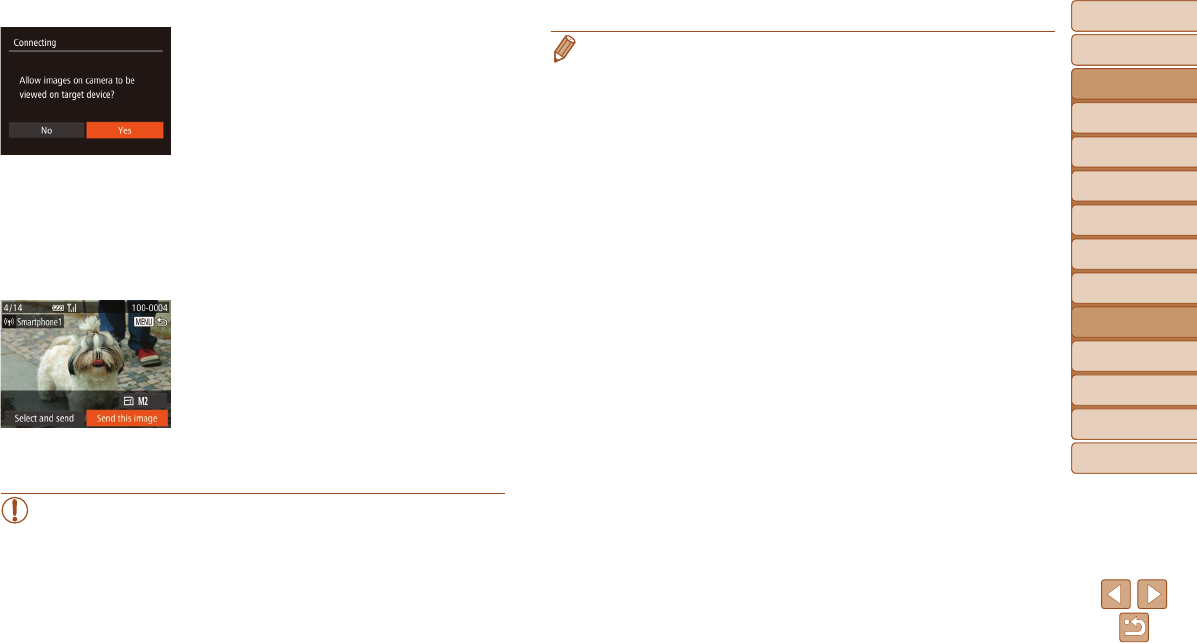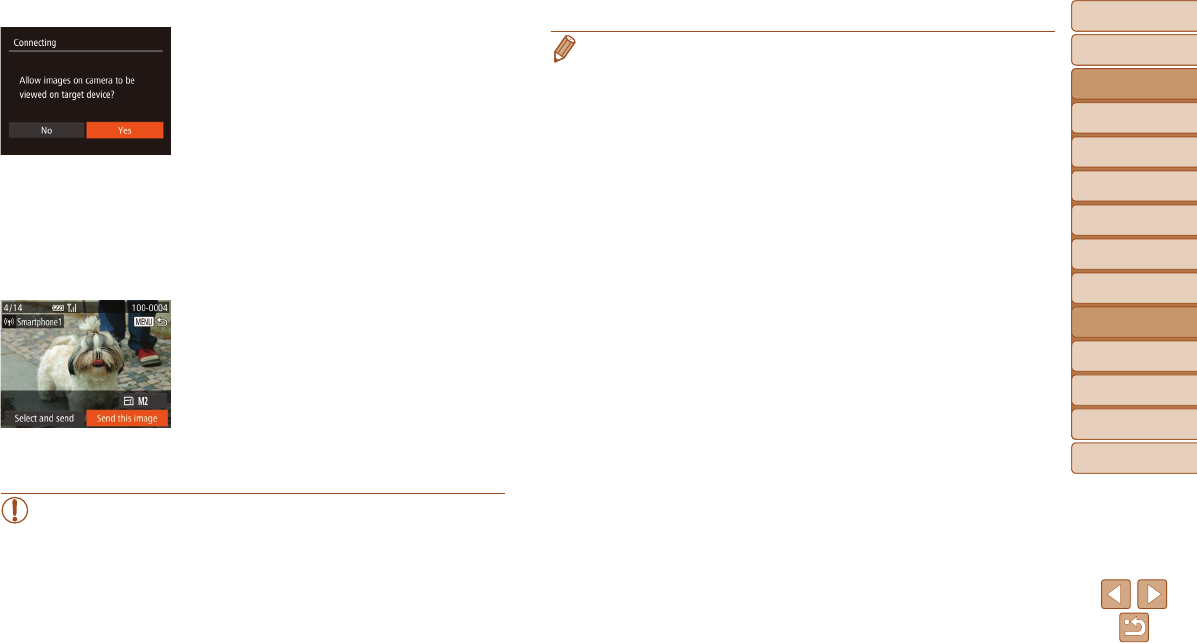
Before Use
Basic Guide
Advanced Guide
Camera Basics
Auto Mode / Hybrid
Auto Mode
Other Shooting
Modes
P Mode
Tv, Av, and M Mode
Playback Mode
Wi-Fi Functions
Setting Menu
Accessories
Appendix
Index
131
Before Use
Basic Guide
Advanced Guide
Camera Basics
Auto Mode / Hybrid
Auto Mode
Other Shooting
Modes
P Mode
Tv, Av, and M Mode
Playback Mode
Wi-Fi Functions
Setting Menu
Accessories
Appendix
Index
7 Forasmartphoneconnection:
Adjusttheprivacysetting.
Press the <q><r> buttons or turn the
<5> dial to choose [Yes], and then
press the <m> button.
You can now use the smartphone to
browse, import, or geotag (=
141)
images on the camera or shoot remotely
(=
141).
8 Sendorprinttheimages.
The screen displayed when the devices
are connected varies depending on the
target device.
When the camera is connected to a
smartphone, an image transfer screen is
displayed.
For instructions on sending images, see
“Sending Images” (=
133).
When the camera is connected to a
printer, you can print by following the
same steps as for printing via USB. For
details, see “Printing Images” (=
163).
•All images in the camera can be viewed from the connected
smartphone when you choose [Yes] in step 7. To keep camera
images private, so that they cannot be viewed from the smartphone,
choose [No] in step 7.
•To change privacy settings for smartphones added to the list,
choose the smartphone whose settings you want to change from
[Edit a Device] in step 3, and then choose [View Settings].
• To add multiple devices, repeat this procedure from the rst step.
• For better security, you can require password input on the screen in step 3
by accessing MENU (=
24) and choosing [3] tab > [Wi-Fi Settings] >
[Password] > [On]. In this case, in the password eld on the device in step 4,
enter the password displayed on the camera.