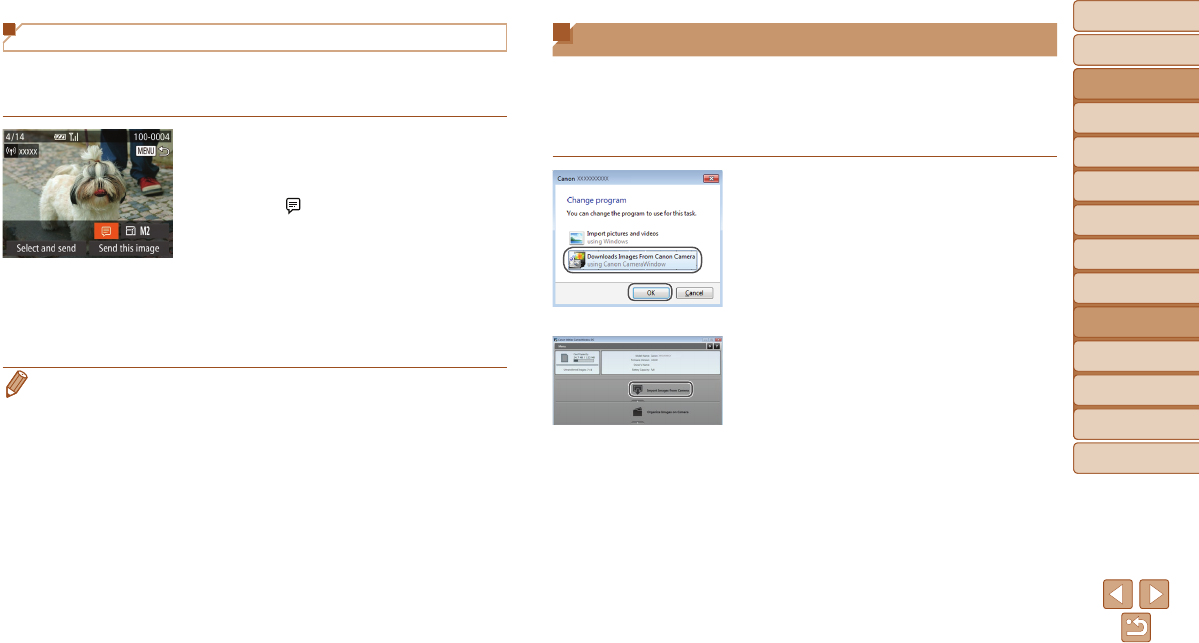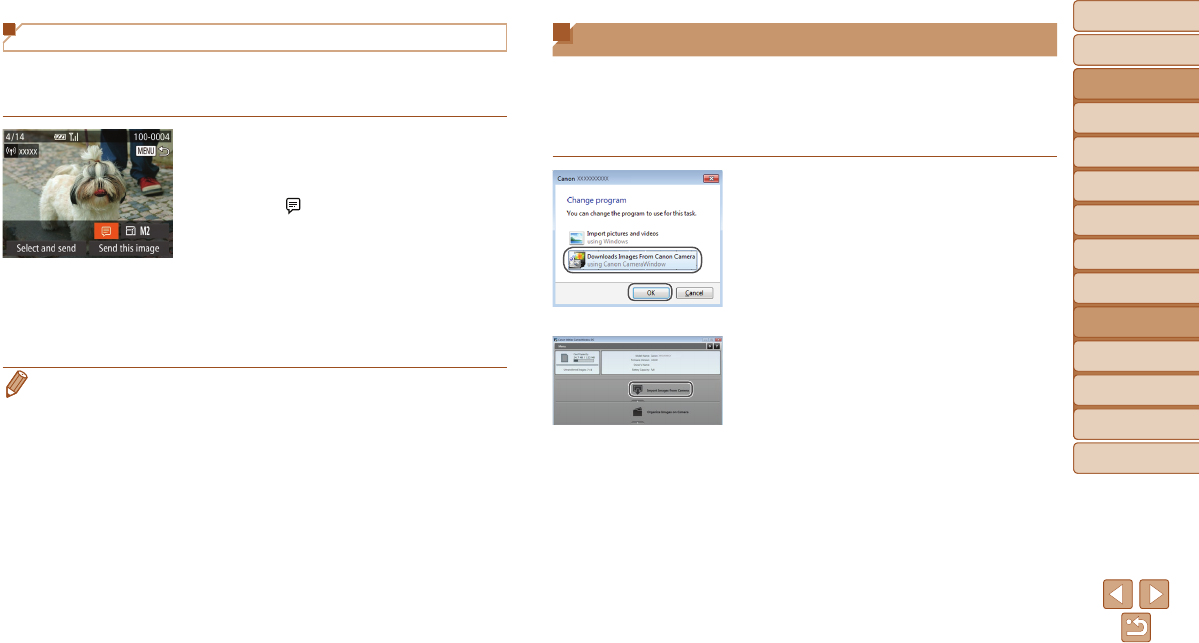
Before Use
Basic Guide
Advanced Guide
Camera Basics
Auto Mode / Hybrid
Auto Mode
Other Shooting
Modes
P Mode
Tv, Av, and M Mode
Playback Mode
Wi-Fi Functions
Setting Menu
Accessories
Appendix
Index
136
Before Use
Basic Guide
Advanced Guide
Camera Basics
Auto Mode / Hybrid
Auto Mode
Other Shooting
Modes
P Mode
Tv, Av, and M Mode
Playback Mode
Wi-Fi Functions
Setting Menu
Accessories
Appendix
Index
Saving Images to a Computer
When sending images to a computer, use the computer instead of the
camera.
Windows 7 and Mac OS X 10.8 are used here for the sake of illustration.
For other functions, refer to the help system of the relevant software (some
software excluded).
1 DisplayCameraWindow.
Windows: Access CameraWindow by
clicking [Downloads Images From Canon
Camera].
Mac OS: CameraWindow is automatically
displayed when a Wi-Fi connection is
established between the camera and
computer.
2 Importimages.
Click [Import Images from Camera], and
then click [Import Untransferred Images].
Images are now saved to the Pictures
folder on the computer, in separate
folders named by date.
Click [OK] in the screen that is displayed
after image import is complete. For
instructions on viewing images on a
computer, refer to “Software Instruction
Manual” (=
160).
Adding Comments
Using the camera, you can add comments to images that you send to
e-mail addresses, social networking services, etc. The number of characters
and symbols that can be entered may differ depending on the Web service.
1 Accessthescreenforadding
comments.
Press the <o><p><q><r> buttons to
choose [
], and then press the <m>
button.
2 Addacomment(=
2 5 ).
3 Sendtheimage.
Follow the steps in “Sending Images
Individually” (=
133) to send the image.
• When a comment is not entered, the comment set in CANON iMAGE
GATEWAY is automatically sent.