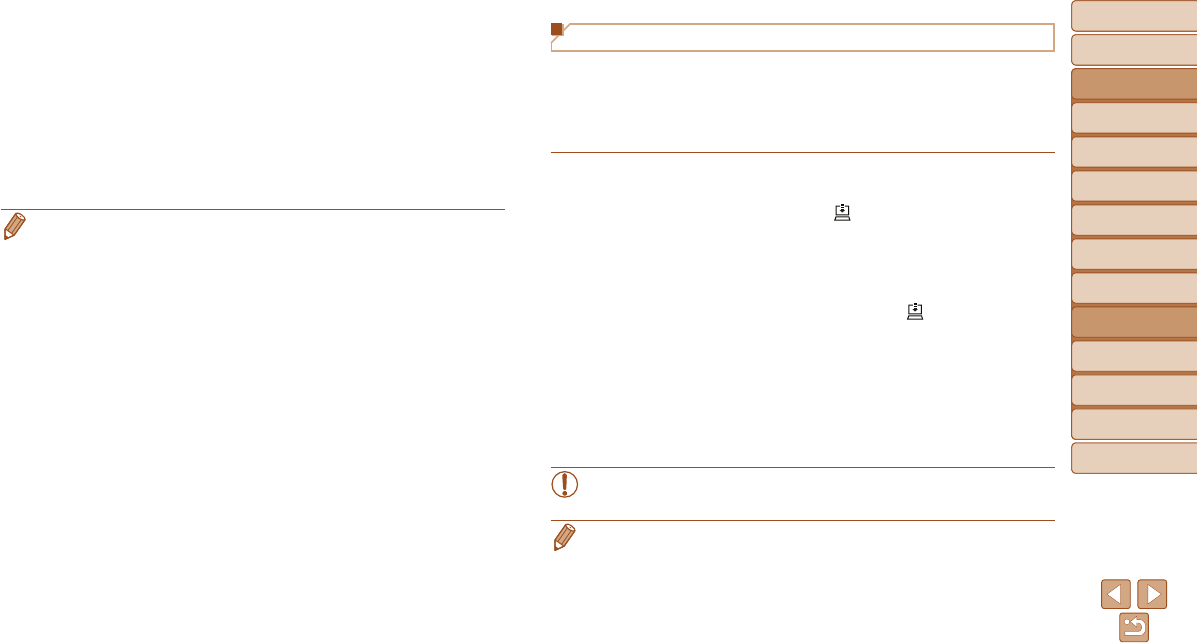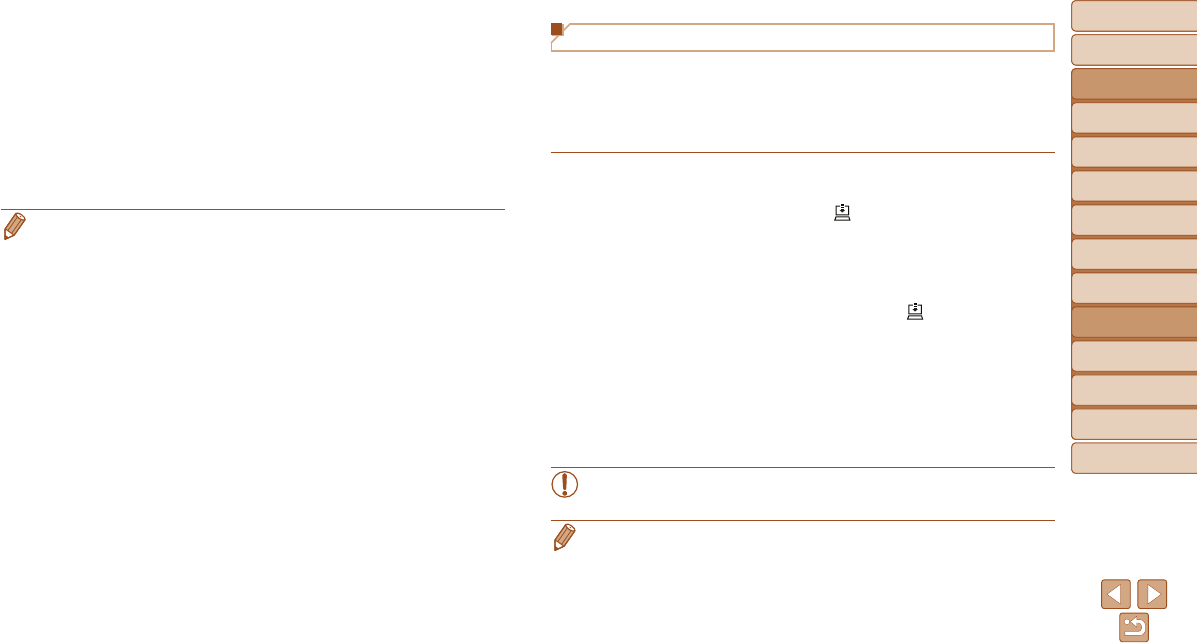
Before Use
Basic Guide
Advanced Guide
Camera Basics
Auto Mode / Hybrid
Auto Mode
Other Shooting
Modes
P Mode
Tv, Av, and M Mode
Playback Mode
Wi-Fi Functions
Setting Menu
Accessories
Appendix
Index
140
Before Use
Basic Guide
Advanced Guide
Camera Basics
Auto Mode / Hybrid
Auto Mode
Other Shooting
Modes
P Mode
Tv, Av, and M Mode
Playback Mode
Wi-Fi Functions
Setting Menu
Accessories
Appendix
Index
Sending Images
Images sent from the camera are automatically saved to the computer.
If the computer that you intend to send images to is turned off, the images
will be stored temporarily on the CANON iMAGE GATEWAY server.
Stored images are regularly erased, so make sure to turn on the computer
and save the images.
Follow the steps in “Connecting to WPS-
Compatible Access Points” (=
125) to
choose [
].
Once the connection is established, the
images are sent.
When the images have been sent
successfully to the CANON iMAGE
GATEWAY server, [
] is displayed on
the screen.
Images are automatically saved to the
computer when you turn it on.
Images are automatically sent to Web
services from the CANON iMAGE
GATEWAY server, even if the computer
is off.
•When sending images, you should use a fully charged battery pack
or an AC adapter kit (sold separately, =
156).
• Even if images were imported to the computer through a different method, any
images not sent to the computer via CANON iMAGE GATEWAY will be sent to
the computer.
• Sending is faster when the destination is a computer on the same network as
the camera, because images are sent via the access point instead of CANON
iMAGE GATEWAY. Note that images stored on the computer are sent to
CANON iMAGE GATEWAY, so the computer must be connected to the Internet.
3 Choosethetypeofimages
tosend(onlywhensending
movieswithimages).
Press the <n> button, and then
choose [Wi-Fi Settings] on the [3] tab
(=
24).
Press the <o><p> buttons to choose
[Image Sync], and then press the <q><r>
buttons to choose [Stills/Movies].
• To choose a Web service as the destination, follow the steps in “Registering
Other Web Services” (=
119) to update the camera settings.