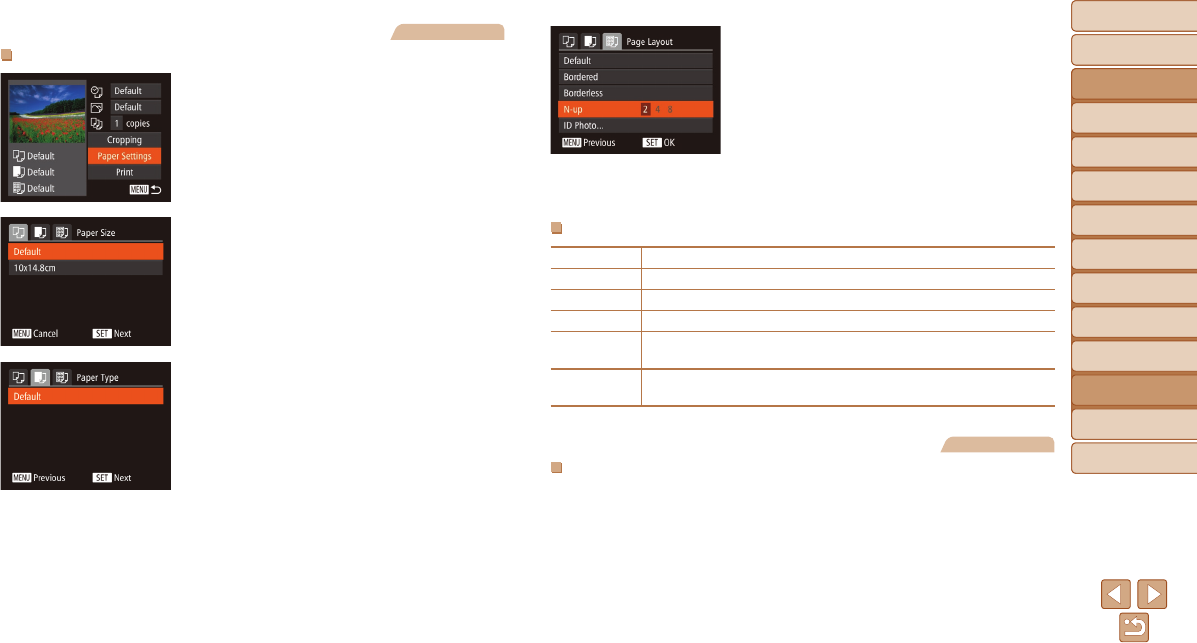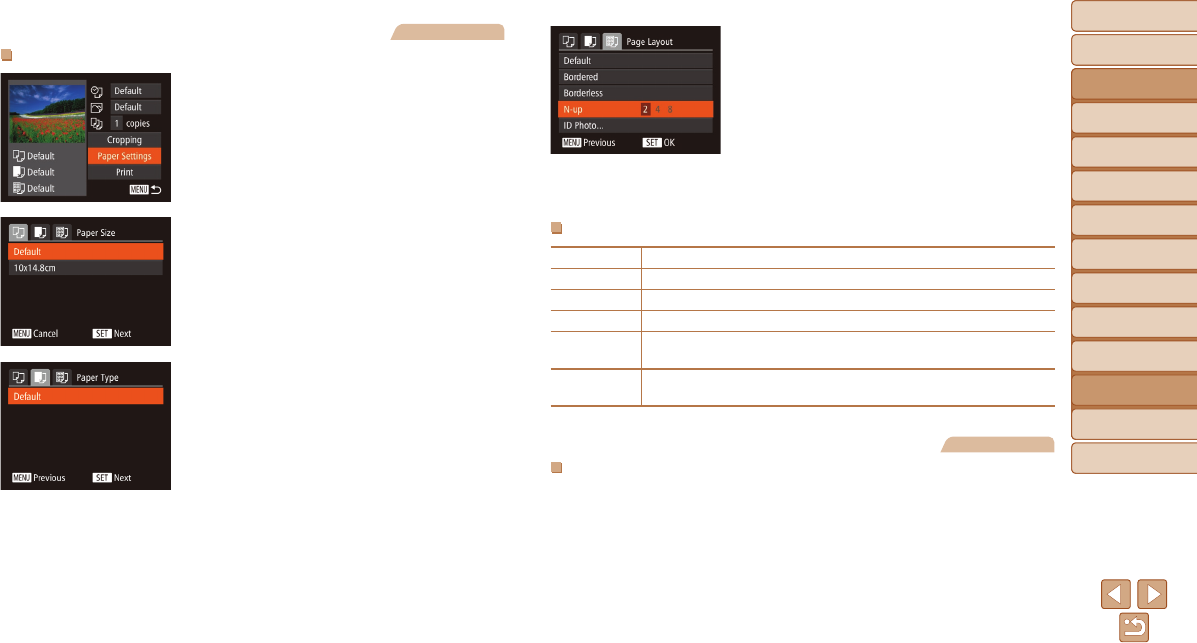
Before Use
Basic Guide
Advanced Guide
Camera Basics
Auto Mode / Hybrid
Auto Mode
Other Shooting
Modes
P Mode
Tv, Av, and M Mode
Playback Mode
Wi-Fi Functions
Setting Menu
Accessories
Appendix
Index
165
Before Use
Basic Guide
Advanced Guide
Camera Basics
Auto Mode / Hybrid
Auto Mode
Other Shooting
Modes
P Mode
Tv, Av, and M Mode
Playback Mode
Wi-Fi Functions
Setting Menu
Accessories
Appendix
Index
Still Images
ChoosingPaperSizeandLayoutbeforePrinting
1 Choose[PaperSettings].
After following step 1 in “Conguring Print
Settings” (=
164) to access the printing
screen, choose [Paper Settings] and
press the <m> button.
2 Chooseapapersize.
Press the <o><p> buttons or turn the
<5> dial to choose an option, and then
press the <m> button.
3 Chooseatypeofpaper.
Press the <o><p> buttons or turn the
<5> dial to choose an option, and then
press the <m> button.
4 Choosealayout.
Press the <o><p> buttons or turn the
<5> dial to choose an option.
When choosing [N-up], press the
<q><r> buttons to specify the number of
images per sheet.
Press the <m> button.
5 Printtheimage.
AvailableLayoutOptions
Default Matches current printer settings.
Bordered Prints with blank space around the image.
Borderless Borderless, edge-to-edge printing.
N-up Choose how many images to print per sheet.
ID Photo
Prints images for identication purposes.
Only available for images with a resolution of L and an aspect ratio of 4:3.
Fixed Size
Choose the print size.
Choose from 3.5 x 5 in., postcard, or wide-format prints.
Still Images
PrintingIDPhotos
1 Choose[IDPhoto].
Following steps 1 – 4 in “Choosing
Paper Size and Layout before Printing”
(=
165 – 165), choose [ID Photo] and
press the <m> button.