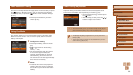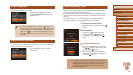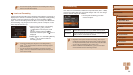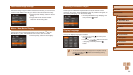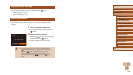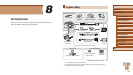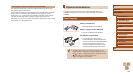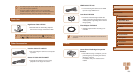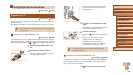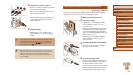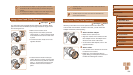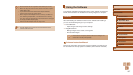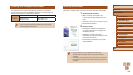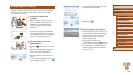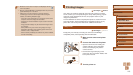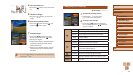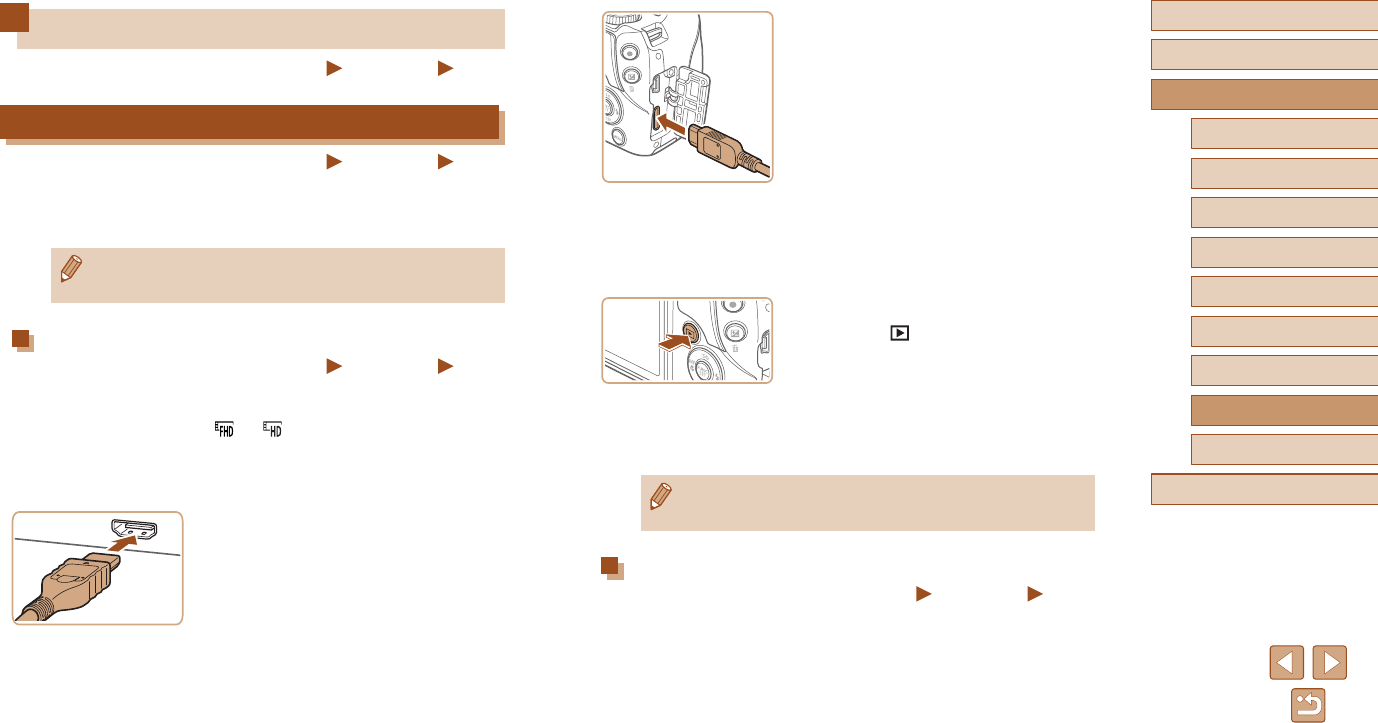
104
Before Use
Basic Guide
Advanced Guide
1
Camera Basics
2
Auto Mode /
Hybrid Auto Mode
3
Other Shooting Modes
4
P Mode
6
Playback Mode
5
Tv, Av, and M Mode
7
Setting Menu
8
Accessories
9
Appendix
Index
● On the camera, open the terminal cover
and insert the cable plug fully into the
camera terminal.
3
Turn the TV on and switch to video
input.
● Switch the TV input to the video input you
connected the cable to in step 2.
4
Turn the camera on.
● Press the [ ] button to turn the camera
on.
● Images from the camera are now
displayed on the TV. (Nothing is
displayed on the camera screen.)
● When nished, turn off the camera and
TV before disconnecting the cable.
● Camera operating sounds are not played while the camera is
connected to an HDTV.
Playback on a Standard-Denition TV
Still Images
Movies
Connecting the camera to a TV with the Stereo AV Cable AVC-DC400ST
(sold separately) enables you to view your shots on the larger screen of
the TV as you control the camera.
1
Make sure the camera and TV are
off.
Using Optional Accessories
Still Images
Movies
Playback on a TV
Still Images
Movies
By connecting the camera to a TV, you can view your shots on the larger
screen of the TV.
For details on connection or how to switch inputs, refer to the TV manual.
● Some information may not be displayed when viewing images on
a TV (
=
124).
Playback on a High-Denition TV
Still Images
Movies
Connecting the camera to an HDTV with the HDMI Cable HTC-100 (sold
separately) enables you to view your shots on the larger screen of the TV.
Movies shot at a resolution of [ ] or [ ] can be viewed in high denition.
1
Make sure the camera and TV are
off.
2
Connect the camera to the TV.
● On the TV, insert the cable plug fully into
the HDMI input as shown.