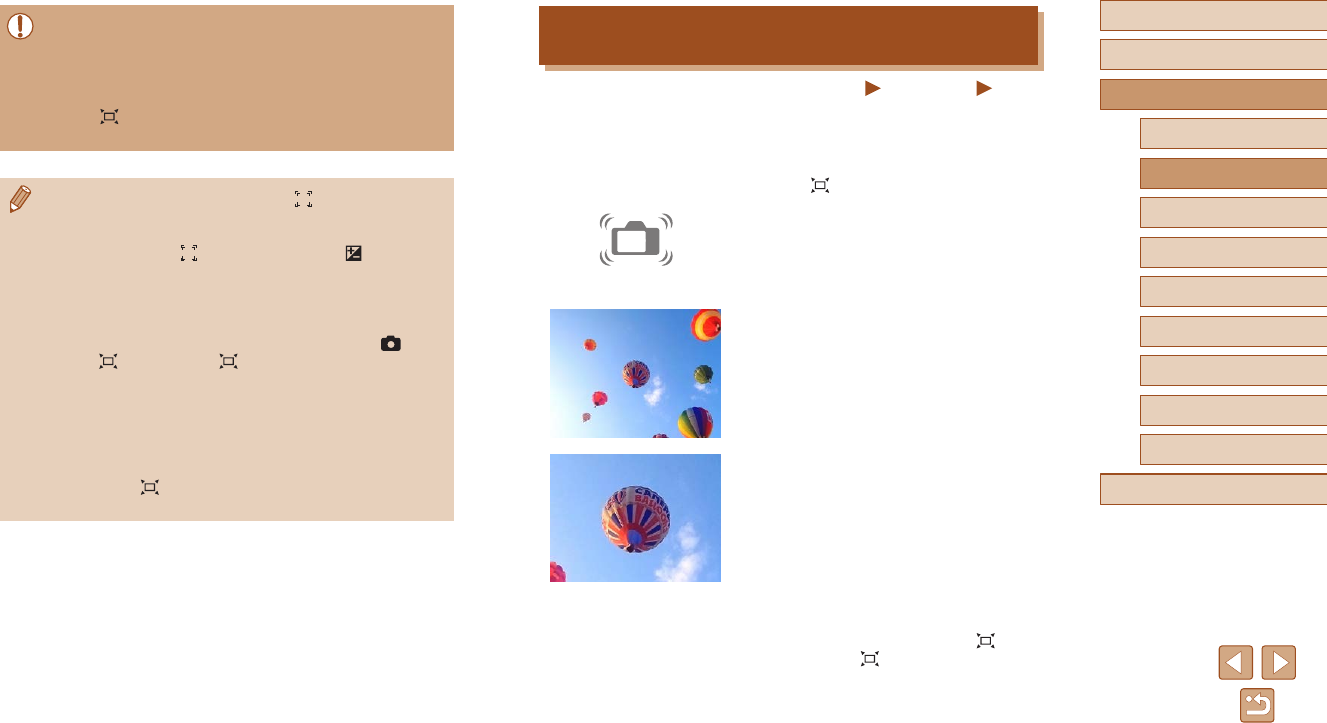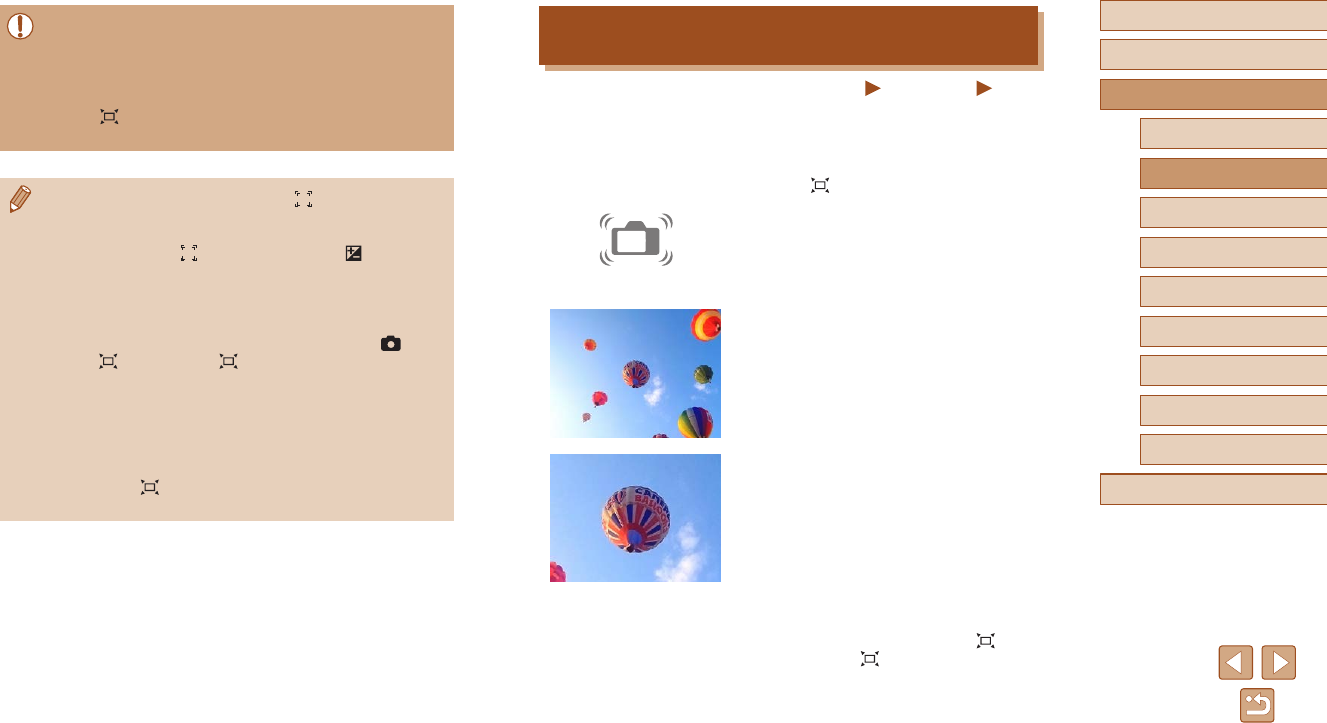
38
Before Use
Basic Guide
Advanced Guide
1
Camera Basics
2
Auto Mode /
Hybrid Auto Mode
3
Other Shooting Modes
4
P Mode
6
Playback Mode
5
Tv, Av, and M Mode
7
Setting Menu
8
Accessories
9
Appendix
Index
Easily Reacquiring Subjects with Auto Zooming
(Seek Assist)
Still Images
Movies
If you lose track of a subject while zoomed in and move the camera to
look for it, the camera detects this movement and automatically zooms
out, which makes it easier to nd the subject.
1
Enter Auto mode (=
37).
2
Look for the lost subject.
● When you move the camera to look for
the subject, the camera zooms out to
help you nd it.
3
Reacquire the subject.
● Once you nd the subject and stop
moving the camera, the camera zooms
in again.
4
Shoot.
● To cancel this mode, press the [ ]
button again. [ Auto: Off] is displayed.
● A face may not be displayed at a constant size at some zoom
factors, or if the subject’s head is tilted or facing the camera
indirectly.
● During movie recording, a changed zoom factor and camera
operating sounds are recorded.
● When
Auto is on, some shooting information is not displayed,
and some shooting settings cannot be congured.
● If the person whose face is framed with [ ] moves toward the
edge of the screen, the camera zooms out to keep the person in
view.
● In step 3, switching [
] to another face with the [ ] button is not
possible during movie recording.
● The zoom factor remains the same after you press the shutter
button all the way down in self-timer mode (
=
39), even if the
person’s size relative to the screen changes.
● The face size can also be adjusted in MENU (
=
27) > [ ]
tab > [
Auto Settings] > [ Auto Zoom]. You can choose [Off]
to deactivate this feature and use only the feature described in
“Easily Reacquiring Subjects with Auto Zooming (Seek Assist)”.
● You can zoom in or out with the zoom lever when [Face], [Upper
Body], or [Whole Body] is selected, but the original zoom factor
will be restored in a few seconds after you release the lever.
● You can clear your specied face size during movie recording by
pressing the [
] button.
● Face sizes cannot be changed during movie recording.