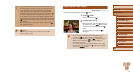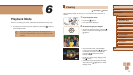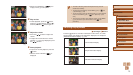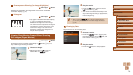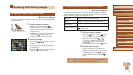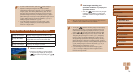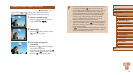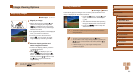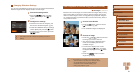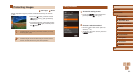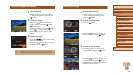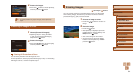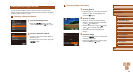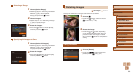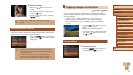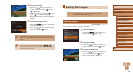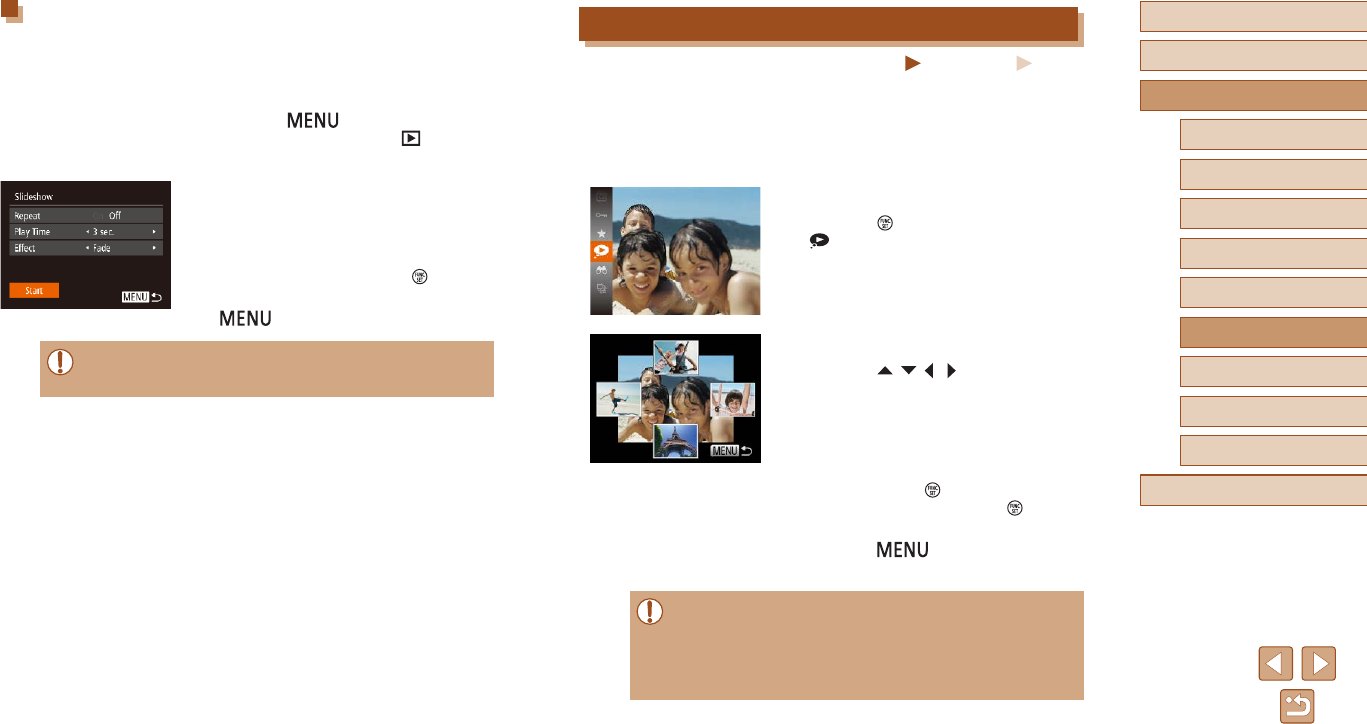
81
Before Use
Basic Guide
Advanced Guide
1
Camera Basics
2
Auto Mode /
Hybrid Auto Mode
3
Other Shooting Modes
4
P Mode
6
Playback Mode
5
Tv, Av, and M Mode
7
Setting Menu
8
Accessories
9
Appendix
Index
Auto Playback of Related Images (Smart Shufe)
Still Images
Movies
Based on the current image, the camera offers four images that you may
wish to view. After you choose to view one of those images, the camera
offers four more images. This is an enjoyable way to play back images in
an unexpected order. Try this feature after you have taken many shots, in
many kinds of scenes.
1
Choose Smart Shufe.
● Press the [ ] button, and then choose
[ ] in the menu (
=
26).
● Four candidate images are displayed.
2
Choose an image.
● Press the [ ][ ][ ][ ] buttons to choose
the image you want to view next.
● Your chosen image is displayed in the
center, surrounded by the next four
candidate images.
● For full-screen display of the center
image, press the [
] button. To restore
the original display, press the [ ] button
again.
● Press the [
] button to restore
single-image display.
● Smart Shufe is not available in the following cases:
- There are less than 50 shots taken with this camera
- An unsupported image is currently displayed
- Images are shown in ltered display (
=
77)
- During group playback (
=
79)
Changing Slideshow Settings
You can set up slideshows to repeat, and you can change the transitions
between images and the display duration of each image.
1
Access the setting screen.
● Press the [ ] button, and then
choose [Slideshow] on the [ ] tab
(
=
27).
2
Congure the settings.
● Choose a menu item to congure, and
then choose the desired option (
=
27).
● To start the slideshow with your settings,
choose [Start] and press the [
] button.
● To return to the menu screen, press the
[
] button.
● [Play Time] cannot be modied when [Bubble] is chosen in
[Effect].