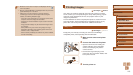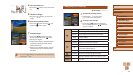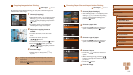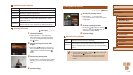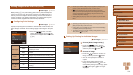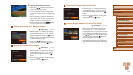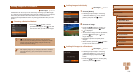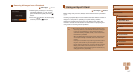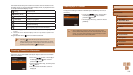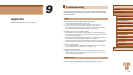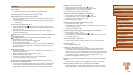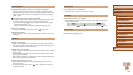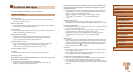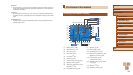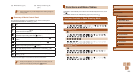118
Before Use
Basic Guide
Advanced Guide
1
Camera Basics
2
Auto Mode /
Hybrid Auto Mode
3
Other Shooting Modes
4
P Mode
6
Playback Mode
5
Tv, Av, and M Mode
7
Setting Menu
8
Accessories
9
Appendix
Index
Disabling Eye-Fi Transfer
Congure the setting as follows to disable Eye-Fi transfer by the card, if
necessary.
● Press the [
] button, choose [Eye-
Fi Settings] on the [ ] tab, and then
press the [ ] button.
● Choose [Eye-Fi trans.], and then choose
[Disable].
● [Eye-Fi Settings] is not shown unless an Eye-Fi card is in the
camera with its write-protect tab in the unlocked position. For this
reason, you cannot change settings for an inserted Eye-Fi card if
the write-protect tab is in the locked position.
Connection status of Eye-Fi cards in the camera can be checked on the
shooting screen (in regular information display mode) or playback screen
(in simple information display mode).
(Gray)
Not connected
(Blinking white)
Connecting
(White)
Connected
(Animated)
Transfer in progress*
1
Interrupted
Not communicating
Error acquiring Eye-Fi card information*
2
*1 Power saving (
=
24) on the camera is temporarily disabled during image
transfer.
*2 Restart the camera. Repeated display of this icon may indicate a problem with
the card.
Images labeled with a [ ] icon have been transferred.
● Choosing [ ] mode will interrupt the Eye-Fi connection.
Although the Eye-Fi connection will be restored after you choose
another shooting mode or enter Playback mode, the camera may
transfer any movies made in [
] mode again.
Checking Connection Information
Check the access point SSID used by the Eye-Fi card or the connection
status, as needed.
● Press the [
] button, choose [Eye-
Fi Settings] on the [ ] tab, and then
press the [ ] button.
● Choose [Connection info], and then press
the [
] button.
● The connection information screen is
displayed.