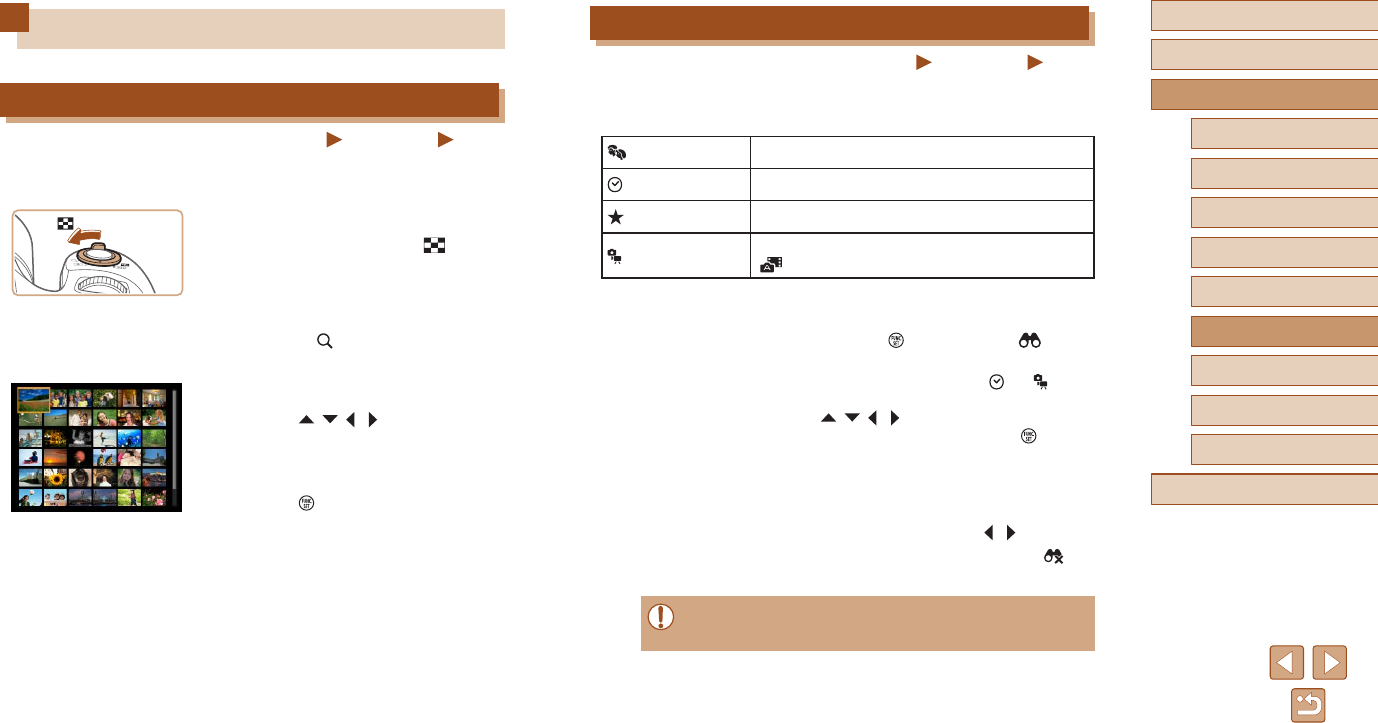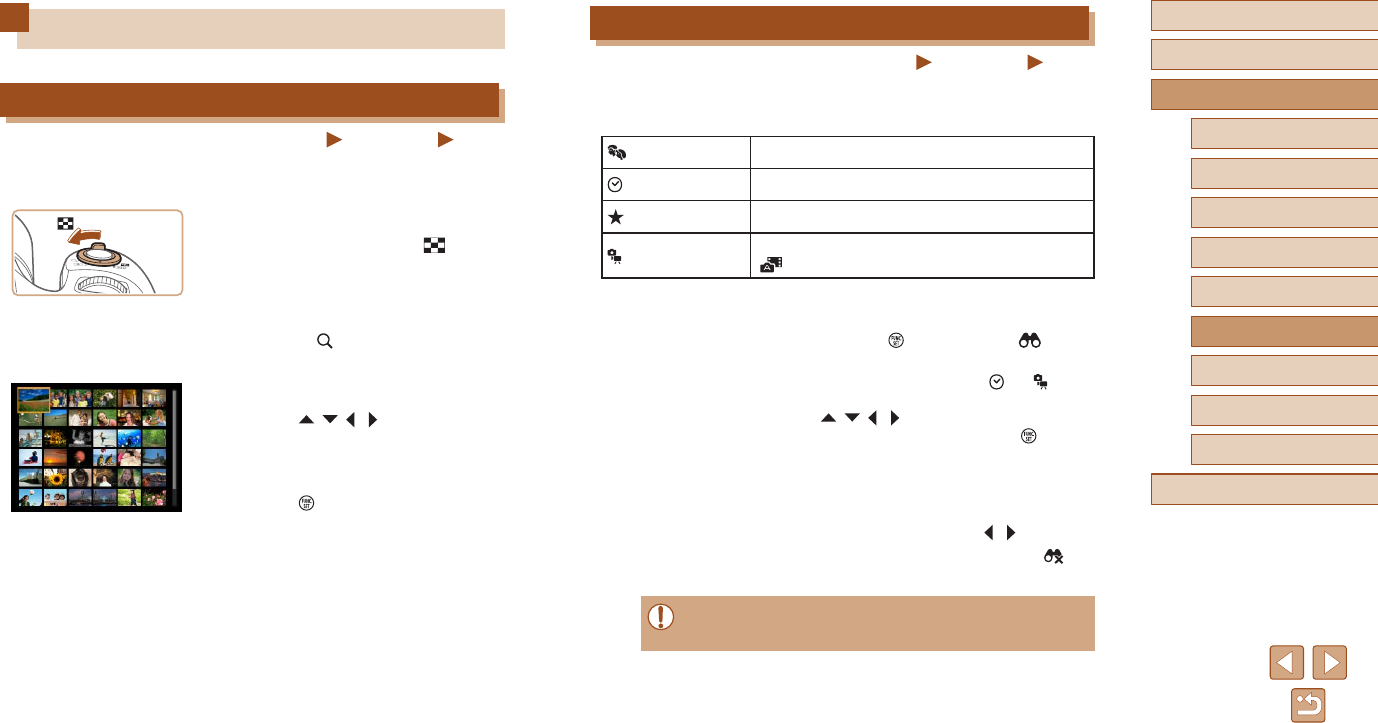
77
Before Use
Basic Guide
Advanced Guide
1
Camera Basics
2
Auto Mode /
Hybrid Auto Mode
3
Other Shooting Modes
4
P Mode
6
Playback Mode
5
Tv, Av, and M Mode
7
Setting Menu
8
Accessories
9
Appendix
Index
Finding Images Matching Specied Conditions
Still Images
Movies
Find desired images quickly on a memory card full of images by ltering
image display according to your specied conditions. You can also protect
(
=
82) or delete (
=
84) these images all at once.
People
Displays images with detected faces.
Date
Displays the images shot on a specic date.
Favorites
Displays images tagged as favorites (
=
87).
Still image/Movie
Displays still images, movies, or movies shot in
[
] mode (
=
31).
1
Choose a search condition.
● Press the [ ] button, choose [ ] in the
menu, and choose a condition (
=
26).
● When you have selected [
] or [ ],
choose the condition by pressing the
[ ][ ][ ][ ] buttons on the screen
displayed, and then press the [ ] button.
2
View the ltered images.
● Images matching your conditions are
displayed in yellow frames. To view only
these images, press the [ ][ ] buttons.
● To cancel ltered display, choose [
] in
step 1.
● When the camera has found no corresponding images for some
conditions, those conditions will not be available.
Browsing and Filtering Images
Navigating through Images in an Index
Still Images
Movies
By displaying multiple images in an index, you can quickly nd the images
you are looking for.
1
Display images in an index.
● Move the zoom lever toward [ ] to
display images in an index. Moving the
lever again will increase the number of
images shown.
● To display fewer images, move the zoom
lever toward [
]. Fewer images are
shown each time you move the lever.
2
Choose an image.
● Press the [ ][ ][ ][ ] buttons to choose
an image.
● An orange frame is displayed around the
selected image.
● Press the [
] button to view the selected
image in single-image display.