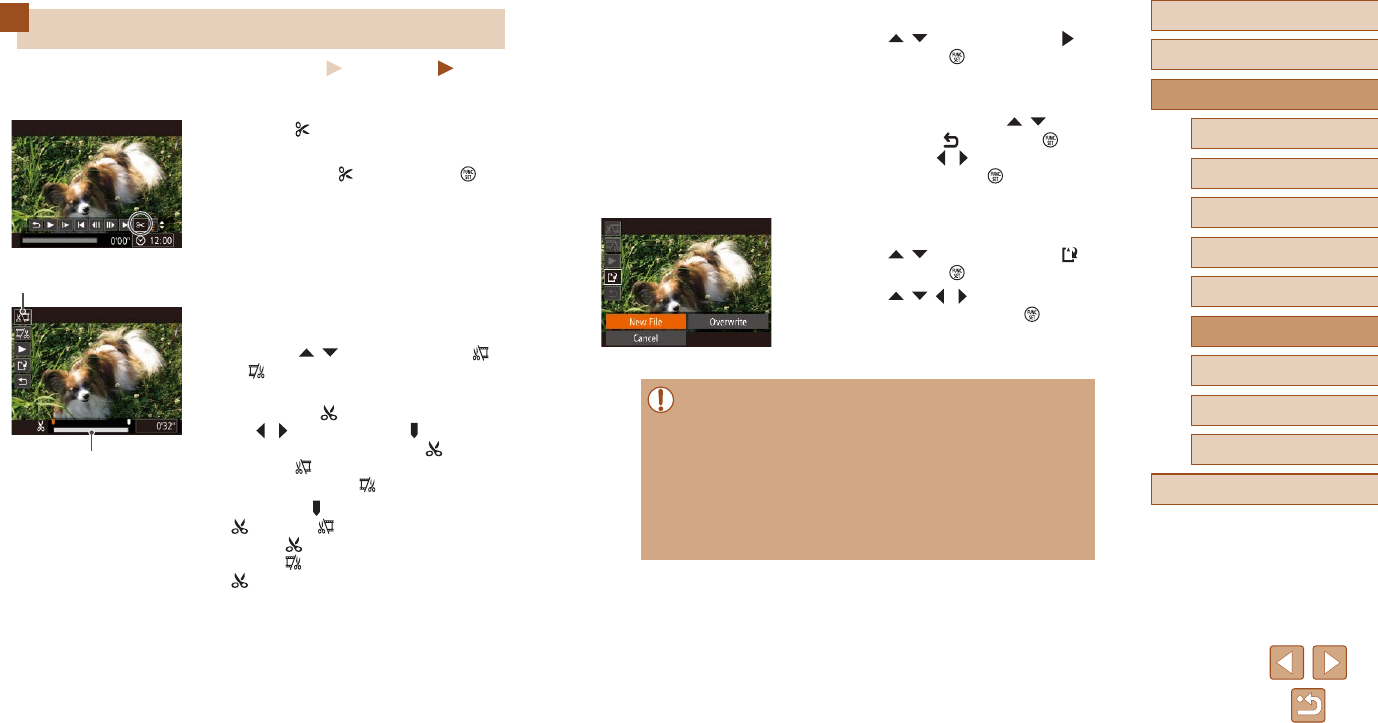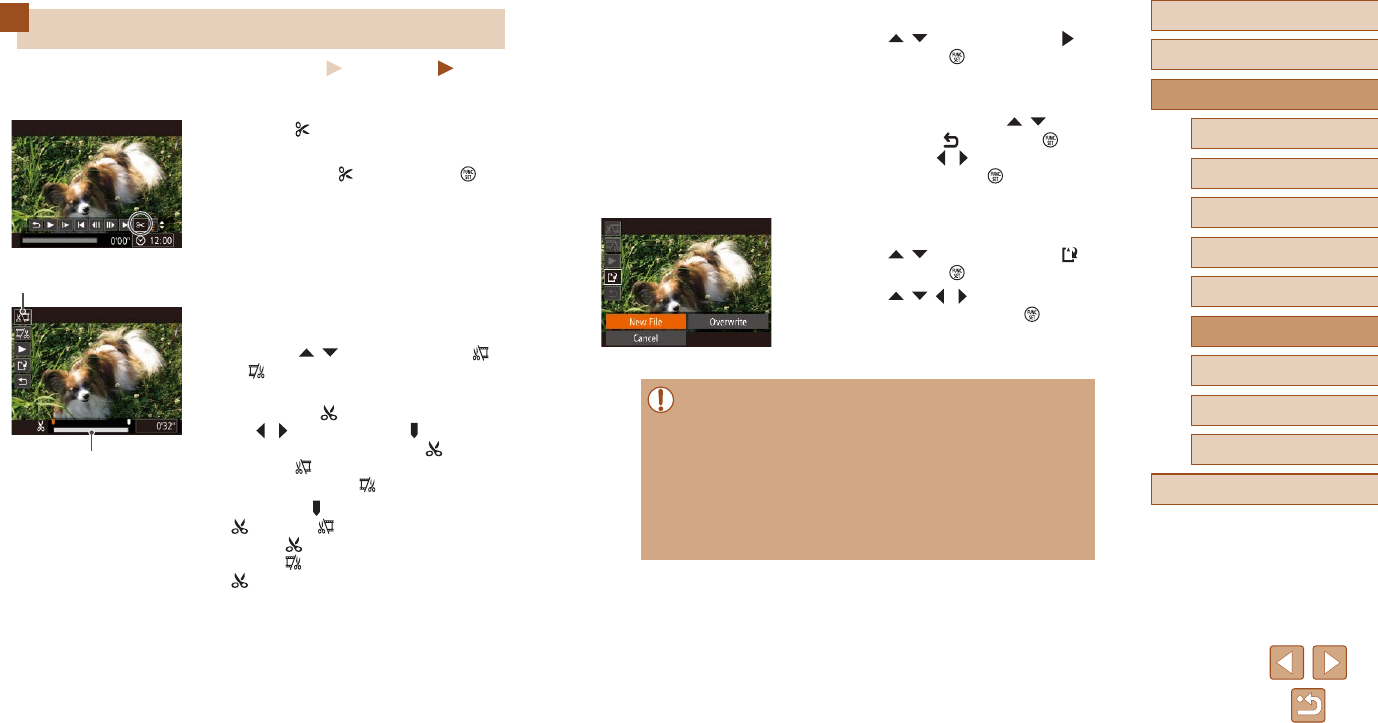
92
Before Use
Basic Guide
Advanced Guide
1
Camera Basics
2
Auto Mode /
Hybrid Auto Mode
3
Other Shooting Modes
4
P Mode
6
Playback Mode
5
Tv, Av, and M Mode
7
Setting Menu
8
Accessories
9
Appendix
Index
3
Review the edited movie.
● Press the [ ][ ] buttons to choose [ ],
and then press the [ ] button. The edited
movie is now played.
● To edit the movie again, repeat step 2.
● To cancel editing, press the [
][ ]
buttons to choose [ ]. Press the [ ]
button, press the [ ][ ] buttons to choose
[OK], and then press the [ ] button
again.
4
Save the edited movie.
● Press the [ ][ ] buttons to choose [ ],
and then press the [ ] button.
● Press the [
][ ][ ][ ] buttons to choose
[New File], and then press the [ ] button.
● The movie is now saved as a new le.
● To overwrite the original movie with the cut one, choose
[Overwrite] in step 4. In this case, the original movie will be
erased.
● If the memory card lacks sufcient space, only [Overwrite] will be
available.
● Movies may not be saved if the battery pack runs out while saving
is in progress.
● When editing movies, you should use a fully charged battery pack
or an AC adapter kit (sold separately,
=
102).
Editing Movies
Still Images
Movies
You can cut movies to remove unneeded portions at the beginning or end.
1
Choose [ ].
● Following steps 1 – 5 in “Viewing”
(
=
74), choose [ ] and press the [ ]
button.
● The movie editing panel and editing bar
are now displayed.
2
Specify portions to cut.
● (1) is the movie editing panel, and (2) is
the editing bar.
● Press the [
][ ] buttons to choose [ ]
or [ ].
● To view the portions you can cut
(identied by [
] on the screen), press
the [ ][ ] buttons to move [ ]. Cut the
beginning of the movie (from [ ]) by
choosing [ ], and cut the end of the
movie by choosing [ ].
● If you move [
] to a position other than a
[ ] mark, in [ ] the portion before the
nearest [ ] mark on the left will be cut,
while in [ ] the portion after the nearest
[ ] mark on the right will be cut.