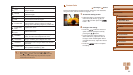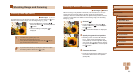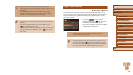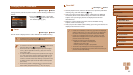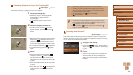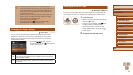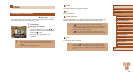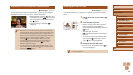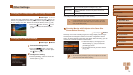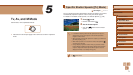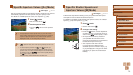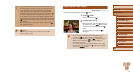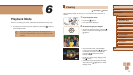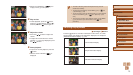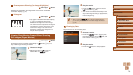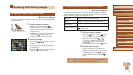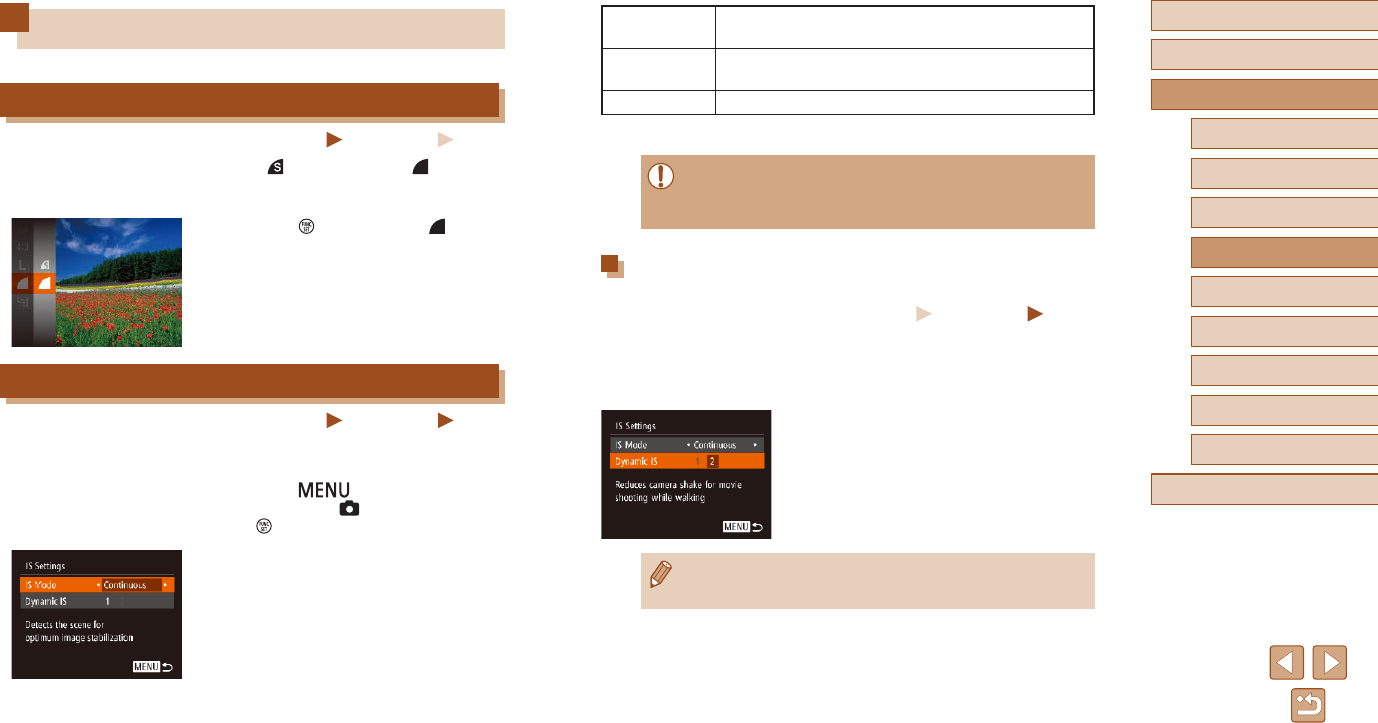
70
Before Use
Basic Guide
Advanced Guide
1
Camera Basics
2
Auto Mode /
Hybrid Auto Mode
3
Other Shooting Modes
4
P Mode
6
Playback Mode
5
Tv, Av, and M Mode
7
Setting Menu
8
Accessories
9
Appendix
Index
Continuous
Optimal image stabilization for the shooting conditions
is automatically applied (Intelligent IS) (
=
34).
Shoot Only*
Image stabilization is active only at the moment of
shooting.
Off Deactivates image stabilization.
* The setting is changed to [Continuous] for movie recording.
● If image stabilization cannot prevent camera shake, mount the
camera on a tripod or take other measures to hold it still. In this
case, set [IS Mode] to [Off].
Shooting Movies with Subjects at the Same Size
Shown before Shooting
Still Images
Movies
Normally, once movie recording begins, the image display area changes
and subjects are enlarged to allow for correction of signicant camera
shake. To shoot subjects at the same size shown before shooting, you can
choose not to reduce signicant camera shake.
● Follow the steps in “Changing the IS
Mode Settings” (
=
70) to access the
[IS Settings] screen.
● Choose [Dynamic IS], and then choose
[2] (
=
27).
● You can also set [IS Mode] to [Off], so that subjects are recorded
at the same size shown before shooting.
Other Settings
Changing the Compression Ratio (Image Quality)
Still Images
Movies
Choose from two compression ratios, [ ] (Super Fine) and [ ] (Fine), as
follows. For guidelines on how many shots at each compression ratio can
t on a memory card, see “Number of Shots per Memory Card” (
=
135).
● Press the [
] button, choose [ ] in the
menu, and choose the desired option
(
=
26).
Changing the IS Mode Settings
Still Images
Movies
1
Access the setting screen.
● Press the [ ] button, choose [IS
Settings] on the [ ] tab, and then press
the [ ] button (
=
27).
2
Congure the setting.
● Choose [IS Mode], and then choose the
desired option (
=
27).