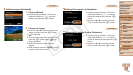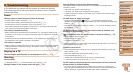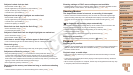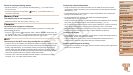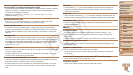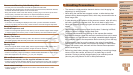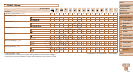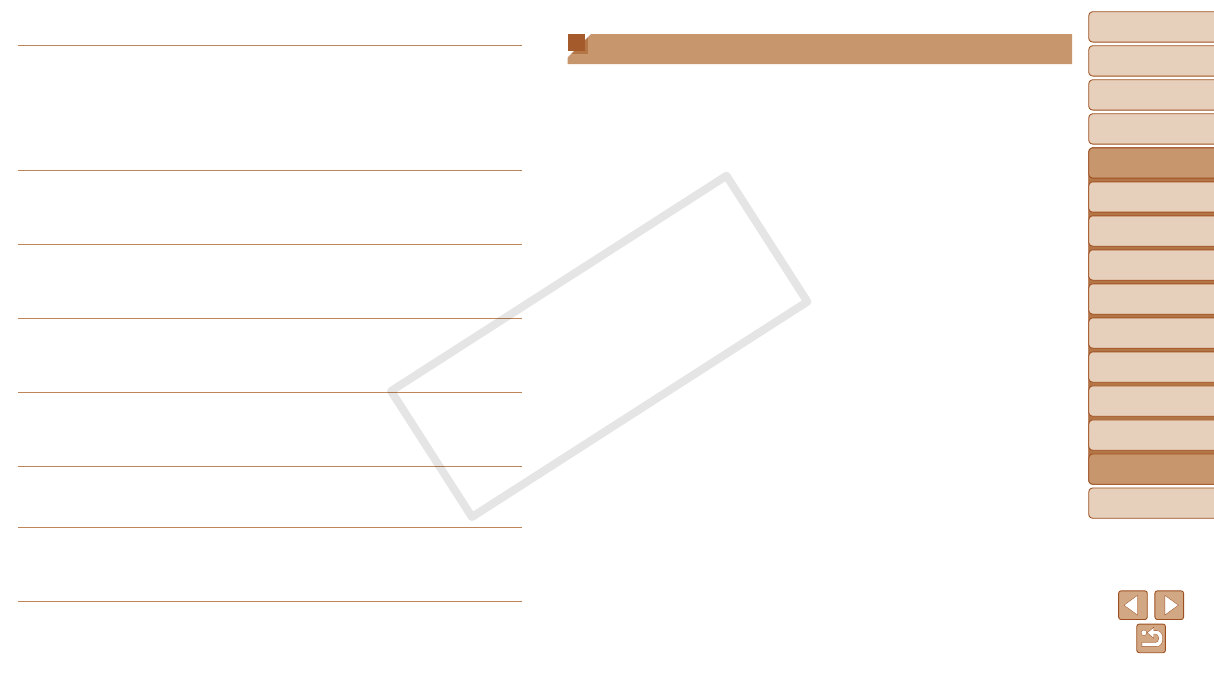
127
1
2
3
4
5
6
7
8
9
Cover
Preliminary Notes and
Legal Information
Contents: Basic
Operations
Advanced Guide
Camera Basics
Smart Auto
Mode
Other Shooting
Modes
Playback Mode
Wi-Fi Functions
Setting Menu
Accessories
Appendix
Index
Basic Guide
P Mode
Disconnected/Receiving failed/Sending failed
• You may be in an environment where Wi-Fi signals are obstructed.
• Avoid using the camera’s Wi-Fi function around microwave ovens, Bluetooth devices,
and other devices that operate on the 2.4 GHz band.
• Bring the camera closer to the other device you are trying to connect to (such as the
access point), and make sure there are no objects between the devices.
• Check the connected device to make sure it is not experiencing errors.
Sending failed
Memory card error
• If the same error message is displayed even when you have inserted a formatted
memory card facing the correct way, contact a Canon Customer Support Help Desk.
Receiving failed
Insufcientspaceoncard
• There is not enough free space on the memory card to receive images. Erase images
tocreatespaceonthememorycard,orinsertamemorycardwithsufcientspace.
Receiving failed
Memory card locked
•
The write-protect tab of the memory card in the camera to receive the images is set to
the locked position. Slide the write-protect tab to the unlocked position.
Receiving failed
Naming error!
• When the highest folder number (999), and the highest image number (9999) have
been reached on the receiving camera, images cannot be received.
Insufcientspaceonserver
• Delete unnecessary images uploaded to CANON iMAGE GATEWAY to create space.
• Save the images sent via a server (=
97) on your computer.
SSLcerticatenotvalid
Connect to a computer, use the supplied software to reset
• Checktomakesurethedate/timesettingsonthecameraarecorrect.Afterconrming
that the settings are correct, follow the on-screen instructions and reset the settings.
Check network settings
• Check to make sure your computer can connect to the Internet with the current
network settings.
Handling Precautions
• The camera is a high-precision electronic device. Avoid dropping it or
subjecting it to strong impact.
• Never bring the camera near magnets, motors, or other devices that
generatestrongelectromagneticelds,whichmaycausemalfunctionor
erase image data.
• If water droplets or dirt adheres to the camera or screen, wipe with a dry
soft cloth, such as an eyeglass cloth. Do not rub hard or apply force.
• Never use cleaners containing organic solvents to clean the camera or
screen.
• Useablowerbrushtoremovedustfromthelens.Ifcleaningisdifcult,
contact a Canon Customer Support Help Desk.
• To prevent condensation from forming on the camera after sudden
temperature changes (when the camera is transferred from cold to warm
environments), put the camera in an airtight, resealable plastic bag and
let it gradually adjust to the temperature before removing it from the bag.
• If condensation does form on the camera, stop using it immediately.
Continuing to use the camera in this state may damage it. Remove the
battery and memory card, and wait until the moisture has evaporated
before resuming use.
• Before long-term battery storage, use up the battery’s remaining charge,
remove it from the camera, and store it in a plastic bag or similar
container. Storing a partially charged battery over extended periods
(about a year) may shorten its life or affect performance.
C OPY