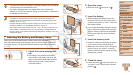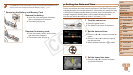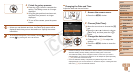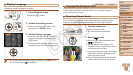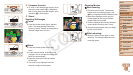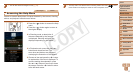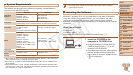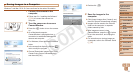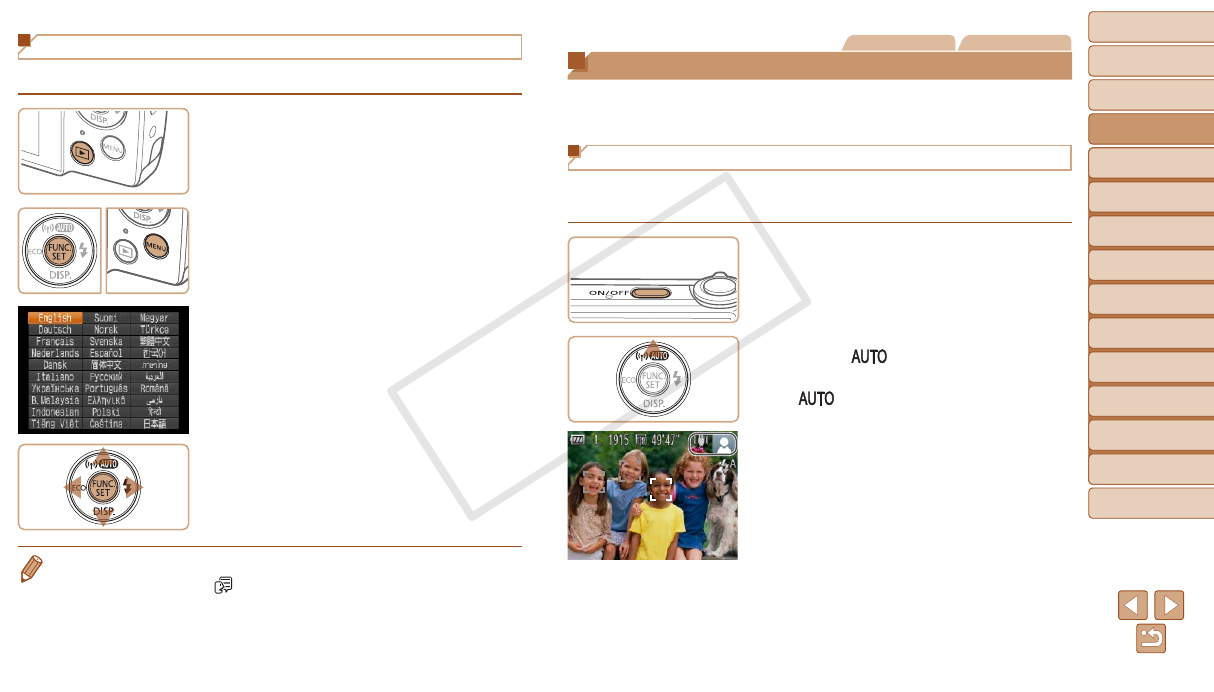
14
1
2
3
4
5
6
7
8
9
Cover
Preliminary Notes and
Legal Information
Contents: Basic
Operations
Advanced Guide
Camera Basics
Smart Auto
Mode
Other Shooting
Modes
Playback Mode
Wi-Fi Functions
Setting Menu
Accessories
Appendix
Index
Basic Guide
P Mode
Still Images Movies
Trying the Camera Out
Follow these instructions to turn the camera on, shoot still images or
movies, and then view them.
Shooting (Smart Auto)
Forfullyautomaticselectionoftheoptimalsettingsforspecicscenes,
simply let the camera determine the subject and shooting conditions.
1 Turn the camera on.
Press the power button.
The startup screen is displayed.
2 Enter [ ] mode.
Press the <o> button repeatedly until
[
] is displayed.
Aim the camera at the subject. The
camera will make a slight clicking noise
as it determines the scene.
Icons representing the scene and image
stabilization mode are displayed in the
upper right of the screen.
Frames displayed around any detected
subjects indicate that they are in focus.
Display Language
Change the display language as needed.
1 Enter Playback mode.
Press the <1> button.
2 Access the setting screen.
Press and hold the <m> button, and
then press the <n> button.
3 Set the display language.
Press the <o><p><q><r> buttons to
choose a language, and then press the
<m> button.
Once the display language has been set,
the setting screen is no longer displayed.
• You can also change the display language by pressing the <n> button
and choosing [Language
] on the [3] tab.
C OPY