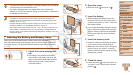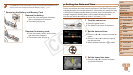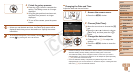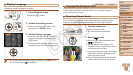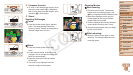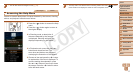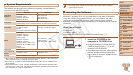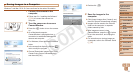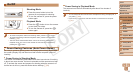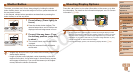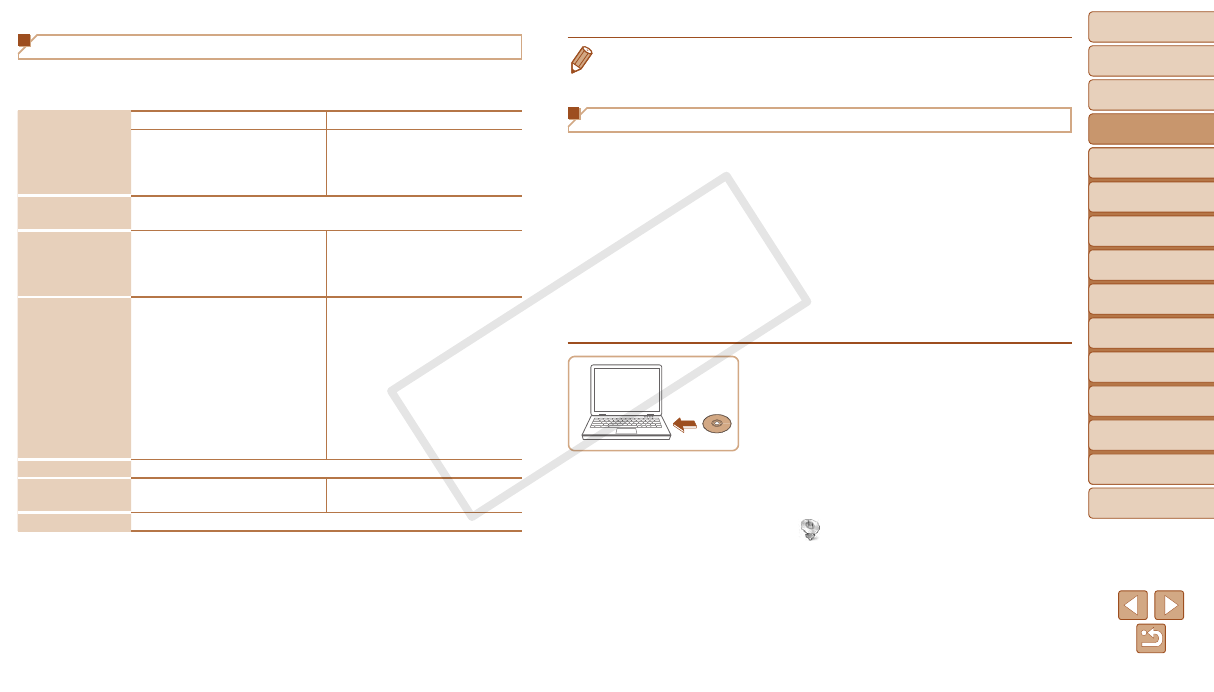
19
1
2
3
4
5
6
7
8
9
Cover
Preliminary Notes and
Legal Information
Contents: Basic
Operations
Advanced Guide
Camera Basics
Smart Auto
Mode
Other Shooting
Modes
Playback Mode
Wi-Fi Functions
Setting Menu
Accessories
Appendix
Index
Basic Guide
P Mode
System Requirements
The software can be used on the following computers. Adobe Reader is
requiredtoviewthePDFmanuals.
Operating
System*
1
Windows Macintosh
Windows 8
Windows 7 SP1
Windows Vista SP2
Windows XP SP3
Mac OS X 10.6
Mac OS X 10.7
Mac OS X 10.8*
2
Computer
Computers running one of the above operating systems
(preinstalled), with an included USB port and Internet connection
Processor
Still images
1.6 GHz or higher
Movies
Core 2 Duo 1.66 GHz or higher
Core Duo 1.83 GHz or higher
RAM
Still images
Windows 8 (64 bit),
Windows 7 (64 bit):
2 GB or more
Windows 8 (32 bit),
Windows 7 (32 bit),
Windows Vista: 1 GB or more
Windows XP: 512 MB or more
Movies
2 GB or more
Mac OS X 10.7 – 10.8:
2 GB or more
Mac OS X 10.6: 1 GB or more
Interfaces USB and Wi-Fi
Free Hard Disk
Space
440 MB or more*
3
550 MB or more*
3
Display 1024 x 768 resolution or higher
*1Wi-FiimagetransfertoacomputerrequiresWindows8,Windows7SP1,MacOSX
10.6.8, Mac OS X 10.7, or Mac OS X 10.8.2 or later.
*2 Information on computer models compatible with Mac OS X 10.8 is available on the
Apple website.
*3 Includes Silverlight 5.1 (max. 100 MB). Additionally, in Windows XP, Microsoft .NET
Framework 3.0 or later (max. 500 MB) must be installed. Installation may take some
time, depending on computer performance.
• ChecktheCanonwebsiteforthelatestsystemrequirements,including
supported OS versions.
Installing the Software
Windows 7 and Mac OS X 10.6 are used here for the sake of illustration.
Using the software auto update function, you can update to the latest
version and download new functions via the Internet (some software
excluded), so be sure to install the software on a computer with an Internet
connection.
What you will need:
Computer
Interface cable (=
2)
Included CD-ROM (DIGITAL CAMERA Solution Disk) (=
2)
1 Insert the CD-ROM in the
computer’sCD-ROMdrive.
Insert the included CD-ROM (DIGITAL
CAMERA Solution Disk) (=
2) in the
computer’s CD-ROM drive.
On a Macintosh computer, after inserting
the disc, double-click the desktop disc
icon to open it, and then double-click the
[
] icon displayed.
C OPY