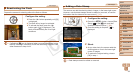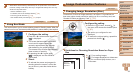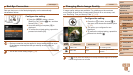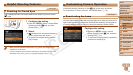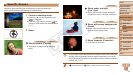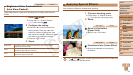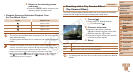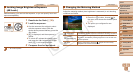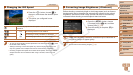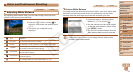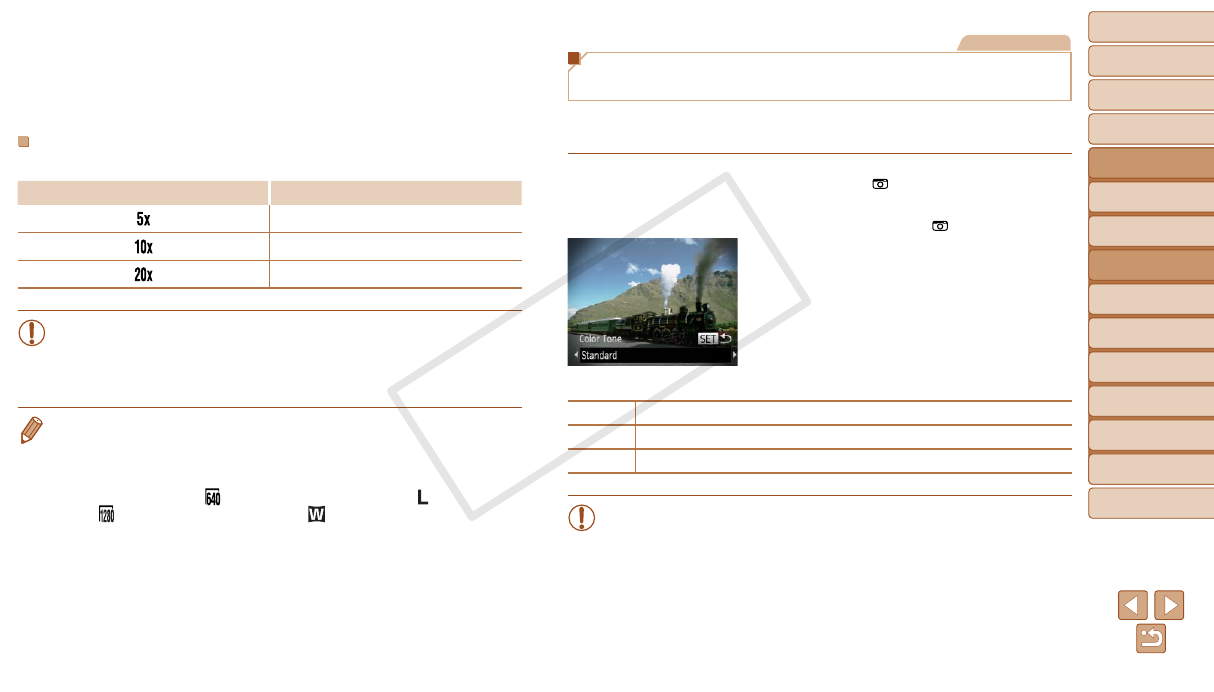
46
1
2
3
4
5
6
7
8
9
Cover
Preliminary Notes and
Legal Information
Contents: Basic
Operations
Advanced Guide
Camera Basics
Smart Auto
Mode
Other Shooting
Modes
Playback Mode
Wi-Fi Functions
Setting Menu
Accessories
Appendix
Index
Basic Guide
P Mode
4 Return to the shooting screen
and shoot.
Press the <n> button to return to the
shooting screen, and then shoot.
Playback Speed and Estimated Playback Time
(for One-Minute Clips)
Speed Playback Time
Approx. 12 sec.
Approx. 6 sec.
Approx. 3 sec.
•The zoom is not available when shooting movies. Be sure to set the
zoom before shooting.
•Trytakingsometestshotsrst,tomakesureyouobtainthedesired
results.
• To switch the orientation of the frame to vertical, press the <q><r> buttons
in step 2. To move the frame, press the <q><r> buttons again. To return the
frame to horizontal orientation, press the <o><p> buttons.
• Holding the camera vertically will change the orientation of the frame.
• Movieimagequalityis[
] when a still image resolution of [ ] is selected
and [
] when a still image resolution of [ ] is selected (=
39). These
qualitysettingscannotbechanged.
Still Images
Shooting with a Toy Camera Effect
(Toy Camera Effect)
This effect makes images resemble shots from a toy camera by vignetting
(darker, blurred image corners) and changing the overall color.
1 Choose [ ].
Followstep1in“SpecicScenes”
(=
43) and choose [ ].
2 Choose a color tone.
Press the <p> button, press the
<q><r> buttons to choose a color tone,
and then press the <m> button.
A preview is shown of how your shot will
look with the effect applied.
3 Shoot.
Standard Shots resemble toy camera images.
Warm Images have a warmer tone than with [Standard].
Cool Images have a cooler tone than with [Standard].
•Trytakingsometestshotsrst,tomakesureyouobtainthedesired
results.
C OPY