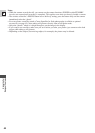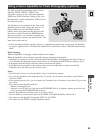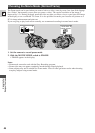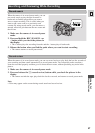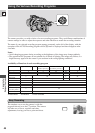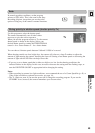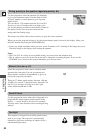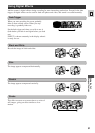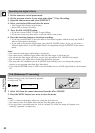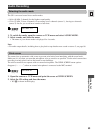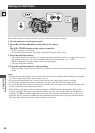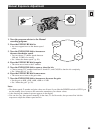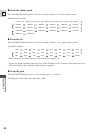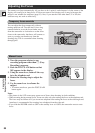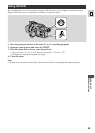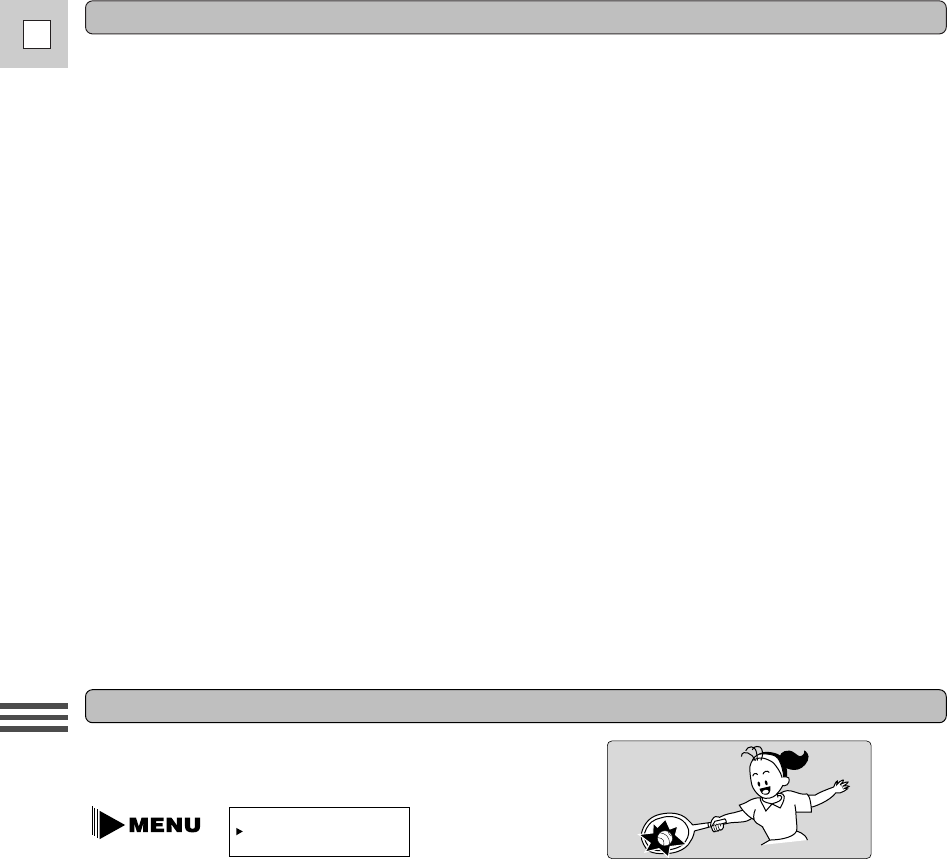
52
E
Using the Full
Range of Features
16:9 (Widescreen TV recording)
Produces images in the 16:9 format for playback
on widescreen TVs.
1. Select 16:9 from the camera menu and turn the effect ON/OFF.
2. Press the MENU button once more to close the menu.
Notes:
• “16:9” is shown in the display when you switch the 16:9 effect on.
• You cannot use the 16:9 digital effect with the Easy Recording program.
• If you play back a recording made for 16:9 on a normal TV screen, the image will appear to be
vertically “squashed” (compressed).
16:9••••••••OFF
(see p. 34)
Operating the digital effects
1. Set the camera to record pause mode.
2. Set the program selector to any mode other than
[ Easy Recording.
3. Open the camera menu and select D.EFFECT.
4. Select your desired effect and close the menu.
• Your chosen effect flashes in the display.
• Select OFF to deselect all effects.
5. Press the D.E. ON/OFF button.
• If you have chosen FADE-T, FADE-T stops flashing.
• If you have chosen any other effect, it will take effect on the screen.
6. Press the start/stop button to start/stop recording.
• If you have chosen FADE-T, the scene fades in from black (together with the sound) and FADE-T
starts to flash again in the display.
• If you wish to use the fade trigger again, press the D.E. ON/OFF button. If not, you can select a
different digital effect, or turn the digital effects off completely through D.EFFECT in the camera
menu.
Notes:
• You cannot use fade trigger while taking a still picture.
• You cannot select a different digital effect while the fade trigger is still turned on.
• You can turn the fade trigger off before you use it by pressing the D.E. ON/OFF button again.
• You are unable to use digital effects in the Easy Recording program.
• The camcorder will remember your D.E. ON/OFF button setting even if you change the program
selector (to any program other than Easy Recording).
• If you slide the POWER switch to OFF or turn the standby lever to LOCK, digital effects will be turned
off.