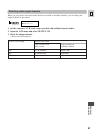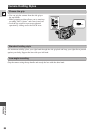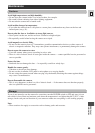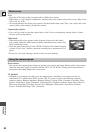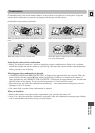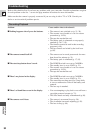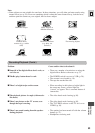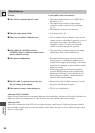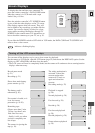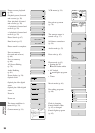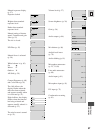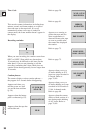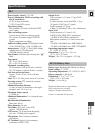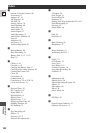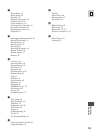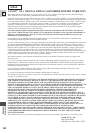95
E
Additional
Information
Screen Displays
Record pause mode
(p. 21)
Recording (p. 21)
Shows how much battery
power remains (p. 83).
The battery pack is
exhausted (p. 83).
No cassette is loaded, or it
is set for erasure
prevention (p. 19-20).
Remaining tape
(Green: more than 5 min.
Yellow: less than 5 min.
Red: final few secs).
...finally, it tells you when
you have completely run
out of tape.
The camera is ejecting the
tape (p. 19).
TV
SCREEN
DATA
CODE
REC
USPA E
END
5
min
ECEJ T
The safety mechanism is
activated. Unload the
cassette and turn the
camera off. Turn it on
again and reload the
cassette.
Recording mode (p. 22)
Playback is stopped
(p. 28).
Normal playback (p. 28)
Fast forward (p. 28)
Rewind (p. 28)
Fast forward playback
(p. 28)
Rewind playback (p. 28)
Frame advance playback
(p. 29)
REW
FF
TOSP
ECEJ T
PS
indicates a flashing display.
You can turn off the displays to give you a clear screen for playback.
Set the camera to VCR mode, open the VCR menu (page 34) and choose the DISPLAYS option. Set the
displays to OFF <PLAYBK> and then close the menu.
• The LCD screen will now be completely blank, but the camera will continue to show warning/caution
displays when necessary.
Turning off the LCD screen displays
To display the date and time on a connected TV,
press the wireless controller’s DATA CODE button
when the camera is in VCR mode with a tape
loaded. See p. 65 also.
Press the wireless controller’s TV SCREEN button
to see or hide the other displays on the TV screen.
(The displays appear white on-screen.) They will
not be added to any recordings you make with the
camera. You can also display or hide (for a clear
screen while recording) the displays through TV
SCREEN in the camera menu. For instructions on
how to hook the camera up to your TV, see p. 30.
If you slide the POWER switch to OFF while in VCR mode, the DATA CODE and TV SCREEN will
reset to show a clear screen.