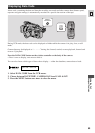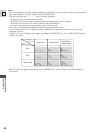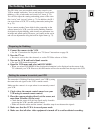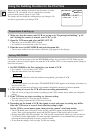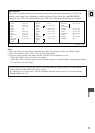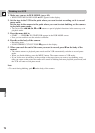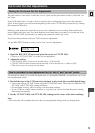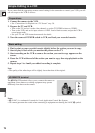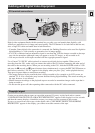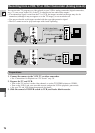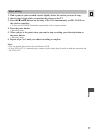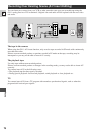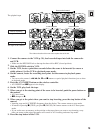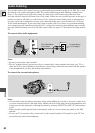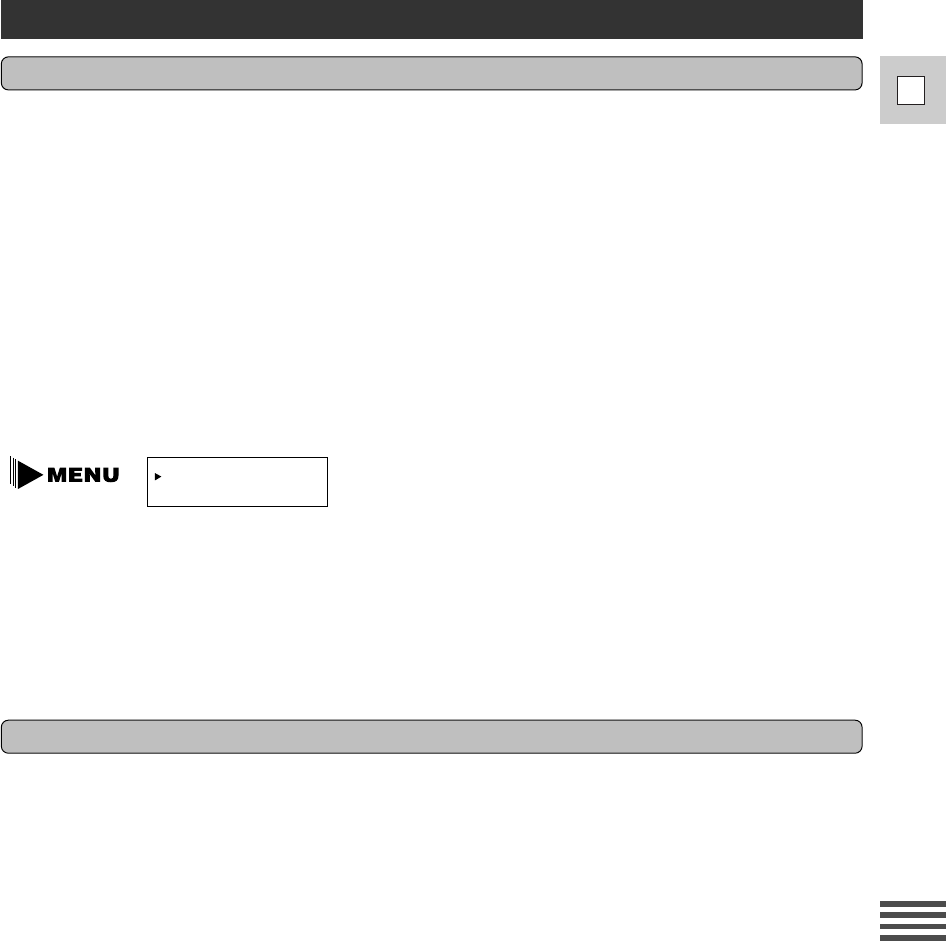
73
E
Editing
How to calculate the best adjustment for the “cut-in” and “cut-out” points
Use the tape on which you recorded the digital timer in “Setting RECORDER” to calculate the cut-in and
cut-out adjustment values.
1. Rewind the tape in the VCR and start playback to play back the recorded digital timer.
• Look at the time the CUT-OUT timer stops and CUT-IN timer starts. These times are what the CUT-
OUT ADJ. and CUT-IN ADJ. settings should be.
• For maximum accuracy, take an average of at least three readings.
• If your VCR has a frame advance function or a jog dial, you can use it to find the precise starting
times more conveniently.
2. Set the CUT-OUT ADJ. and CUT-IN ADJ. settings to the center of the three readings.
Note:
• The camcorder will remember the cut-in and cut-out adjustment settings until you change them.
Cut-In and Cut-Out Adjustments
Setting the Cut-In and Cut-Out Adjustments
The point where a scene starts is called the “cut-in” point, and the point where it ends is called the “cut-
out” point.
Some VCR models take a second or more to actually start recording after they receive the command
signal. If this happens you could lose the beginning of the scene. CUT-IN ADJ. prevents this by sending
the command a little early.
Similarly, some models take some time to react to the command to stop recording. Some models also
rewind slightly after they stop. You could therefore record more than you wanted, or lose the end of the
scene. CUT-OUT ADJ. prevents this, by sending the command a little early or late.
If you have these problems with your VCR, reset these adjustments.
Use the REC.SET UP menu to set the “cut-in” and “cut-out” adjustments.
1. Open the REC.SET UP menu and point the arrow at CUT-IN ADJ.
• Point it at “CUT-OUT ADJ.” to set the cut out adjustment.
2. Adjust the setting.
• CUT-IN ADJ. can be set up to five seconds early. (–5:00 to 0:00)
• CUT-OUT ADJ. can be set from one second early to five seconds late. (–1:00 to +5:00)
• This can be set to an accuracy of one frame.
CUT–IN ADJ.•• 0:00
CUT–OUT ADJ.• 0:00
(see p. 70)