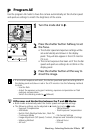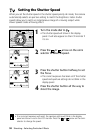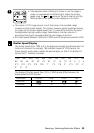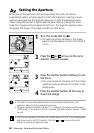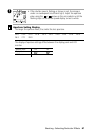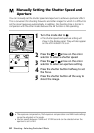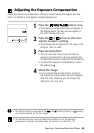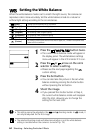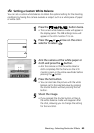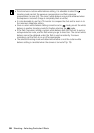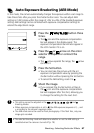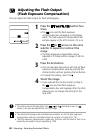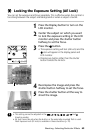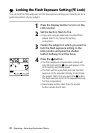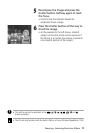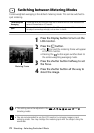Shooting - Selecting Particular Effects 65
Setting a Custom White Balance
You can set a custom white balance to obtain the optimal setting for the shooting
conditions by having the camera evaluate a subject such as a white piece of paper
or white cloth.
1
Press the button twice.
• The current white balance mode will appear in
the display panel. The WB settings menu will
appear in the LCD monitor if it is on.
2
Press the or arrow on the omni
selector to select .
3
Aim the camera at the white paper or
cloth and press the button.
• Aim the camera so that the white sheet or
cloth completely fills the frame on the LCD
monitor screen or the entire viewfinder before
pressing the
button.
4
Press the Set button.
• You can also take the picture with the white
balance set to the selected value by pressing
the shutter button without pressing the Set
button.
5
Shoot the image.
• If you pressed the shutter button at Step 4,
the white balance mode will reappear after
the shot, allowing you to change the setting
for the next shot.