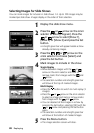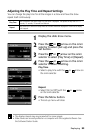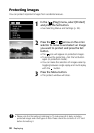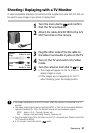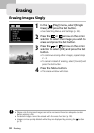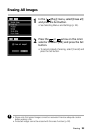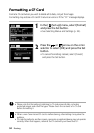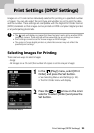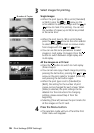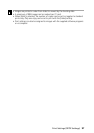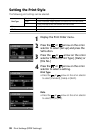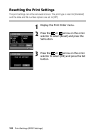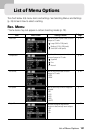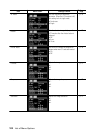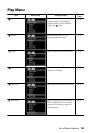96 Print Settings (DPOF Settings)
3
Select images for printing.
Single Images
• When the print type (p. 98) is set to [Standard]
or [Both], press the
or arrow on the
omni selector to select an image and the
or
arrow to mark it for printing. You can set
the number of copies (up to 99) to be printed
at the same time.
• When the print type (p. 98) is set to [Index],
press the
or arrow on the omni selector
to select an image and mark or remove marks
from images with the
and arrow.
• You can use the same procedures to select
images in multi replay (3 images). Press the
button to switch between single replay and
multi replay.
All the Images on a CF Card
• Press the
button to switch to multi replay
(three images).
• You can set one copy of each image to print by
pressing the Set button, pressing the
or
arrow on the omni selector to select [Mark All],
and pressing the Set button again.
• When the print type is set to [Standard] or
[Both], the setting for the number of print
copies can be changed for each image. When
[Index] is selected, the print settings can be
deleted. For the instructions for changing
settings, please reread Step 3 from the
beginning.
• Selecting [Clear all] removes the print marks for
all the images on the CF card.
4
Press the Menu button.
• The selection mode will turn off and the Print
Order menu will reappear.
Number of Copies