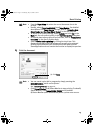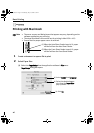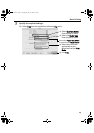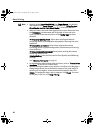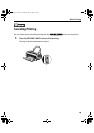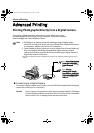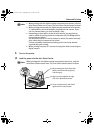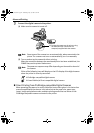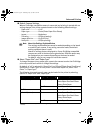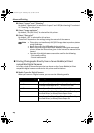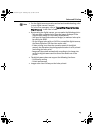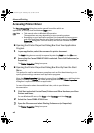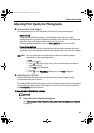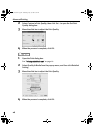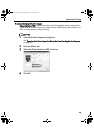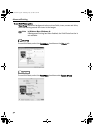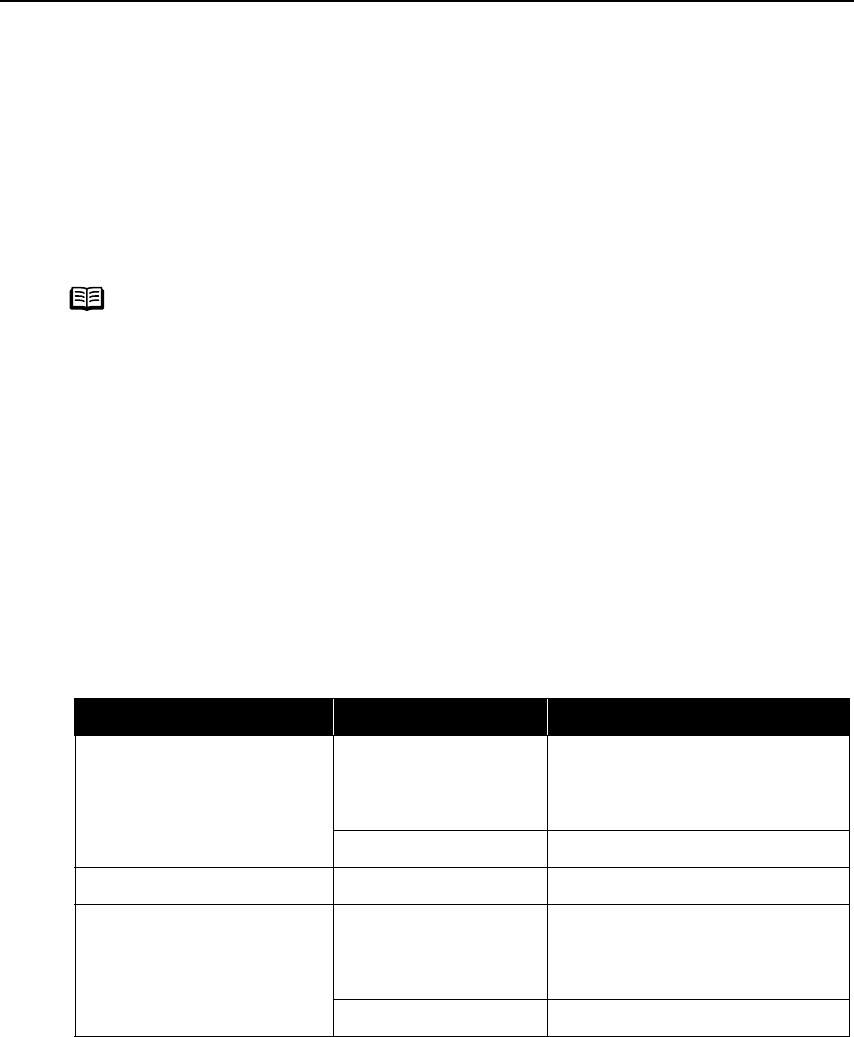
Advanced Printing
23
Default Camera Settings
When a PictBridge-compatible camera is connected and printing is started with no
setting changes, this printer operates based on the following default settings:
- Paper size...................4"×6"
- Paper type..................Photo (Photo Paper Plus Glossy)
- Layout........................Borderless
- Trimming....................Off (No trimming)
- Image optimize...........On (Exif Print)
- Date print ...................Off (No printing)
About “Paper Size” and “Paper Type”
To change the paper size or paper type, operate the camera to select the PictBridge
print setup mode and confirm or change the settings.
By default, 4"×6" is selected in “Paper Size” and “Photo”(Photo Paper Plus Glossy)
is selected in “Paper Type” for this printer. To use Photo Paper Pro, select “Fast
Photo” in “Paper type”.
The following sizes and types of paper can be loaded in the printer by selecting
options in “Paper Size” and “Paper Type”.
* This size can be selected only for Canon PictBridge-compatible cameras (Note that it cannot be selected for some
models).
Note
About the Settings Explained Below
The settings explained below cannot be made depending on the brand
or model of your camera. If any setting cannot be made, the default
setting explained above is used.
Names of settings that are displayed on Canon PictBridge-compatible
cameras are used in the description given below. Different names may
be displayed on your camera depending on the brand or model.
For details, refer to your camera’s instruction manual.
“Paper Size” setting “Paper Type” setting Paper loaded in printer
4"×6" (Default) Photo (Default) Photo Paper Plus Glossy
Photo Paper Plus Semi-Gloss
Glossy Photo Paper
Fast Photo Photo Paper Pro
5"×7" * Photo Photo Paper Plus Glossy
8.5"×11" (Letter) Photo Photo Paper Plus Glossy
Photo Paper Plus Semi-Gloss
Glossy Photo Paper
Fast Photo Photo Paper Pro
QSG_Advan.fm Page 23 Wednesday, May 19, 2004 5:32 PM