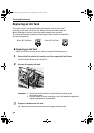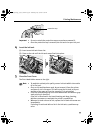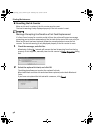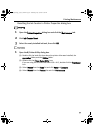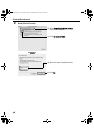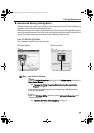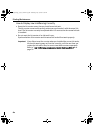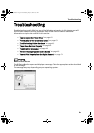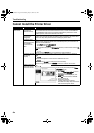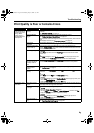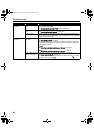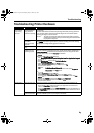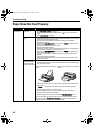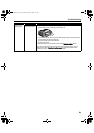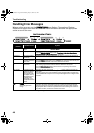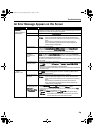Troubleshooting
62
Cannot Install the Printer Driver
Problem Possible Cause Try This
Cannot Install the
Printer Driver
Installation
procedure not
followed correctly
Follow the
Easy Setup Instructions
for proper printer driver installation.
If the installer was forced to terminate due to an error, remove the CD-ROM from
the CD-ROM drive and restart your computer. Reinstall the printer driver. If this
problem persists, contact the Customer Care Center.
Other applications
running in the
background
Other applications opened on your computer can interfere with the installation
routine. Close all open software applications before reinstalling the printer driver.
Refer to the
Easy Setup Instructions
for installing the printer driver.
Installation does
not start
automatically when
the CD-ROM is
inserted into the
drive
If printer driver installation did not start automatically when you inserted the CD-
ROM into the CD-ROM drive:
1. Click S
Start and select MMy Computer.
2. Double-click the CCD-ROM icon.
For non-Windows XP, open the M
My Computer window, and then double-click the CCD-
ROM icon.
Double-click the CCD-ROM icon on your desktop to start installation.
Installation CD-ROM
not working
properly
Ensure that there are no problems with the
Setup Software & User’s Guide CD-
ROM.
Use Windows Explorer to ensure that the CD-ROM can be read.
Ensure that the CCD-ROM icon is displayed on the desktop.
If there is any problem with the C
CD-ROM, contact the Customer Care Center.
Unable to proceed
beyond the Printer
Connection Screen
If you cannot proceed beyond the PPrinter
Connection screen;
1. Click C
Cancel.
2. When the IInstallation Failure screen is
displayed, click S
Start Over.
3. E
Easy Intall screen is displayed, click
Back.
4. Click E
Exit, then remove the CD-ROM.
5. Turn the printer off.
6. Restart the computer.
7. Carefully follow the procedures
described in the
Easy Setup Instructions
and reinstall the printer driver.
QSG_Shoot.fm Page 62 Wednesday, May 19, 2004 5:37 PM