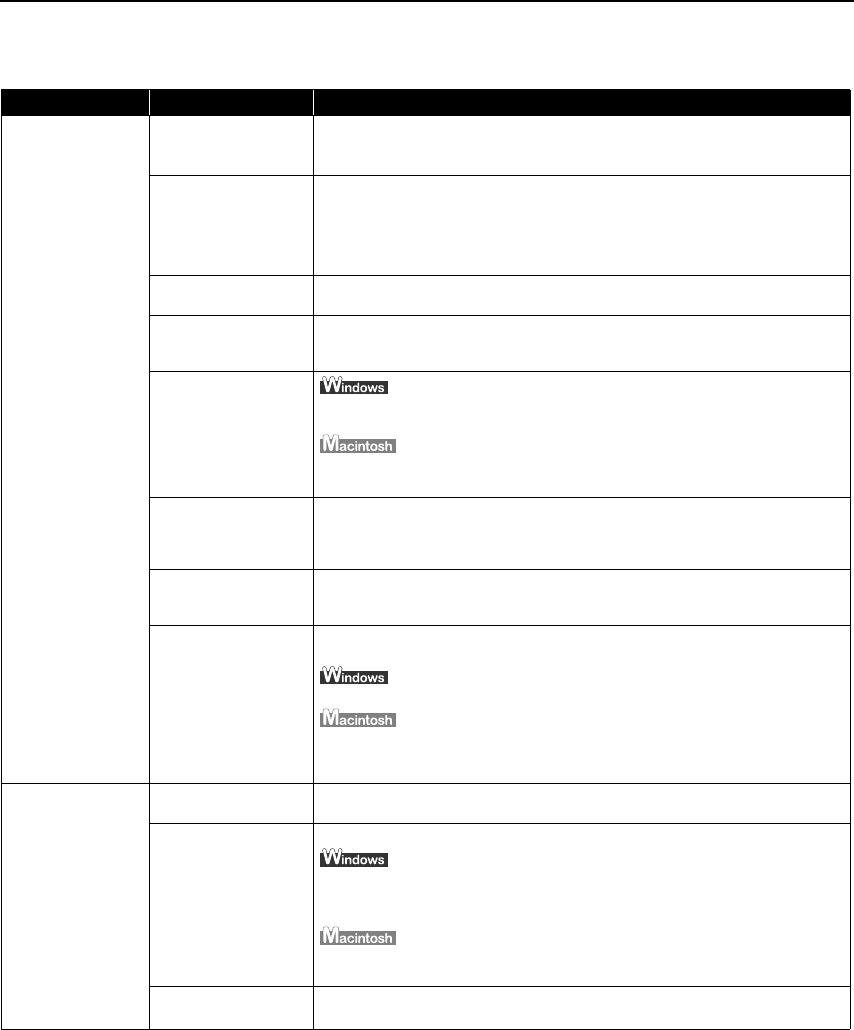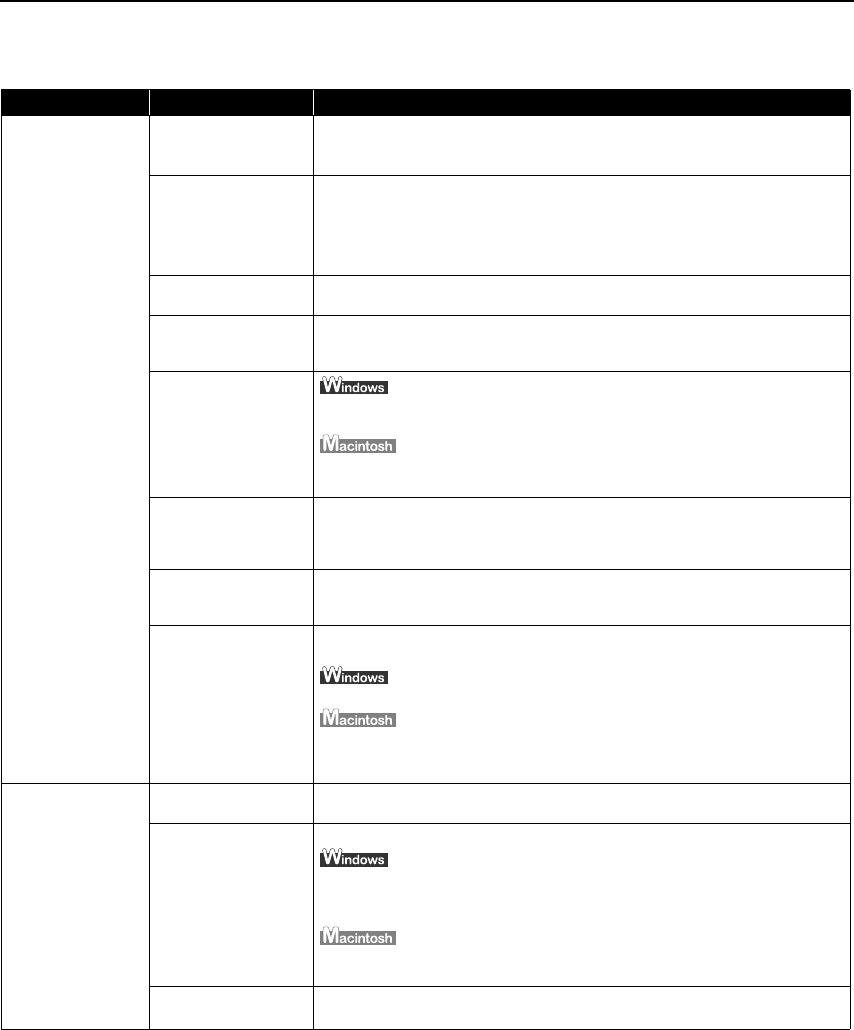
Troubleshooting
63
Print Quality is Poor or Contains Errors
Problem Possible Cause Try This
Ink does not eject
properly/Printing is
Blurred/ Colors are
Wrong / White
Streaks appear /
Printed Ruled Lines
are Displaced
Ink tank is not seated
properly
Check that the ink tanks are firmly seated in the Print Head and reseat them if
necessary.
See "I
Insert the ink tank." on page 55.
Print Head Nozzles
clogged
Print the nozzle check pattern to check for uneven ink output.
See "P
Printing the Nozzle Check Pattern" on page 39.
When a specific color is missing from the nozzle check pattern, clean the Print
Head.
If ink supply is uneven: See "P
Print Head Cleaning" on page 44.
Print Head is
misaligned
Align the Print Head. See "A
Aligning the Print Head" on page 50.
Media not loaded with
the print-side up
Check that your paper is loaded with the correct print side facing up.
Consult "P
Printing Media" in the
User’s Guide
for detailed instructions on how
to load and handle your media.
Incorrect paper type
On the MMain tab, ensure that the MMedia Type selected matches the media
loaded.
In the Print dialog box, select QQuality & Media from the pop-up menu, and
then ensure that the MMedia Type selected matches the media loaded.
Glossy photo paper
other than the Canon
speciality media is
used
Selecting O
Other Photo Paper from MMedia Type, which may resolve the problem.
Load one sheet at a time and remove each sheet as soon as it is printed.
Incorrect Paper
Thickness Lever
position
Set the Paper Thickness Lever according to the printing paper type.
See "L
Loading Paper" on page 3.
Print Quality not set
properly
Be sure to set the P
Print Quality setting to HHigh for Windows or Fine for
Macintosh.
On the MMain tab, click HHigh for the PPrint Quality setting.
1. In the Print dialog box, select QQuality & Media from the pop-up menu, and
then click D
Detailed Setting.
2. Drag the P
Print Quality slide bar to the FFine end.
Printed Paper Curls
or Ink Blots
Paper being used is
too thin
Use High Resolution Paper, Photo Paper Pro or other Canon speciality paper to
print images that have high color saturation.
Color Intensity setting
is too high
Reduce the Intensity setting in the printer driver and try printing again.
1. Open the PPrinter Properties dialog box.
2. On the M
Main tab, select MManual for Color Adjustment, and then click SSet.
3. Drag the I
Intensity slide bar to adjust the intensity.
1. In the Print dialog box, select CColor Option from the pop-up menu.
2. Drag the I
Intensity slide bar to set the intensity.
Paper Feed Roller is
dirty
Clean the Paper Feed Roller.
See "P
Paper Does Not Feed Properly" on page 66.
QSG_Shoot.fm Page 63 Wednesday, May 19, 2004 5:37 PM