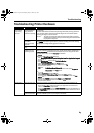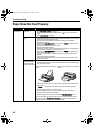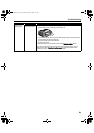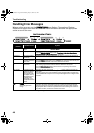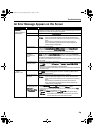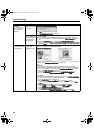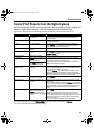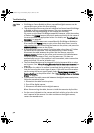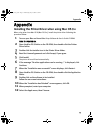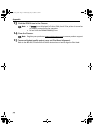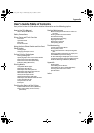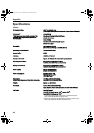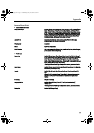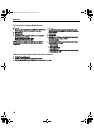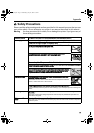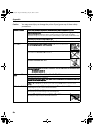Appendix
73
Appendix
Installing the Printer Driver when using Mac OS 9.x
When using other than Mac OS X (Mac OS 9.x), install the printer driver following the
procedure below.
1 Turn on your Mac and insert the
Setup Software & User’s Guide CD-ROM
.
TURN THE PRINTER ON.
2 Open the Mac OS 9 folder on the CD-ROM, then double-click the Printer
Driver folder.
3 Double-click the Installer icon in the Printer Driver folder.
4 Read the License Agreement and click Accept, if you agree.
5 Click Install.
The printer driver will load automatically.
6 If the message “No other applications can be running…” is displayed, click
Continue.
7 When the “Installation was successful” screen displays, click Restart.
8 Open the Mac OS 9 folder on the CD-ROM, then double-click the Application
folder.
9 Double-click on the software to be installed.
Follow the on-screen instructions.
10 When the “Installation has Finished” screen appears, click OK.
11 When prompted, restart your computer.
12 Select the Apple menu, then Chooser.
QSG_View_US.fm Page 73 Wednesday, May 19, 2004 5:38 PM