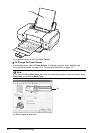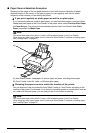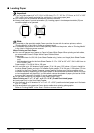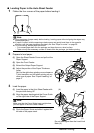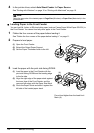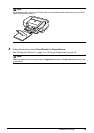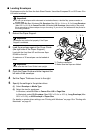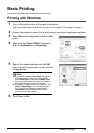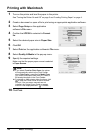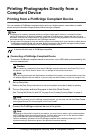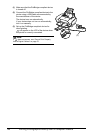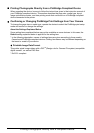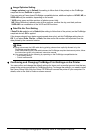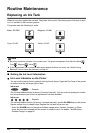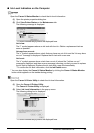16 Basic Printing
Printing with Macintosh
1
Turn on the printer and load the paper in the printer.
See “Turning the Printer On and Off” on page 2 and “Loading Printing Paper” on page 4.
2 Create a document or open a file to print using an appropriate application software.
3 Select Page Setup on the application
software’s File menu.
4 Confirm that iP3300 is selected in Format
for.
5 Select the desired paper size in Paper Size.
6 Click OK.
7 Select Print on the application software’s File menu.
8 Select Quality & Media in the pop-up menu.
9 Specify the required settings.
Make sure that the proper paper source is selected
in Paper Source.
10 Click Print.
Note
z If you select Front for Plain Paper, the printer
will automatically switch to the Front Feeder
when Plain Paper is specified for Media Type.
You cannot load paper other than A4, Letter, or
B5-sized plain paper in the Front Feeder.
z For details on other printer driver functions, click
to view the Printer Driver Guide on-screen
manual. If the on-screen manuals are not
installed, the Printer Driver Guide on-screen
manual is not displayed even if is clicked.