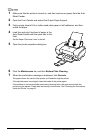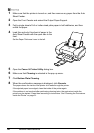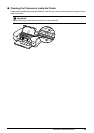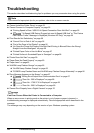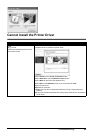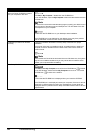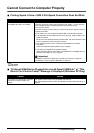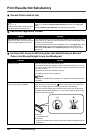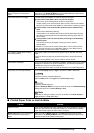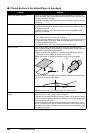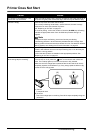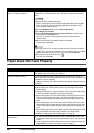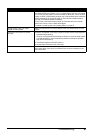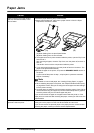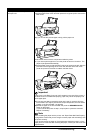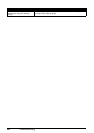57Troubleshooting
Printed Paper Curls or Has Ink Blots
Media Type setting in the printer driver
does not match the actual type of
paper.
Make sure that the Media Type set in the Main sheet of the printer driver
(Windows) or the Quality & Media sheet of the Print dialog box (Macintosh)
matches the type of the loaded printing paper.
Print Head nozzles are clogged. Print the nozzle check pattern to check for uneven ink output.
z If the nozzle check pattern does not print out properly
Check if any of the missing colors are due to empty tanks.
If there is plenty of ink and the printer does not print, clean the Print Head
and then print the nozzle check pattern to check that ink is ejecting properly.
z If the problem is not resolved after performing Print Head Cleaning
twice
Perform Print Head Deep Cleaning.
If the problem is not resolved after performing Print Head Deep Cleaning,
turn off the printer and perform Print Head Deep Cleaning again after 24
hours or later.
z If the problem is still not resolved after performing Print Head Deep
Cleaning twice
The Print Head may be damaged. Contact your Canon service
representative.
For details on how to print the nozzle check pattern, how to clean the Print
Head, and how to perform Print Head Deep Cleaning, see “When Printing
Becomes Faint or Colors Are Incorrect” on page 31.
The media is loaded with the wrong
side facing upwards.
Many types of paper are made to be printed on only a particular side of the
paper.
Printing on the wrong side may cause unclear prints or prints with reduced
quality.
Refer to “Printing Media” in the User’s Guide on-screen manual.
Print Head is misaligned. If you did not align the Print Head after installation, straight lines may be printed
misaligned. If ruled lines are printed misaligned or print results are otherwise
unsatisfactory, perform Print Head Alignment.
See “Aligning the Print Head” on page 40 and perform Print Head Alignment.
Print quality is not set appropriately. Set the Print Quality setting to High in Windows or Fine in Macintosh.
(1)Open the printer properties dialog box.
(2)On the Main sheet, click High for the Print Quality setting.
(1)Open the Print dialog box.
(2)Select Quality & Media in the pop-up menu and then click Detailed Setting.
(3)Drag the slide bar to set Print Quality to Fine.
Note
Depending on the type of paper, you may not be able to set Print Quality to
High (Windows) or Fine (Macintosh).
Cause Action
Paper is too thin. When printing data with high color saturation such as photographs or images in
deep color, we recommend using Photo Paper Pro or other Canon specialty
paper. See “Media Types You Cannot Use” on page 5.
Media Type setting in the printer driver
does not match the actual type of
paper.
Make sure that the Media Type set in the Main sheet of the printer driver
(Windows) or the Quality & Media sheet of the Print dialog box (Macintosh)
matches the type of the loaded printing paper.
Cause Action