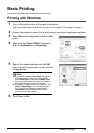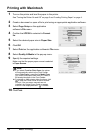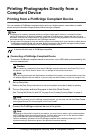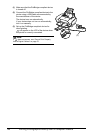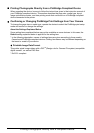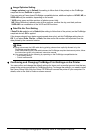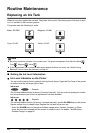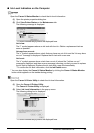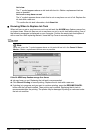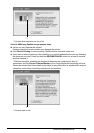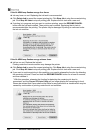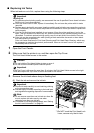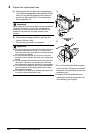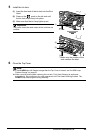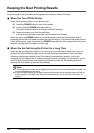23Routine Maintenance
z Ink Level Indication on the Computer
Open the Canon IJ Status Monitor to check the ink level information.
(1) Open the printer properties dialog box.
(2) Click View Printer Status on the Maintenance tab.
The following message is displayed.
*1 Confirm whether any symbols are displayed here.
Ink is low:
The “!” symbol appears above an ink tank with low ink. Obtain a replacement tank as
soon as possible.
Ink may have run out:
The “x” symbol appears above a tank that may have run out of ink and the “Ink may have
run out.” message is displayed. Replace the ink tank with a new one.
Ink is out:
The “x” symbol appears above a tank has run out of ink and the “Ink has run out.”
message is displayed, and then an error message informing you that you need to replace
the ink tank is displayed. Replace the ink tank with a new one immediately.
* To confirm the ink tank information, click the Ink Details menu.
* You can also display the Canon IJ Status Monitor by clicking the Canon IJ Status Monitor
button which appears on the taskbar during printing.
Open the Canon IJ Printer Utility to check the ink level information.
(1) Open the Canon IJ Printer Utility.
The Canon IJ Printer Utility is displayed.
(2) Select Ink Level Information in the pop-up menu.
The following dialog box is displayed.
*1 Confirm whether any symbols are displayed here.
*1
*1