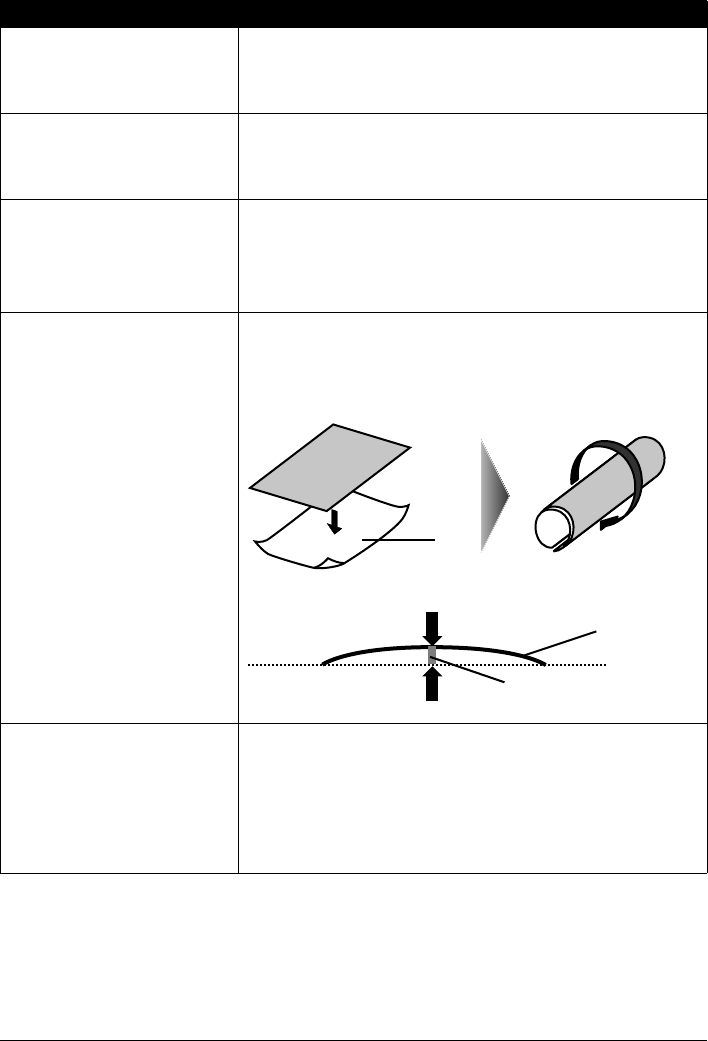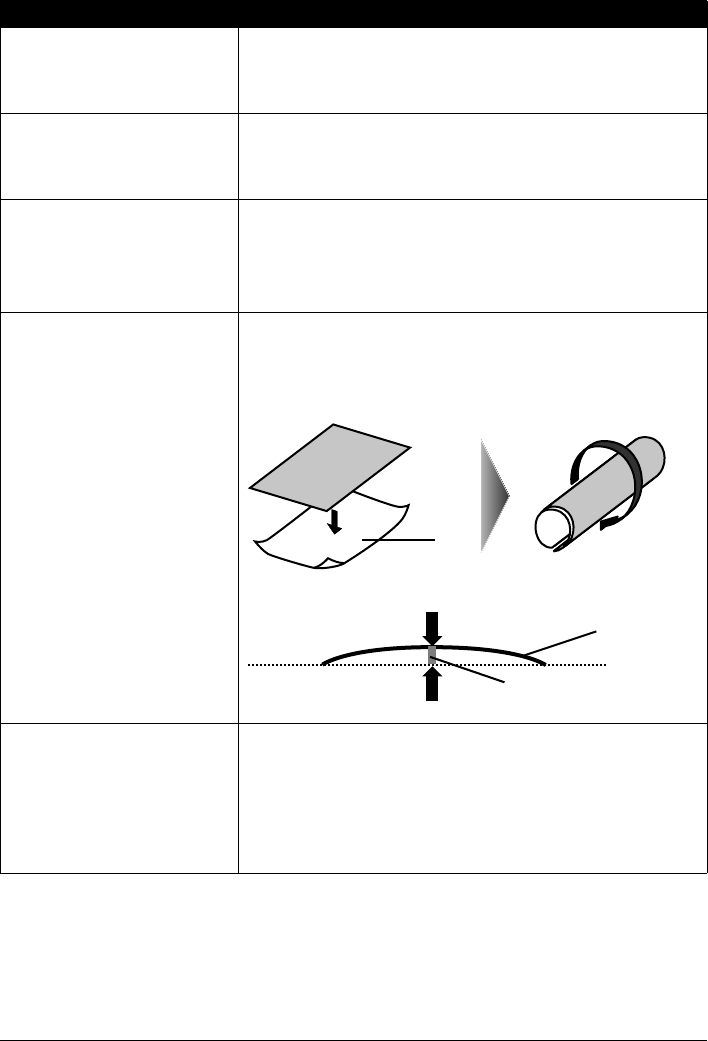
58 Troubleshooting
Printed Surface Is Scratched/Paper Is Smudged
Cause Action
Paper Feed Rollers are dirty. If paper is not feeding properly, clean the Paper Feed Rollers. Cleaning the
Paper Feed Roller of the Auto Sheet Feeder will wear the roller, so perform this
procedure only when necessary.
For details on cleaning, see “Cleaning the Paper Feed Rollers (Roller Cleaning)”
on page 45.
Inside of the printer is dirty. Performing duplex printing may leave some ink inside the printer, causing
printouts to be smudged. In this case, perform bottom plate cleaning to clean
the inside of the printer.
For details on cleaning, see “Cleaning with the Printer Driver (Bottom Plate
Cleaning)” on page 48.
Printing on inappropriate type of paper.
z Check to see if the paper you are printing on is not too thick or curled.
See “Media Types You Cannot Use” on page 5.
z When performing Borderless Printing, print quality may be reduced at the top
and bottom edges of the paper. Make sure that the paper you are using is
suitable for Borderless Printing.
For details, refer to the Printer Driver Guide on-screen manual.
Paper is curled. If you are using paper with either any of the corners or the whole printing
surface curled, the paper may become dirty, not feed properly, or both. Use such
paper after correcting paper curl as follows.
(1)With the printing side (A) facing up, cover the paper with a fresh sheet of
plain paper to avoid staining or scratching the surface.
(2)Roll up the paper in a direction opposite to paper curl as seen below.
(3)Check to see that the paper curl is corrected to within approximately 0.08 to
0.2 inches / 2 to 5 mm (B) in height.
We recommend printing curl-corrected paper one sheet at a time.
Inappropriate Paper Thickness Lever
setting.
Adjust the position of the Paper Thickness Lever according to the type of paper
you are printing on. See “Loading Paper” on page 10.
Depending on the printing content, the printing surface may become scratched
even for the types of paper to set the lever to the left. In this case, set the Paper
Thickness Lever to the right.
* Reset the Paper Thickness Lever to the left when you finish printing. If the
lever is not set back to the left, the inside of the printer is more likely to get dirty
due to the wider clearance between the print head and the loaded paper. It may
also reduce print quality.
(A)
(1) (2)
(B)
(A)