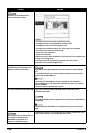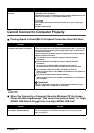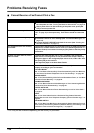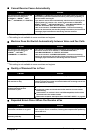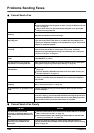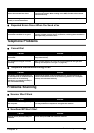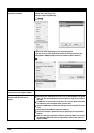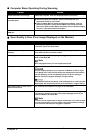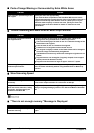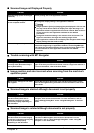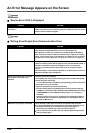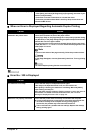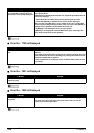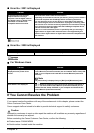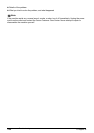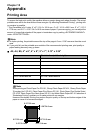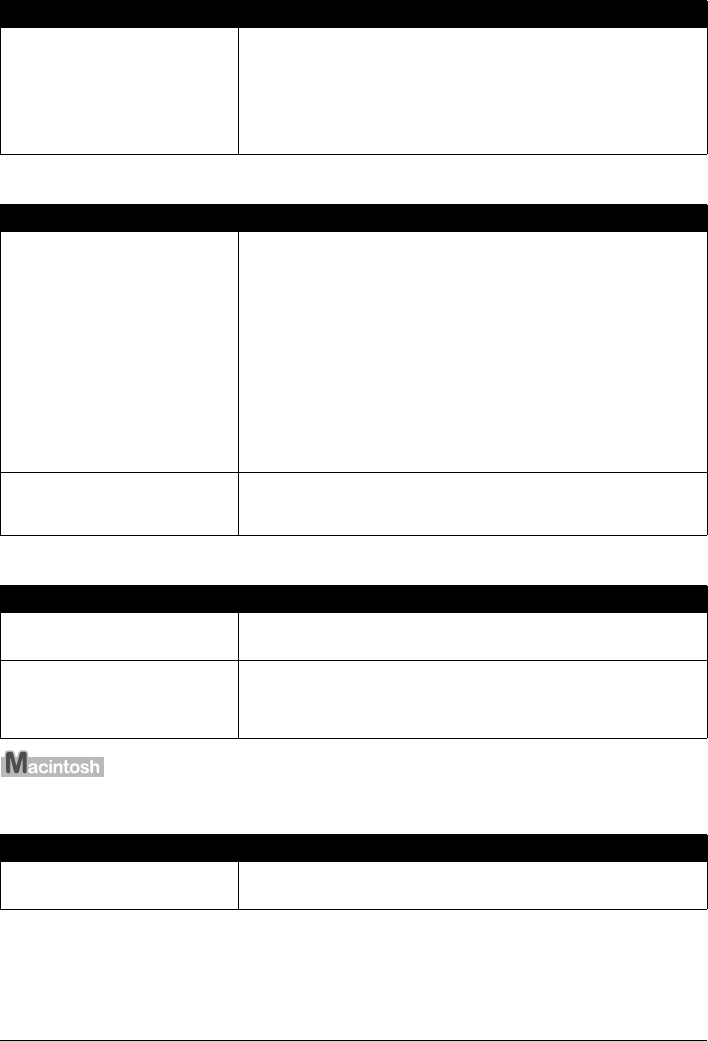
144 Chapter 9
Troubleshooting
Parts of Image Missing or Surrounded by Extra White Areas
Trouble Scanning with Multi-Scan or Multi-Crop Function
Slow Scanning Speed
"There is not enough memory." Message is Displayed
Cause Action
Scan area was specified larger than
the original.
Specify the scan area appropriately.
If you click the Auto crop button of the ScanGear MP, the scan area is
adjusted automatically to match the size of the original. When scanning an
original surrounded by white borders such as a photo print, of if you
otherwise want to specify a custom scan area, specify the scan area
manually. Refer to the Scan Guide for details on manual scan area
specification.
Cause Action
The original is positioned outside
the supported area.
Check the position of the original on the Platen Glass. Observe the
following when using the Multi-Scan or Multi-crop function.
z There should be a gap of at least 10 mm / 0.4" between the edge of the
Platen Glass and originals.
z Leave at least 10 mm / 0.4" between the originals.
z A maximum of 10 originals can be scanned at once.
z If an original is slightly crooked on the Platen Glass-within 10 degrees
of true-the image is automatically straightened.
z The Multi-Scan function only works with rectangular originals such as
photos.
z Originals that are not rectangular (irregularly shaped, close-cropped
photos) cannot be detected correctly.
z Originals must be at least as large as approx. 25 mm /1" square.
Error arising from application
software specifications.
Some application software do not support multiple image scanning.
Scan each item individually without using the Multi-Scan or Multi-Crop
function.
Cause Action
Resolution is set higher than
necessary.
To view the image on a monitor, set the output resolution to 75 dpi. To
print, set the output resolution to a value such as 300 dpi.
Image correction features such as
dust and scratch reduction, fading
correction, and descreening are
enabled in ScanGear MP.
Set [Reduce Dust and Scratches], [Fading Correction], and [Descreen] to
[OFF] in the [Image Settings] section of the Advanced Mode of ScanGear
MP.
Cause Action
There is not enough memory to
continue scanning.
Exit any application software that are running, and try to run this software
again.