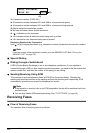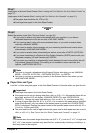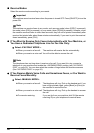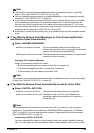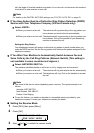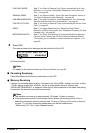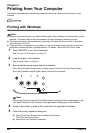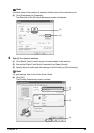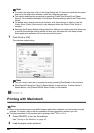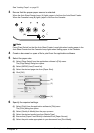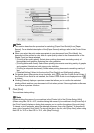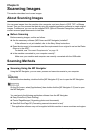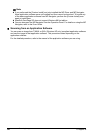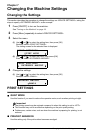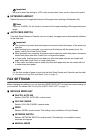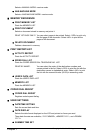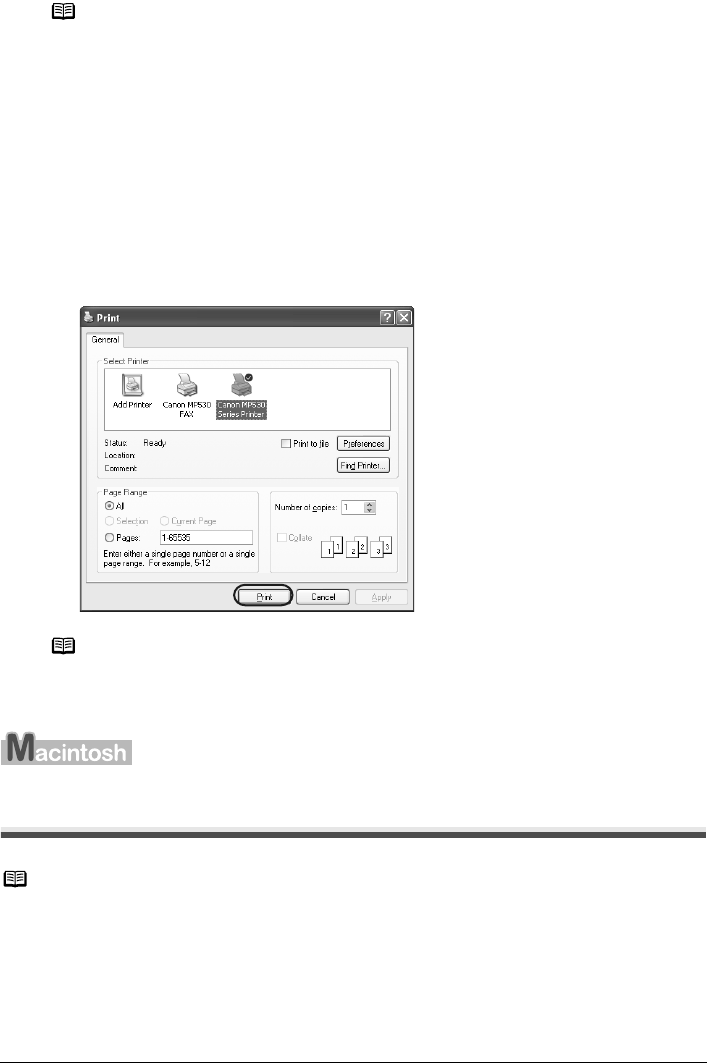
86 Chapter 5
Printing from Your Computer
7 Click [Print] or [OK].
The machine starts printing.
Printing with Macintosh
1
Press [ON/OFF] to turn on the machine.
See “Turning on the Machine” on page 18.
2 Load the paper on the machine.
Note
z To confirm the page size, click on the [Page Setup] tab. If it does not match the document
size set by the application software, select the matching page size.
z This section describes the procedure for selecting [Paper Feed Switch] from [Paper
Source]. For a detailed description of the [Paper Source] settings, refer to the Printer Driver
Guide.
z For details about other printer driver functions, click [Instructions] or [Help] to view the
Printer Driver Guide. [Instructions] is only displayed when the Printer Driver Guide is
installed.
z Selecting the [Preview before printing] check box displays a preview screen that allows you
to confirm the selected printing effects and how your document will look when printed.
Some application softwares do not have a preview function.
Note
z You can cancel a print job in progress by simply pressing [Stop/Reset] on the machine.
z Click [Cancel Printing] on Canon IJ Status Monitor to stop printing. To show Canon IJ
Status Monitor, click [Canon MP530 Series Printer] on the taskbar.
Note
z Menu and command names may differ between application softwares, and more steps may be
required. For details, refer to the documentation for each application software you use.
z The steps described in this section are for printing in Mac
®
OS X v.10.4.