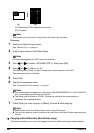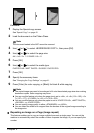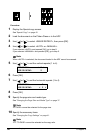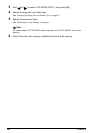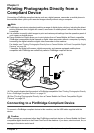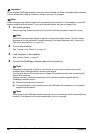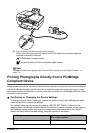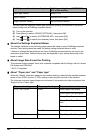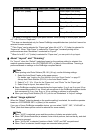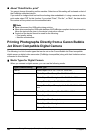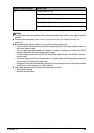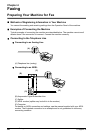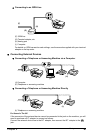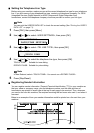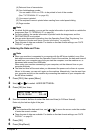56 Chapter 3
Printing Photographs Directly from a Compliant Device
You can select the page size, media type, borderless printing, and optimize on the printer
when printing from a PictBridge compliant device.
(1) Turn on the machine.
(2) Press [Menu] to select <DEVICE SETTINGS>, then press [OK].
(3) Use [ ] and [ ] to select <PICTBRIDGE SET>, then press [OK].
(4) Use [ ] and [ ] to specify the necessary items, then press [OK].
About the Settings Explained Below
The settings explained on the following pages cannot be made on some PictBridge compliant
devices. If any setting cannot be made, the default setting explained above is used.
* Names of settings that are displayed on Canon PictBridge compliant device are used in the
description given below. Different names may be displayed on your device depending on the
brand or model.
About Image Data Format for Printing
This machine accepts images* taken with a camera compatible with the Design rule for Camera
File System and PNG files.
* Exif 2.21 compliant
About “Paper size” and “Paper type”
When the “Default” (selections based on the machine setting) is selected, the machine operates
based on the <SIZE> and the <TYPE> settings made using the controls of the machine.
The following sizes and types of paper can be loaded in the machine by selecting options from
“Paper size” and “Paper type”.
Paper type: Default MEDIA TYPE
Layout: Default BORDERLESS PRINT
Image Optimize: Default IMAGE ENHANCEMENT
“Paper size” setting “Paper type” setting Paper loaded in machine
4" x 6" / 10 x 15 cm Photo Photo Paper Plus Glossy
Photo Paper Plus Semi-gloss
Glossy Photo Paper
Glossy Photo Paper "Everyday
Use"
Photo Stickers
*1
Fast Photo Photo Paper Pro
5" x 7" / 13 x 18 cm
*2
Photo Photo Paper Plus Glossy
PictBridge compliant device setting items PictBridge setting items (PICTBRIDGE
SET) on the machine