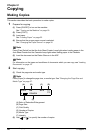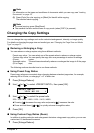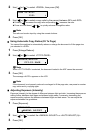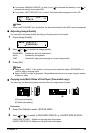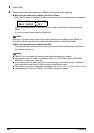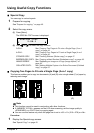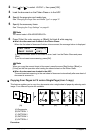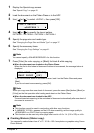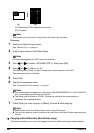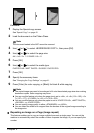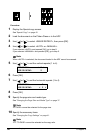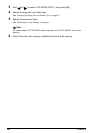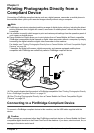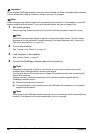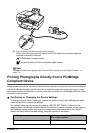48 Chapter 2
Copying
(A) Platen Glass (Place document face down)
(B) 16 stickers
Procedure:
1 Display the Special copy screen.
See “Special Copy” on page 45.
2 Load the document on the Platen Glass.
3 Use [ ] or [ ] to select <STICKER COPY>, then press [OK].
4 Use [ ] or [ ] to select <4 x 4>.
You can only print in the 4 x 4 layout though other layouts appear on the LCD.
Use the special sheets of stickers.
5 Press [OK].
6 Specify the necessary items.
See “Changing the Copy Settings” on page 41.
7 Press [Color] for color copying, or [Black] for black & white copying.
Copying without Borders (Borderless copy)
This feature enables you to copy color images so that they fill the entire page without borders.
Note
This function cannot be used in conjunction with other copy functions.
Note
The document loaded in the ADF cannot be scanned.
Note
z You cannot specify the page size, media type, <ENLARGE/REDUCE> or <AUTO ADJUST
(A)> as the intensity when using this function.
z The image quality is fixed to <HIGH>. Change the setting of the image quality as
necessary after creating stickers.
Note
z Load stickers in the Auto Sheet Feeder when using this function.
z You can only load one sheet of stickers at a time in the Auto Sheet Feeder when using this
function.
(B)(A)