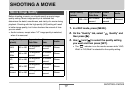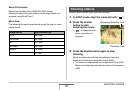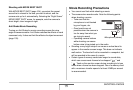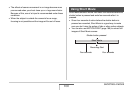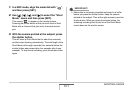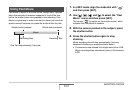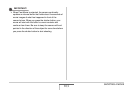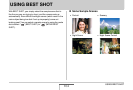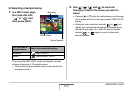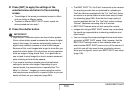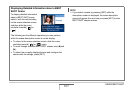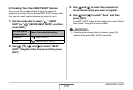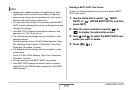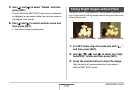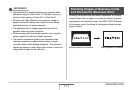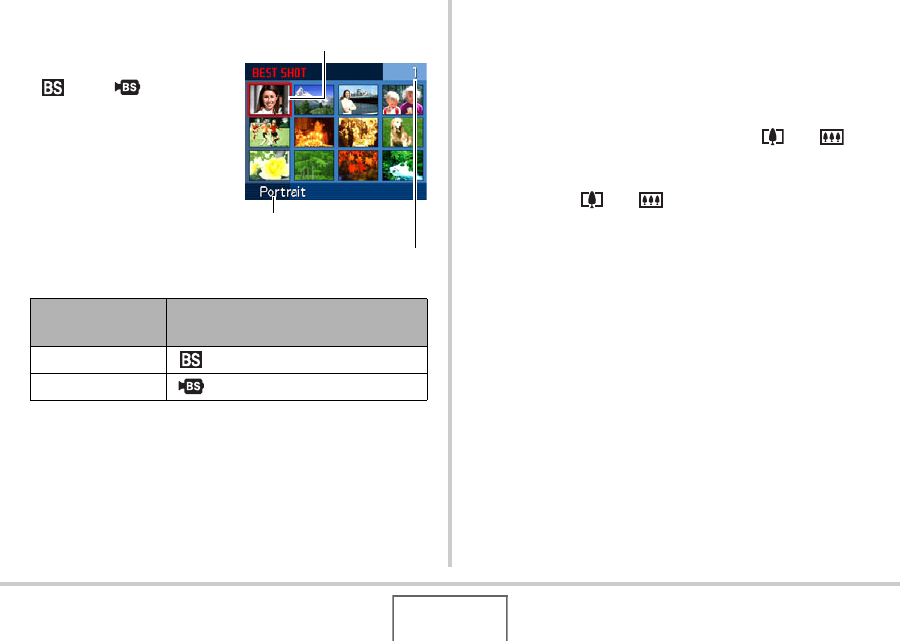
105
USING BEST SHOT
■ Selecting a Sample Scene
1. In a REC mode, align
the mode dial with
“” or “” and
then press [SET].
This enters the BEST SHOT mode and displays a screen
showing thumbnails of 12 sample scenes.
• The currently selected sample scene is the one with the
boundary around it.
2. Use [S], [T], [W], and [X] to move the
boundary to select the scene you want to
select.
• Pressing [S] or [T] while the red boundary is at the edge
of the screen will scroll to the next screen of BEST SHOT
scenes.
• Sliding the zoom controller towards [ ] or [ ] will
display text that explains the settings configured by the
selected scene (page 107). Slide the zoom controller
towards [ ] or [ ] again to return to the scene
selection screen.
For this type of
sample scene:
Select this mode dial setting:
Snapshot “ ” (BEST SHOT)
Movie “ ” (MOVIE BEST SHOT)
Scene Number
Boundary
Scene Name