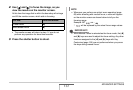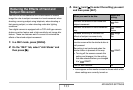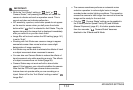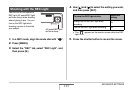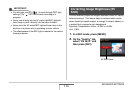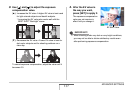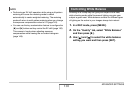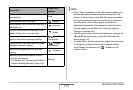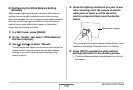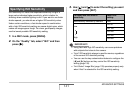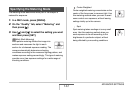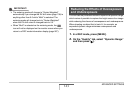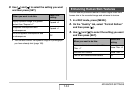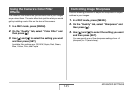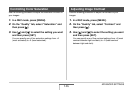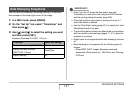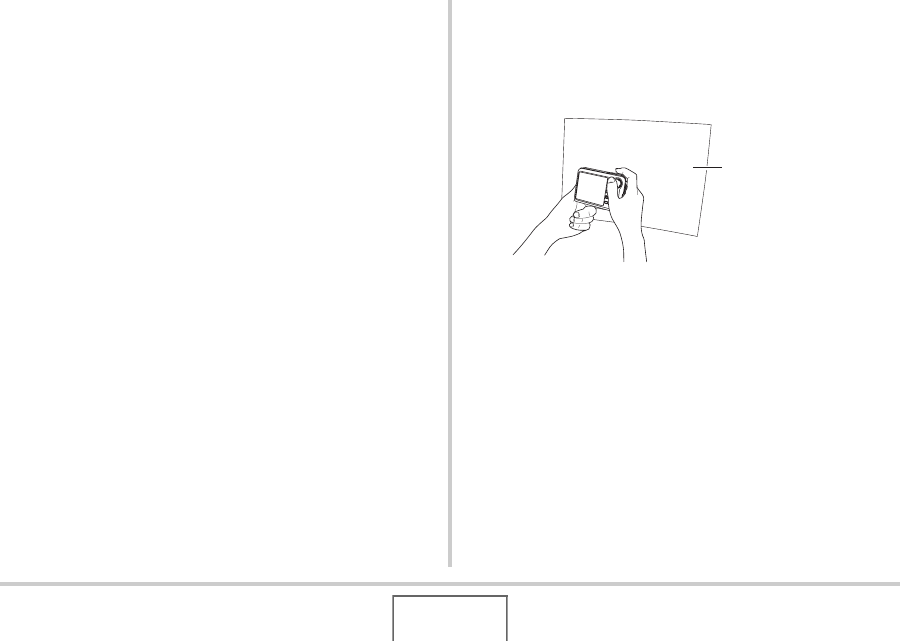
140
ADVANCED SETTINGS
■ Configuring the White Balance Setting
Manually
Under complex lighting conditions, the preset white balance
settings may not be able to produce natural looking colors.
When this happens, you can configure the white balance setting
manually for particular lighting conditions. Note that you will
need to have a plain white sheet of paper on hand when
performing the following procedure.
1. In a REC mode, press [MENU].
2. On the “Quality” tab, select “White Balance”
and then press [X].
3. Use [S] and [T] to select “Manual”.
This will display the subject that the lens is aimed at on the
monitor screen using the current manual white balance
settings. If you want to use the current settings, jump
directly to step 5.
4. Under the lighting conditions you plan to use
when shooting, point the camera at a blank
white piece of paper so it fills the entire
monitor screen and then press the shutter
button.
The camera will adjust white balance settings for the current
conditions, and display “Complete” when it is finished.
5. Press [SET] to register the white balance
settings and return to the shooting screen.
• The white balance setting is retained even if you turn off
the camera.
White sheet of paper