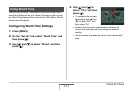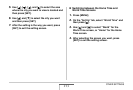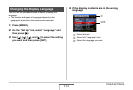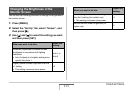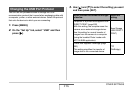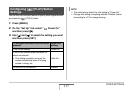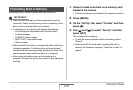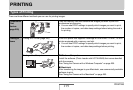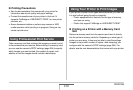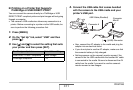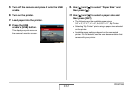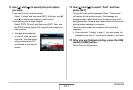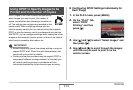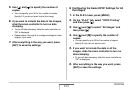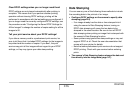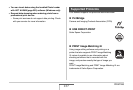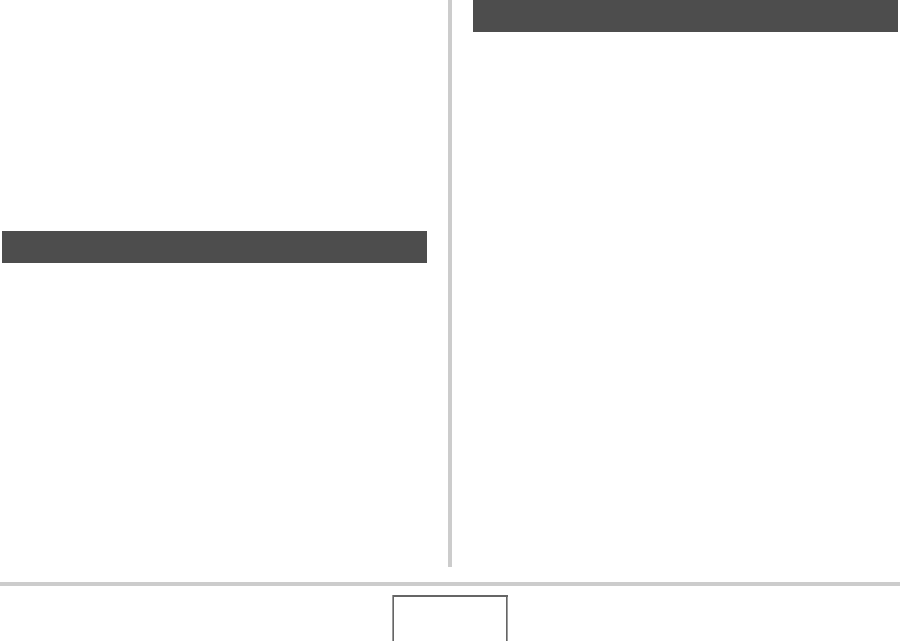
220
PRINTING
■ Printing Precautions
• See the documentation that comes with your printer for
information about print quality and paper settings.
• Contact the manufacturer of your printer to find out if it
supports PictBridge or USB DIRECT-PRINT, for new printer
versions, etc.
• Never disconnect cables or perform any camera or USB
cradle operation while printing is in progress. Doing so can
cause a printer error.
Take a memory card that contains the images you want to print
to the professional print service. Before taking in a memory card,
you can use the camera’s DPOF settings (page 224) to specify
which images you want printed, the number of copies, and
whether or not the images should include a date stamp.
If your printer is either of the types described below, you can use
it to print without going through a computer.
– Printer equipped with a card slot for the type of memory
card you are using
– Printer that support PictBridge or USB DIRECT-PRINT
■ Printing on a Printer with a Memory Card
Slot
Remove a memory card from the camera and insert it directly
into the printer’s memory card slot. Depending on what type of
printer you are using, it also may be able to read the settings
(images to be printed, number of copies, date stamping) you
configure with the camera’s DPOF settings (page 224). For
details, see the user documentation that comes with your printer.
Using Professional Print Service
Using Your Printer to Print Images