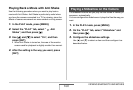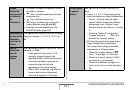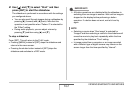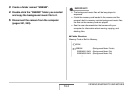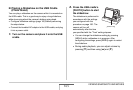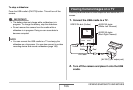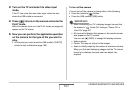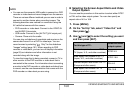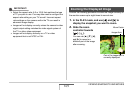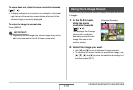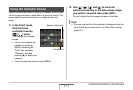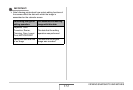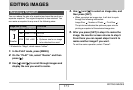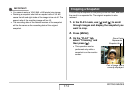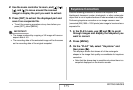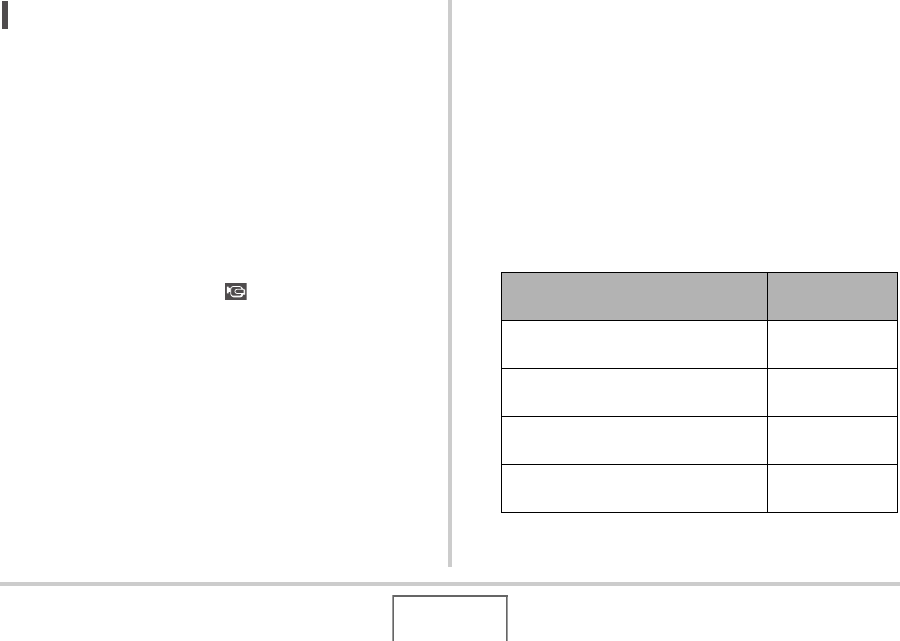
168
VIEWING SNAPSHOTS AND MOVIES
NOT
E
• You can use the camera’s USB cradle to connect to a DVD
recorder or video deck and record images from the camera.
There are various different methods you can use in order to
connect to another device when recording images. The
following describes one method for connection using the
AV cable that comes with the camera.
– DVD recorder or video deck: Connect to the VIDEO IN
and AUDIO IN terminals.
– USB cradle: Connect to the [AV OUT] (AV output port)
– Camera: Place onto the cradle
You can play a slideshow of snapshots and movies on the
camera and record it on a DVD or video tape. You can
record movies by selecting “ Only” for the slideshow
“Images” setting (page 161). When recording to DVD
recorder or video deck, you can turn off display information
(page 53) so indicators and other information is not
recorded along with the image.
To view the image that is being recorded, connect a TV or
other monitor to the DVD recorder or video deck that is
connected to the camera. For information about connecting
a monitor to the DVD recorder or video deck and about how
to record, see the user documentation that comes with the
DVD recorder or video deck you are using.
■ Selecting the Screen Aspect Ratio and Video
Output System
You can use the procedure in this section to select either NTSC
or PAL as the video output system. You can also specify an
aspect ratio of 4:3 or 16:9.
1. Press [MENU].
2. On the “Set Up” tab, select “Video Out” and
then press [X].
3. Use [S] and [T] to select the setting you want
and then press [SET].
For this type of TV:
Select this video
output system:
Standard aspect ratio screen NTSC
TV (Japan, U.S., and other countries)
NTSC 4:3
Wide aspect ratio screen NTSC TV
(Japan, U.S., and other countries)
NTSC 16:9
Standard aspect ratio screen PAL TV
(Europe and other areas)
PAL 4:3
Wide aspect ratio screen PAL TV
(Europe and other areas)
PAL 16:9