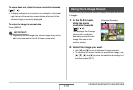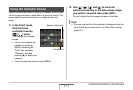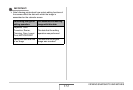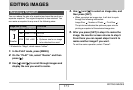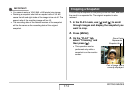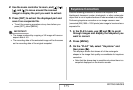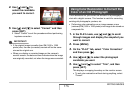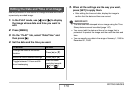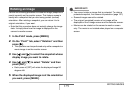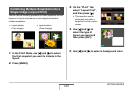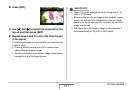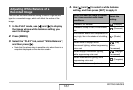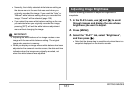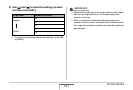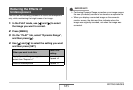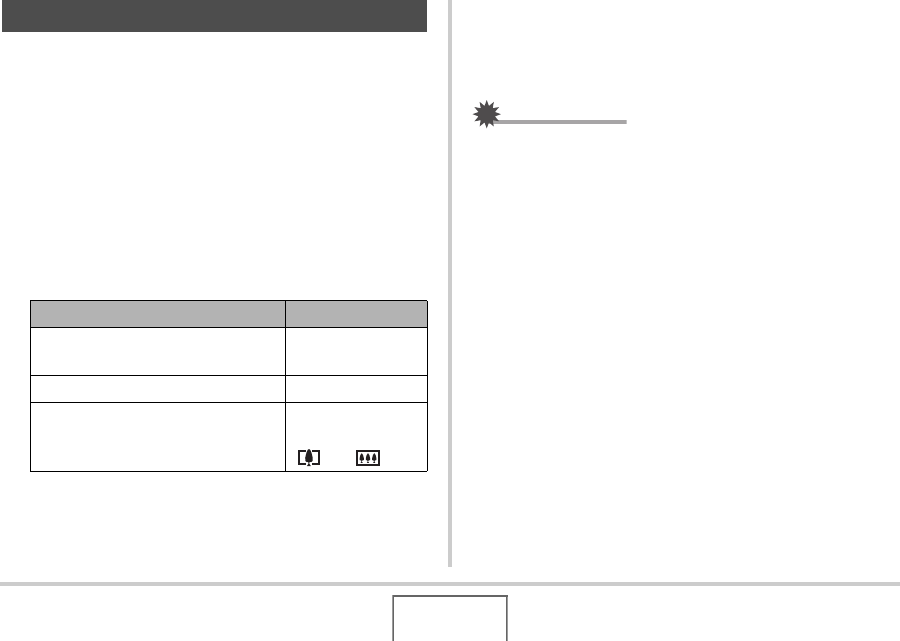
178
EDITING IMAGES
Use the procedure in this section to change the date and time of
a previously recorded image.
1. In the PLAY mode, use [W] and [X] to display
the image whose date and time you want to
edit.
2. Press [MENU].
3. On the “PLAY” tab, select “Date/Time” and
then press [X].
4. Set the date and the time you want.
5. When all the settings are the way you want,
press [SET] to apply them.
• After editing the time and date, display the image to
confirm that the date and time are correct.
IMPORTANT!
• The date and time stamped into an image using the Time
Stamp feature cannot be edited (page 147).
• You cannot edit the date and time of an image that is
protected. Unprotect the image and then edit the date and
time.
• You can specify any date in the range of January 1, 1980 to
December 31, 2049.
Editing the Date and Time of an Image
To do this: Do this:
Change the value at the cursor
location
Press [S] or [T].
Move the cursor between settings Press [W] or [X].
Toggle between 12-hour and 24-
hour timekeeping
Slide the zoom
controller towards
[] or [].