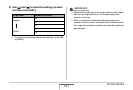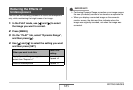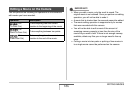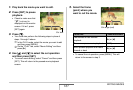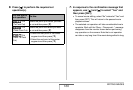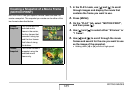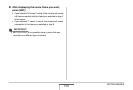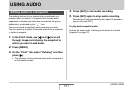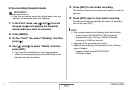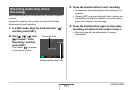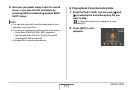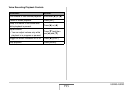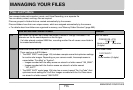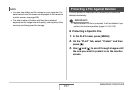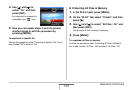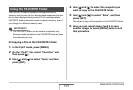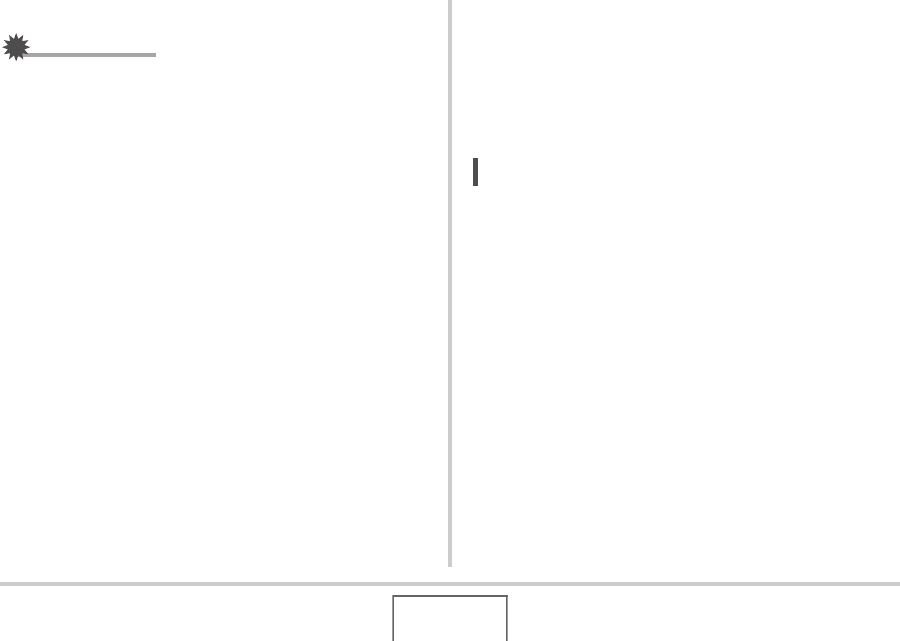
192
USING AUDIO
■ Re-recording Snapshot Audio
IMPORTANT!
• Note that you cannot restore the original audio once you
delete or re-record the audio of a snapshot.
1. In the PLAY mode, use [W] and [X] to scroll
through images and display the snapshot
whose audio you want to re-record.
2. Press [MENU].
3. On the “PLAY” tab, select “Dubbing” and then
press [X].
4. Use [S] and [T] to select “Delete” and then
press [SET].
• If you just want to delete the audio of the snapshot
without re-recording anything, press [MENU] here and
skip the rest of this procedure.
5. Press [SET] to start audio recording.
This deletes the previous recording and replaces it with the
new one.
6. Press [SET] again to stop audio recording.
Recording will stop automatically after about 30 seconds if
you do not press [SET].
NOT
E
• Your camera supports the following audio data formats.
– Audio Format: WAVE/ADPCM (.WAV extension)
– Approximate Audio File Size: 165KB (30-second
recording at 5.5KB per second)
• See page 83 for recording precautions.
• Adding audio (dubbing) is not possible for the following
types of images.
– Images created using MOTION PRINT
– Protected images
B