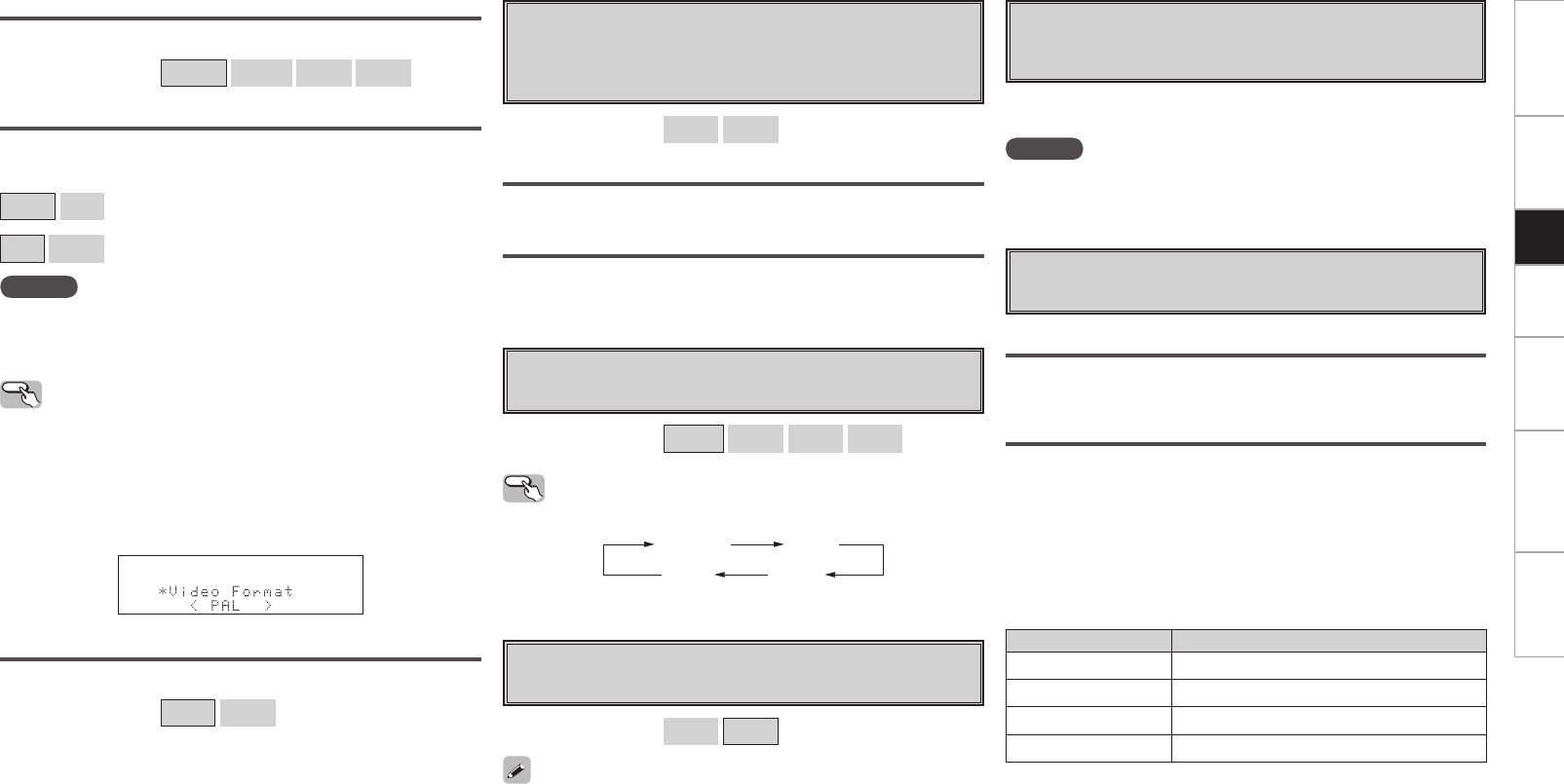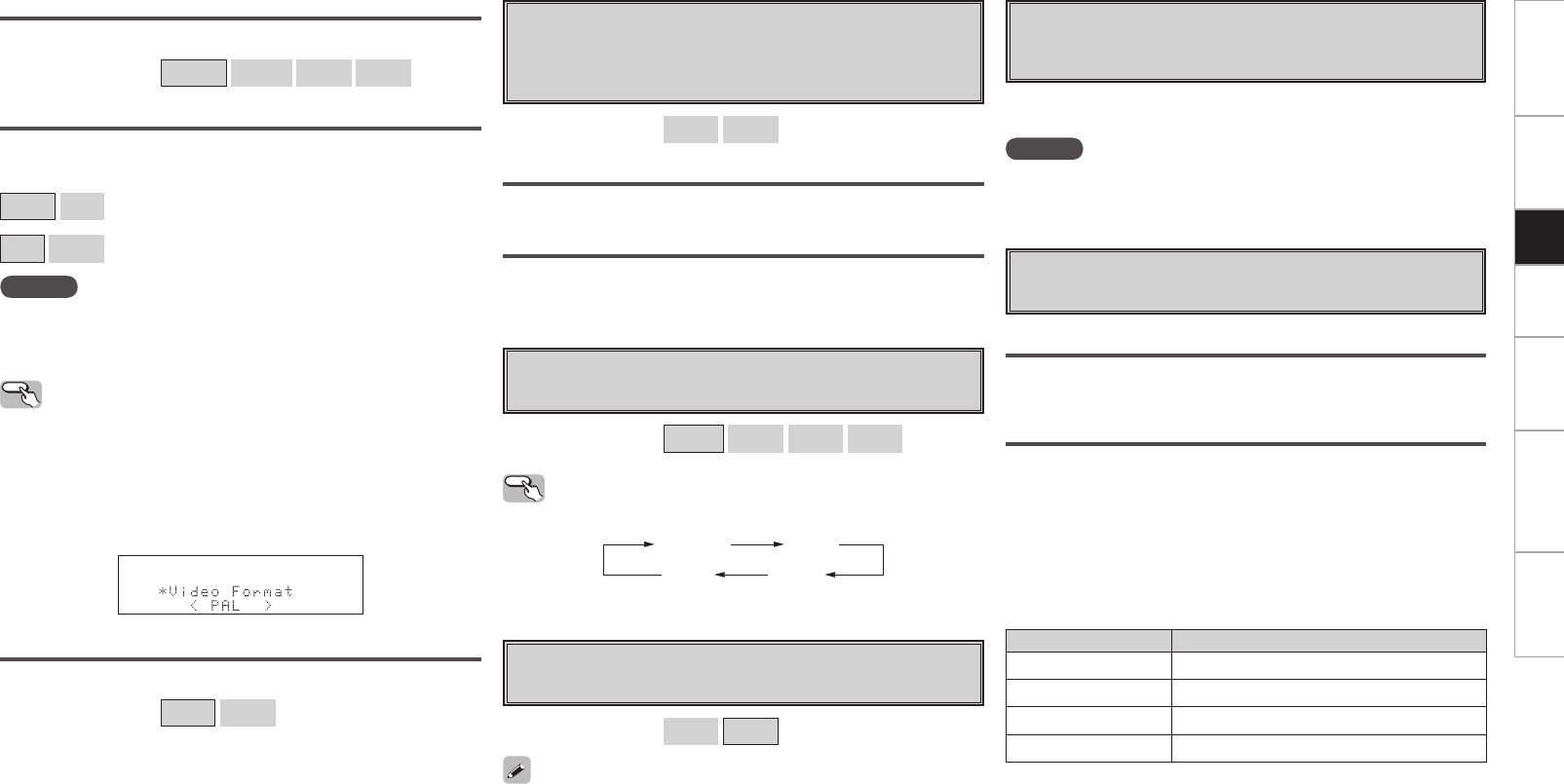
0
Getting Started Connections Playback Information Troubleshooting
Specifications
Wall Paper
Change the GUI background.
[Selectable items]
Picture
Black
Gray
Blue
Format
Select the video output signal format to match the monitor.
[Selectable items]
NTSC
PAL
(for North America model)
PAL
NTSC
(for European model)
NOTE
When a format other than the video format of the connected monitor
is set, the picture will not be displayed properly. Use the procedure
described below to change the video format.
Operating from the main unit
b The GUI menu is not displayed when performing this setting.
q Press and hold the ENTER and RETURN buttons for at least 3
seconds.
“Video Format” appears on the display.
w Use the o p button to make the setting.
e Press the ENTER, SETUP or RETURN button to complete the
setting.
Text
Text information display.
[Selectable items]
ON
OFF
d Trigger Out
Select the conditions to turn on the trigger out with respect to the
input source, HDMI monitor, etc.
For details about the trigger out function, see page 14.
[Selectable items]
ON
– – –
Setting with Respect to the Input Source
When the input source set to on is selected, the trigger out turns on.
Setting with Respect to the Monitor
When the HDMI monitor set to on is selected, the trigger out turns
on.
f Dimmer
Adjust display brightness of the receiver.
[Selectable items]
Bright
Dim
Dark
OFF
Operating from the remote control unit
Press the DIMMER button.
g
Setup Lock
Protect settings from inadvertent change.
[Selectable items]
ON
OFF
• When “Setup Lock” is set to “ON”, the settings listed below can
no longer be changed. Also, “SETUP LOCKED!” is displayed if you
attempt to operate related buttons.
⋅ GUI menu operations
⋅ Resolution
⋅ Progressive Mode
⋅ Aspect
⋅ DNR
⋅ Status
• To cancel the setting, press the SETUP button to re-display the
“Setup Lock” screen, then change the setting to “OFF”.
h Maintenance Mode
This sets the function for maintenance by a DENON serviceperson
or installer. (For professional use only.)
NOTE
Only use this function if so instructed by a DENON serviceperson or
installer.
This function allows a DENON serviceperson or installer to check the
DVP-602CI’s status and make settings via the Internet.
Display Description
Updating failed Updating failed.
Login failed Failure to log into server.
Server is busy Server is busy. Wait a while then try again.
Connection fail Failure connecting to server.
j Firmware Update
Update the firmware of the receiver.
Check for Update
You can check for firmware updates. You can also check approximately
how long it will take to complete an update.
Start
Execute the update process.
When updating starts, the power indicator becomes red and the GUI
screen is shut down. The amount of update time which has elapsed
is displayed.
When updating is complete the power indicator becomes green and
normal status is resumed.
b If the display reads as shown below, check the settings and network
environment, then update again.
Setup
DVP602CI_ENG_6th.indd 20 2008/03/26 16:37:37