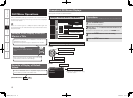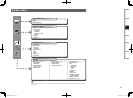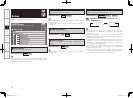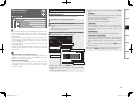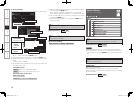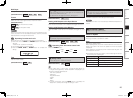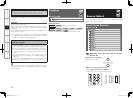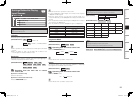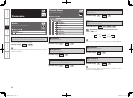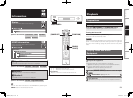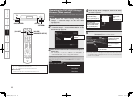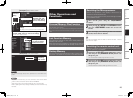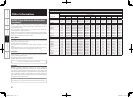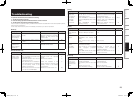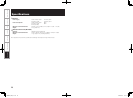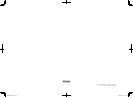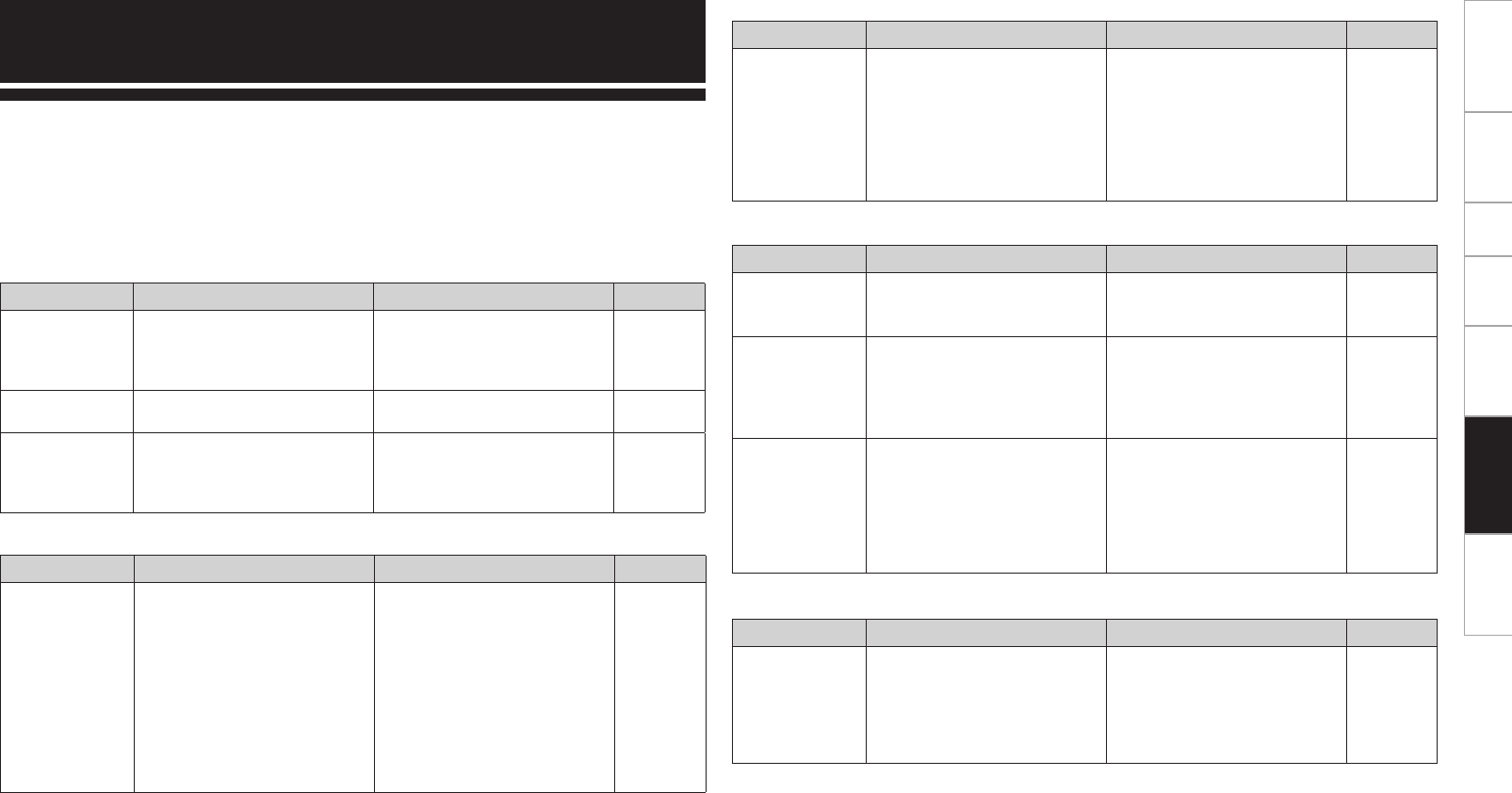
Getting Started Connections Setup Playback Information Troubleshooting
Specifications
If a problem should arise, first check the following:
1. Are the connections correct?
2. Is the set being operated as described in the owner’s manual?
3. Are the other components operating properly?
If this unit does not operate properly, check the items listed in the table below. Should the problem persist,
there may be a malfunction.
In this case, disconnect the power immediately and contact your store of purchase.
Symptom Cause Countermeasure Page
Power does not
turn on, or turns
off directly after it
was turned on.
• Connection of the power cord is
faulty.
• Check that the power plugs are
securely inserted into the DVP-
602CI’s AC inlet and the wall
power outlet.
14
Display is off. • The “Dimmer” setting is set to
“OFF”.
• Set to something other than
“OFF”.
20
Power turns off
suddenly and
power indicator
flashes red.
• Set is damaged. • Turn off the power and contact a
DENON service center.
–
GGeneralH
Symptom Cause Countermeasure Page
Set does not work
properly when
remote control
unit operated.
• Batteries are worn.
• You are operating outside of the
specified range.
• Obstacle between main unit and
remote control unit.
• The batteries are not inserted in
the proper direction, as indicated
by the polarity marks in the
battery compartment.
• The remote control unit is not set
for use with the DVP-602CI.
• Replace with new batteries.
• Operate within the specified
range.
• Remove the obstacle.
• Insert the batteries in the
proper direction, following the
polarity marks in the battery
compartment.
• Reset the remote control unit.
3
3
3
3
26
GRemote Control UnitH
Troubleshooting
Symptom Cause Countermeasure Page
No sound is
output from
the monitor or
AV amplifier
connected
with HDMI
connections.
• The player’s OPTICAL output
is not set to a sound format
supported by the TV.
• The DVP-602CI’s “Resolution”
is set to 480p/576p, VGA, SVGA,
XGA.
• The DVP-602CI's “Optical”
setting is wrong.
• Set the player’s OPTICAL
output to a sound format (PCM)
supported by the TV.
• Change the “Resolution” to a
setting other than 480p/576p,
VGA, SVGA, XGA.
• Match the “Optical” setting to
the input terminal.
–
22, 27
22
GAudioH
Symptom Cause Countermeasure Page
The on-screen
display does not
appear.
• The format of the GUI and TV
(NTSC or PAL) do not match.
• Match the format of the GUI and
TV.
20
No picture
appears.
• The connections between the
DVP-602CI and monitor are
faulty.
• The monitor’s input setting is
wrong.
• Check the connections.
• Set properly.
9 ~ 12
–
No picture
appears
with HDMI
connections.
• The connections to the HDMI
connectors are faulty.
• The monitor is not compatible
with copyright protection
(HDCP).
• The HDMI format of the player
and monitor do not match.
• Check the connections.
• Connect a monitor that is
compatible with copyright
protection (HDCP).
• Match the HDMI format of the
player and monitor.
9 ~ 12
9
–
GVideoH
Symptom Cause Countermeasure Page
Server is not
found, or it is
not possible to
connect to the
server.
• The computer’s or router’s
firewall is activated.
• Computer’s power is not turned
on.
• Server is not running.
• Set’s IP address is wrong.
• Check the computer’s or router’s
firewall settings.
• Turn on the power.
• Launch the server.
• Check the set’s IP address.
–
–
–
19
GNetworkH
DVP602CI_ENG_6th.indd 28 2008/03/26 16:37:47