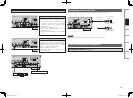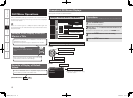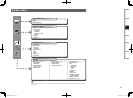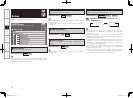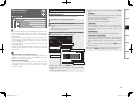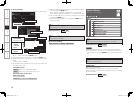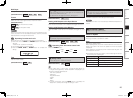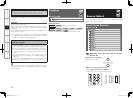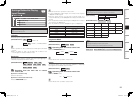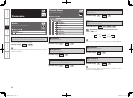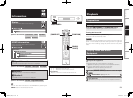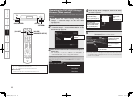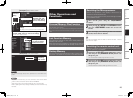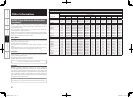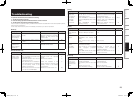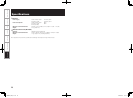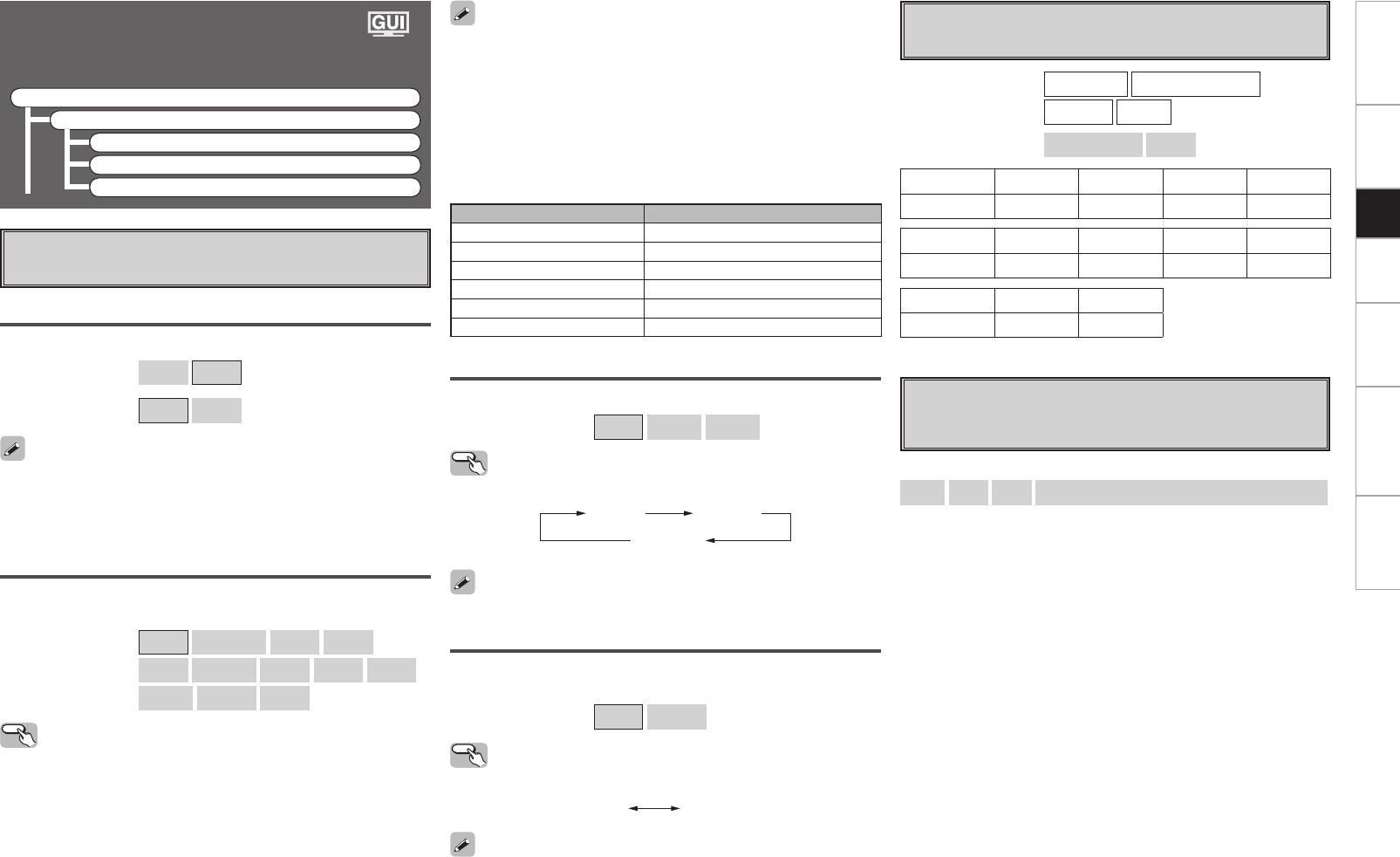
Getting Started Connections Playback Information Troubleshooting
Specifications
Settings Related to Playing
Input Sources
F Menu tree F
Source Select
HDMI 1 ~ 6, COMP. 1/2, S-VIDEO, VIDEO
a Video Setup
s Optical
d Rename
• When “i/p Scalar” is “ON”, the Deep Color (12 bit) signal is converted
to 10 bit.
• When “i/p Scalar” is “ON”, the i/p Scalar has no effect on the
x.v.Color signal or computer resolution input.
a Video Setup
Setting the video source.
i/p Scaler
Make settings for i/p scaler function.
[Selectable items]
ON
OFF
(HDMI 1 ~ 6)
ON
OFF
(CONP. 1 / 2 S-VIDEO,VIDEO)
Resolution
Make settings for resolution of HDMI video output signal (vpage 27
“Resolution input/output conversion table”).
[Selectable items]
Auto
480p/576p
1080i
720p
1080p
1080p/24
VGA
SVGA
XGA
WXGA
WXGA2
SXGA
Operating from the main unit or remote
control unit
GOperation on the main unitH
Press the o p button.
GOperation on the remote control unitH
Press the RESOLUTION button.
This can be set when “i/p Scaler” is set to “ON”.
Progressive Mode
Select optimum progressive mode for video material.
[Selectable items]
Auto
Video1
Video2
Operating from the remote control unit
Press the PROGRESSIVE button.
AUTO VIDEO 1
VIDEO 2
• This can be set when “i/p Scaler” is set to “ON”.
• To enjoy 1080p/24 Hz video images, use a monitor which supports
1080p/24 Hz video signals.
• With film source (24 Hz), you can enjoy a film-like image. It is
recommended that you use 1080p/60 Hz for video source and mixed
source.
• It is not possible to convert a 50 Hz signal to 1080p/24 Hz. It is output
at a resolution of 1080p/50 Hz.
• It is not possible to convert a 1080p/60 Hz signal to 1080p/24 Hz.
Resolution Pixel number configuration
VGA 640 × 480
SVGA 800 × 600
XGA 1024 × 768
WXGA 1280 × 768
WXGA2 1360 × 768
SXGA 1280 × 1024
This can be set when “i/p Scaler” is set to “ON”.
Aspect
This sets the aspect ratio when outputting 480i/576i or 480p/576p
input signals from the HDMI output connector.
[Selectable items]
Full
Normal
Operating from the remote control unit
Press the ASPECT button.
Full Normal
Setup
d Rename
Change the display name for this source.
Names containing up to 8 characters can be input.
[Characters that can be input]
A ~ Z
a ~ z
0 ~ 9
! # % & ’ ( ) * + , - . / : ; < = “ > ? @ [ \ ] (space)
s Optical
Select digital input connector to assign to this source.
[Input source]
HDMI 1 ~ 6
COMPONENT 1 / 2
S-VIDEO
VIDEO
[Selectable items]
OPTICAL 1 / 2
None
Input source HDMI 1 HDMI 2 HDMI 3 HDMI 4
Default setting None None None None
Input source HDMI 5 HDMI 6 COMPONENT 1 COMPONENT 2
Default setting None None OPTICAL 1 OPTICAL 2
Input source S-VIDEO VIDEO
Default setting None None
DVP602CI_ENG_6th.indd 22 2008/03/26 16:37:40