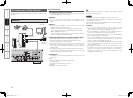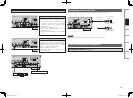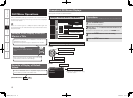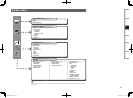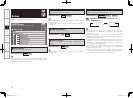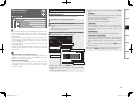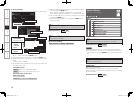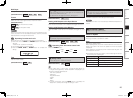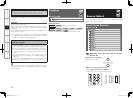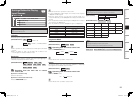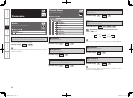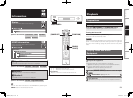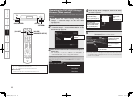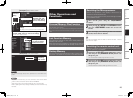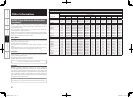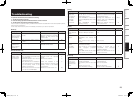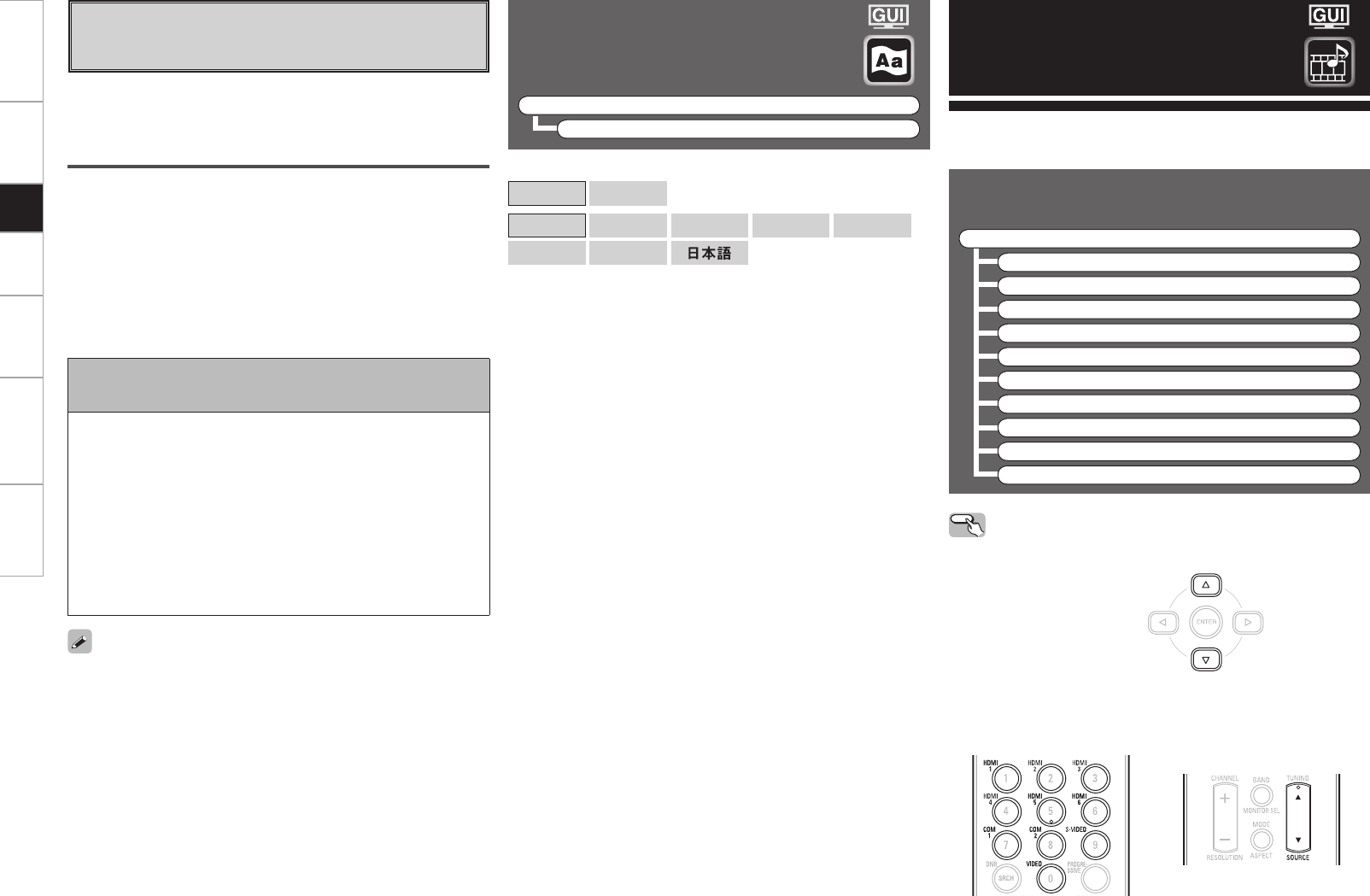
Getting Started Connections Setup Playback Information Troubleshooting Specifi cations
k Add New Feature
Display the new functions (payment required) which can be
purchased for downloading to the DVP-602CI and upgrade.
Upgrade
Execute the upgrade process.
When updating starts, the power indicator becomes red and the GUI
screen is shut down. The amount of update time which has elapsed
is displayed.
When updating is complete the power indicator becomes green and
normal status is resumed.
b If the upgrade is not successful, an error message identical to those
in “Firmware Update” will appear on the display, check the settings
and network environment, then update again.
When you purchase a new function and register your user information,
“Registered” is displayed on this menu and you can proceed with the
upgrade.
Notes concerning use of “Firmware Update” and
“Add New Feature”
• In order to use these functions, you must have the correct system
requirements and settings for a broadband Internet connection.
• Do not turn off the power until updating/upgrading is completed.
• Even with a broadband connection to the Internet, approximately
1 hour is required for the updating/upgrading procedure to be
completed.
Once updating/upgrading starts, normal operations on the
DVP-602CI cannot be performed until updating/upgrading is
completed.
Furthermore, updating/upgrading the fi rmware may reset the
backup data for the parameters, etc., set for the DVP-602CI.
Information regarding the “Firmware Update” function and “Add New
Feature” will be announced on the DENON web site each time related
plans are defi ned.
Language
F Menu tree F
Setup
Language
[Selectable items]
English
Français
(for North America model)
English
Deutsch
Français
Italiano
Español
Nederlands
Svenska
(for European model)
Setup
Use this procedure to select the input source and make the settings
related to playing input sources.
Source Select
Operating from the main unit or remote
control unit
GOperation on the main unitH
Press the u i button.
GOperation on the remote control unitH
Press the Direct source select or SOURCE button.
The desired input source can be selected directly.
Input Source Selection
F Menu tree F
Source Select
HDMI 1
HDMI 2
HDMI 3
HDMI 4
HDMI 5
HDMI 6
COMP. 1
COMP. 2
S-VIDEO
VIDEO
DVP602CI_ENG_6th.indd 21 2008/03/26 16:37:39