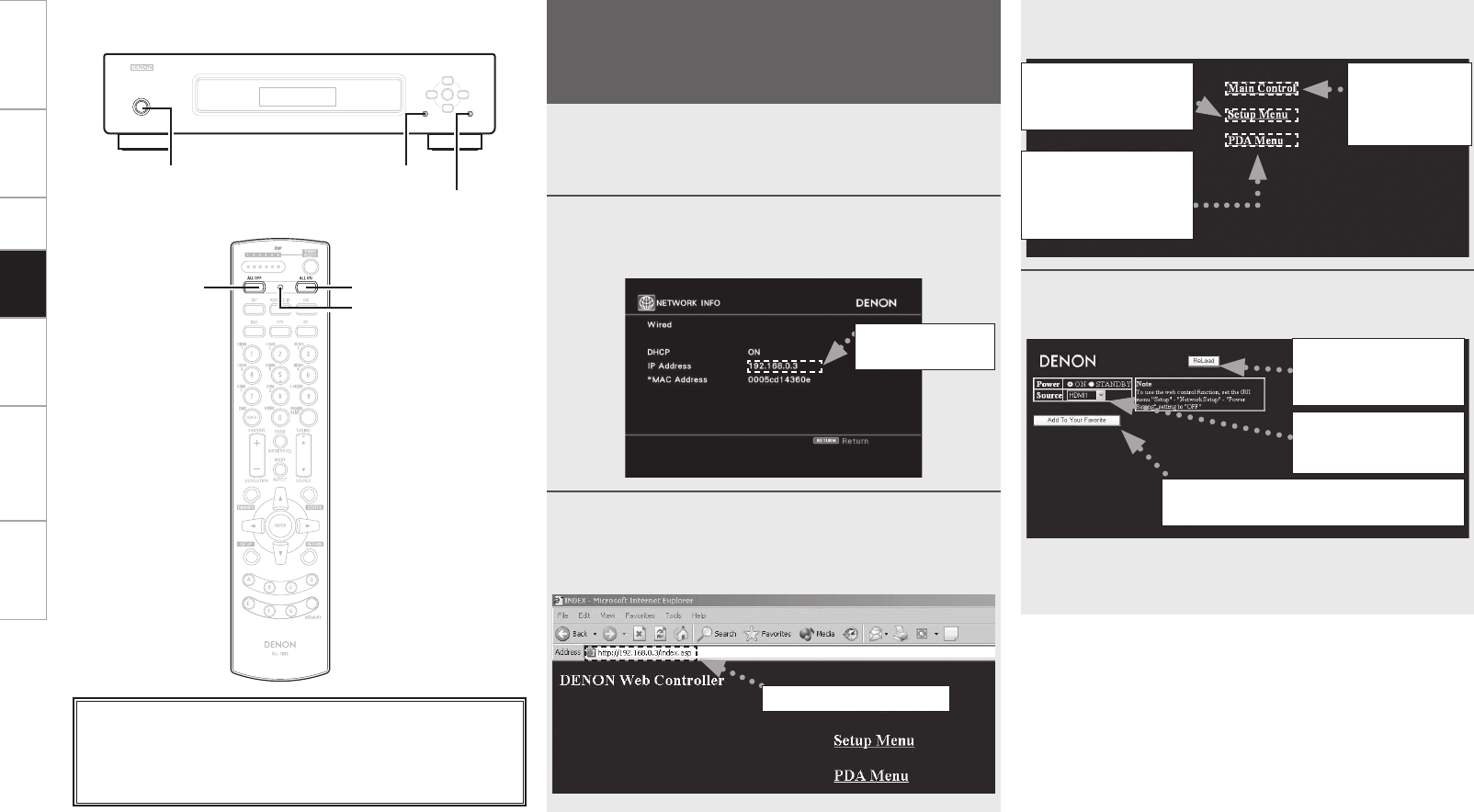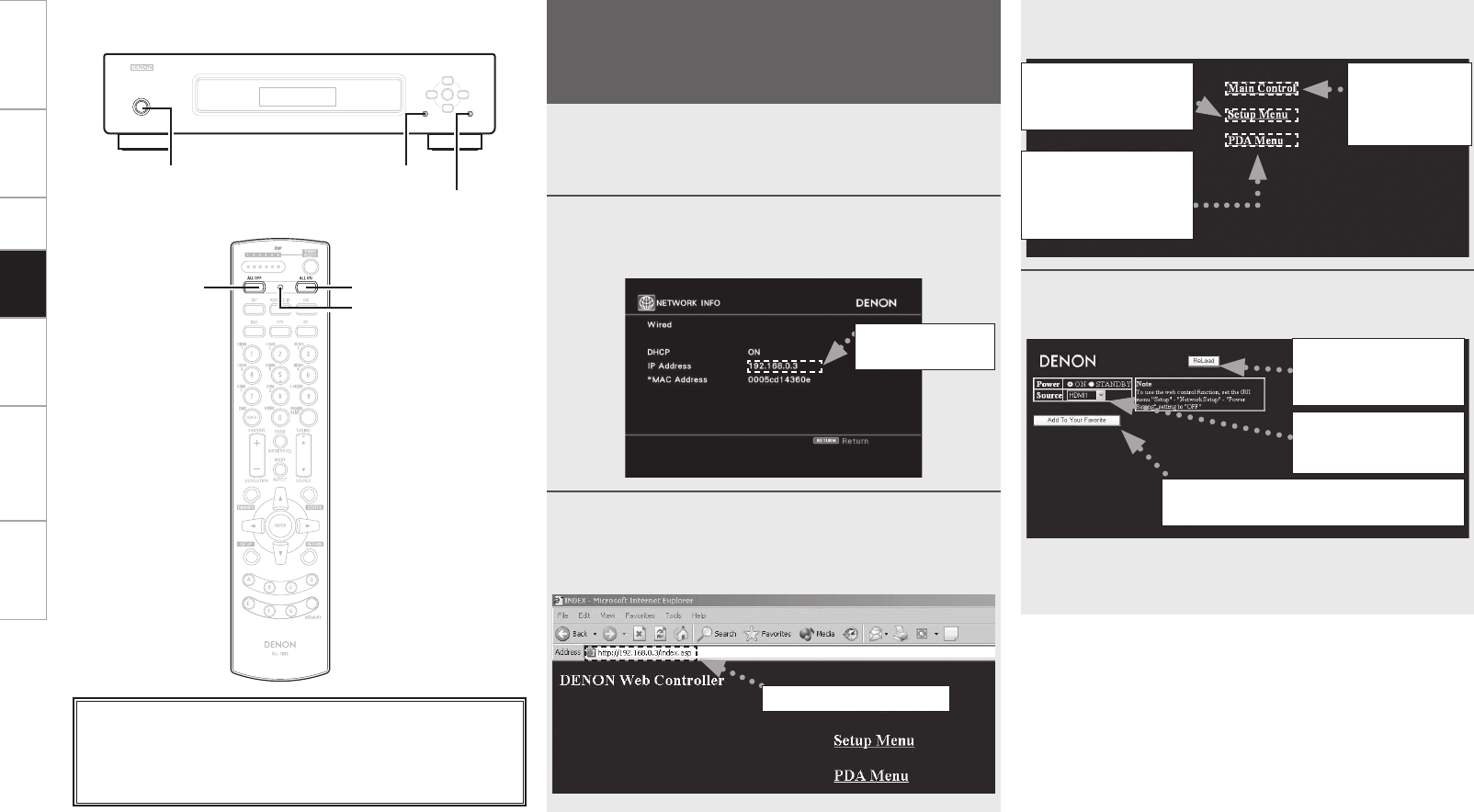
Getting Started Connections Setup Information Troubleshooting Specifications
1
Switch “OFF” the “Power Saving” setting under
“Setup” – “Network Setup” on the GUI menu
(vpage 19).
2
Check the DVP-602CI’s IP address with “Setup”
– “Network Setup” – “Network Information” on the
GUI menu (vpage 19).
3
Enter the DVP-602CI IP address in Internet Explorer’s
address box.
For example, if the IP address of DVP-602CI is
“192.168.000.003”, enter “http://192.168.0.3”.
Entering the IP address
Checking the IP
address
4
When the top menu is displayed, click on the menu
you want to operate.
5
Operate.
G
Example:1
H
Main Control Screen
z
:
Normally, there is a change to the latest information each time
you operate. When operated from the main unit, click because the
screen is not updated.
Click when you
operate a small screen
such as a PDA screen,
etc. (vExample: 3)
Click when you
update to the latest
information (z)
Click to add a setting to the “Favorites”
in your browser
Click “√” and select
from the displayed
items
Click when you
operate the setup
menu (vExample: 2)
Operating the DVP-602CI Using a
Browser (Web control)
This function lets you operate the DVP-602CI using Internet
Explorer.
Playback
<ON/STANDBY> <SETUP>
<RETURN>
[ALL OFF]
[ALL ON]
[ADVANCED SETUP]
About the button names in these explanations
< > : Buttons on the main unit
[ ] : Buttons on the remote control unit
Button name only:
Buttons on the main unit and remote control unit
Click when you
operate each
zone
(vExample: 1)
DVP602CI_ENG_6th.indd 25 2008/03/26 16:37:45