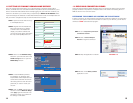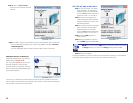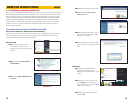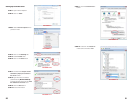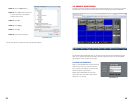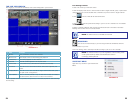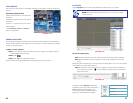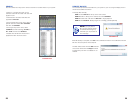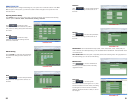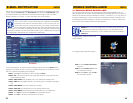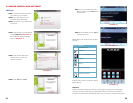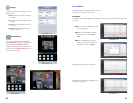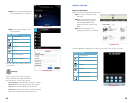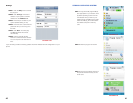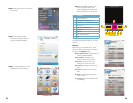30 31
REMOTE SETUP
Use the Setup tab to configure the settings of your system from a remote location. If the Main
Menu is open on the system, you will not be able to make changes to the system from the
remote location.
Opening Remote Setup
Click SETUP at the top of the main screen. The Remote Setup menu features the following
tabbed options: Record, Alarm, PTZ, Network, Setting, Host Info
Click to enter into setup
interface, this interface include record, alarm,
PTZ, network, setting and system information
six menus.
Record
Click to enter into setup
interface; the parameter settings are the
same as on the DVR.
PICTURE 2-25
PICTURE 2-26
PICTURE 2-27
Alarm Setting
Click “ALARM” to enter into setup interface;
the parameter settings are the same as on
the DVR.
PTZ
Click to access setup interface;
the parameter settings are the same as on
the DVR.
PICTURE 2-28
PICTURE 2-29
PICTURE 2-30
PICTURE 2-31
Network
Click
to access setup interface;
the parameter settings are the same as on
the DVR.
Setting
Click
to access setup interface;
the parameter settings are the same as on
the DVR.
BANDWIDTH: Set the bandwidth in kbps (128k, 192k, 256k, 384k, 512k, 1024k) that you
want to allocate for traffic depending on the available internet bandwidth. This bandwidth does
not include audio.
FILE SAVE PATH: The save path of captured picture and recording video. IE login password
and DST settings you can set as DVR setting.
Maintenance
Click
to access maintenance
interface; you can reboot DVR or remotely
upgrade firmware.
Host Info
Click to access system
information interface (see Figure 4.3.14). This
interface includes hard drive status, remaining
recording time, firmware version and MAC
Address. All the information is fixed, it cannot
be changed.