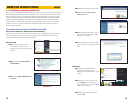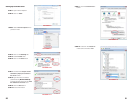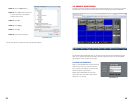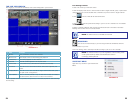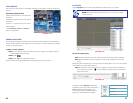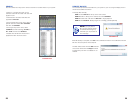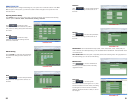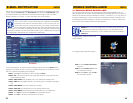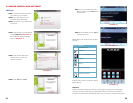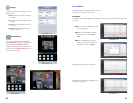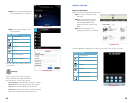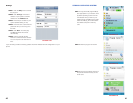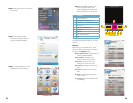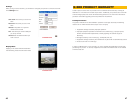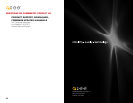34 35
4.2 MOBILE SURVEILLANCE SOFTWARE
ANDROID
PICTURE 4-3
PICTURE 4-4
PICTURE 4-5
PICTURE 4-6
STEP 1. Insert the CD that comes with
your DVR into your computer.
STEP 2. Plug your phone into your
computer using a USB cable.
STEP 3. Open up your sync software for
your phone.
STEP 4. After clicking on the Application
installer (Red box in Picture 4-3),
the installer will display the image
shown in Picture 4-4.
STEP 5. Click the next button and
browse the CD to locate the
Android1.5.apk file.
STEP 6. Click Next then Finish.
STEP 7. Go to your phone and install
Meye by clicking on the Install button
on the screen.
STEP 8. Once installed, click on Open to
access the program.
Below Meye’s main screen are the program
controls.
Snapshots are saved to the phone’s default
gallery directory.
Channels
Select a channel by clicking on its button and the program will open the corresponding
channel and show its video feed. By default, Meye will show the buttons for channels 1
through 8. By selecting the channel group button you can switch to channels 9 through 16.
PICTURE 4-7
PICTURE 4-8
PICTURE 4-9
Icon Function
# Channel buttons
Start/Stop
Normal View/Magnified View
Snapshot
Settings
Next channel group
Program information