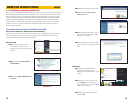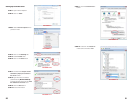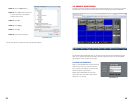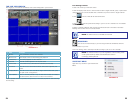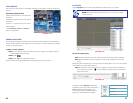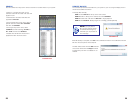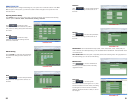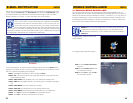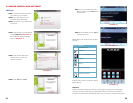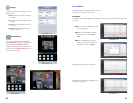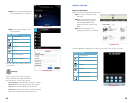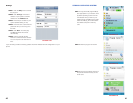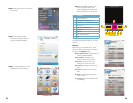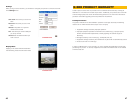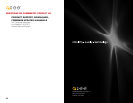42 43
STEP 4. Allow the program to connect to
the network.
STEP 5. The message, “Install
successful” will display after the
program is finished installing.
PICTURE 4-27
PICTURE 4-28
PICTURE 4-29
STEP 6. Locate the MEye icon in the
Application menu and launch it.
PICTURE 4-30
PICTURE 4-32
PICTURE 4-33
STEP 7. When MEye launches, it will
open to the main window with
controls appearing underneath the
video viewing portion of the screen.
# Function
1 Channel Selection
2 PTZ Directional Control
3 PTZ Zoom, Focus and Iris Controls
4 Play/Pause
5 Full/Normal Screen View
6 Snapshot
7 Settings
8 Next Channel Group
9 Exit
1
4
3
2
5 6 7 8 9
The snapshot default save path is: “C:\Data\
Images\”
Settings
When you log in for the first time, you will
need to configure your phone to connect to
the DVR in the Settings menu
Default Access Point: Please select the
network, GPRS/EDGE/3G
Sever Address: The public IP or
dynamic domain name of DVR.
Server Port: The server port is the
mobile port you set up in DVR.
User Name: The same you use on the
DVR.
Password: The same you use on the
DVR.
Channel: Set the default channel you
want to check.
Select Apply after you are finished with
your settings.