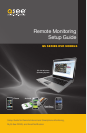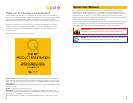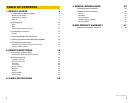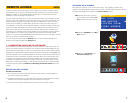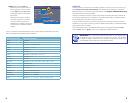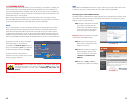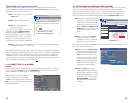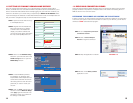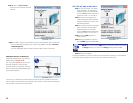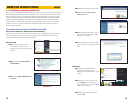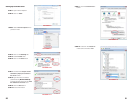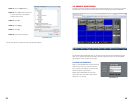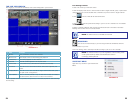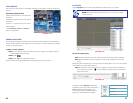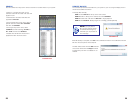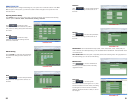8 9
PICTURE 1-4
STEP 4. Make sure that DHCP is
selected in the drop down menu at
the top (item “a”). If it is not, select
it, click Apply and then Exit before
restarting the DVR and returning to
this window.
Write down the DVR’s IP address
(Item “b”). At this time, you should
consult your Router’s manual to
determine it’s IP address, also known
as the Internet- or Network Gateway
address.
TYPE
MEDIA PORT
WEB PORT
IP ADDR 196.281.941.066
AUTO 075.004.019.001
DHCP
09000
00080
199.210.011.701
DEFAULT
DNS
DDNS SETTINGS UPNP OPEN CLOSE
APPLY EXIT
NETWORK SETUP
a
b
For your convenience, the table below lists some common router manufacturers along with
their most frequently used default gateway adresses.
IMPORTANT! As of this writing, 2Wire brand routers do not support Static
IP. Because of this, in the event that your router has to restart, you will need
to repeat the steps to obtain the new IP address. Connecting the router to an
uninterruptible power supply (UPS) can prevent this issue.
STATIC IP
The first number you wrote down, the DVR’s IP address, is what you can use to access your
DVR while you are on the same network. This address can be entered into a Windows
Explorer browser as you would a regular web address. See Chapter 2 Remote Monitoring
for full instructions on using this feature.
However, in the event of a power outage or other event that causes the router to restart, the
router will often reassign a new IP address to connected devices and you will have to repeat
the procedure above to be able to log into your DVR.
In some situations where only your router is disconnected or powered off whlle your DVR is
unaffected, you may have to restart your DVR to refresh the information on the Network Setup
page to get the new IP address.
To avoid this issue, return to the Network Setup window and change the pull-down Type
menu to Static. Click on Apply to save your changes before exiting the menu.
Router Manufacturer Default IP Addresses
3Com 192.168.1.1
Apple 10.0.1.1
Asus 192.168.1.1, 192.168.1.220
Belkin 192.168.2.1, 10.1.1.1
Buffalo 192.168.11.1
Dell 192.168.1.1
D-Link 192.168.0.1, 0.30, 0.50, 1.1, 10.1.1.1
Linksys 192.168.0.1, 1.1
Microsoft 192.168.2.1
Motorola 192.168.10.1, 20.1, 30.1, 62.1, 100.1, 102.1, 1.254
MSI 192.168.1.254
Netgear 192.168.0.1, 0.227
Senao 192.168.0.1
SpeedTouch 10.0.0.138, 192.168.1.254
Trendnet 192.168.0.1, 1.1, 2.1, 10.1,
U.S. Robotics 192.168.1.1, 2.1, 123.254
Zyxel 192.168.1.1, 2.1, 4.1, 10.1, 1.254, 10.0.0.2, 0.138